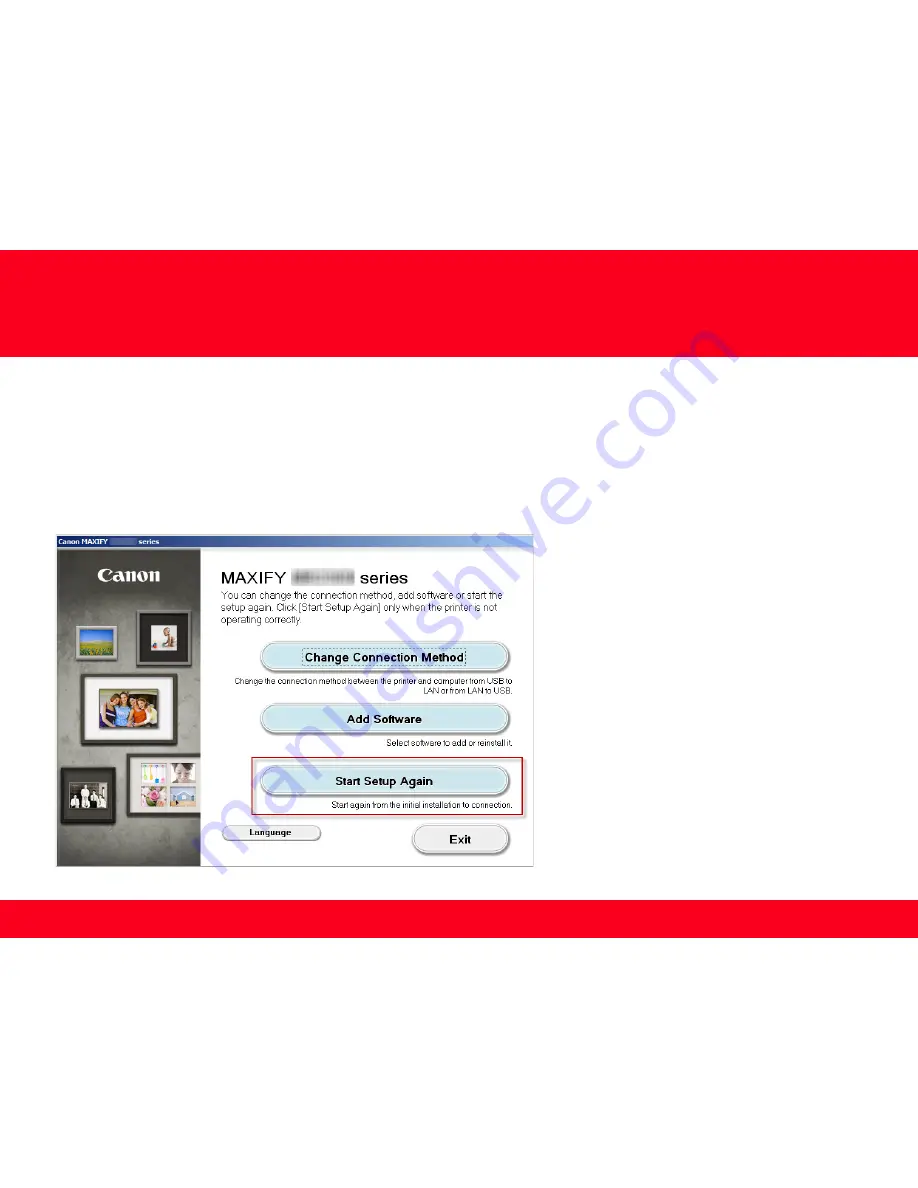
Installing the MB2320 on Your Wireless Network
When you reinstall your printer on your network because of a router or network change, you follow the same procedure as for a first time
install. A step-by-step walk through of the wireless setup is built in to the installation routine of the software that shipped with your PIXMA.
Insert the Setup CD-ROM *
that came with your printer into your CD-ROM drive and proceed through the easy to follow instructions
If the following screen appears, click
Start Setup Again
Setting Up the Network Connection
7
<< Previous
Next >>
Содержание MAXIFY MB2320
Страница 9: ...Setting Up the Network Connection 9 9 Click Next on the initial screen ...
Страница 10: ...Setting Up the Network Connection 10 10 On the following screen select Wireless LAN Connection then click Next ...
Страница 11: ...Setting Up the Network Connection 11 11 On the following screen select Access Point Connection then click Next ...
Страница 16: ...Setting Up the Network Connection 16 16 Select Cableless setup on the Setup Procedure Selection screen 2 3 ...
Страница 20: ...Setting Up the Network Connection 20 20 Click Next on the Connection completed screen ...






















