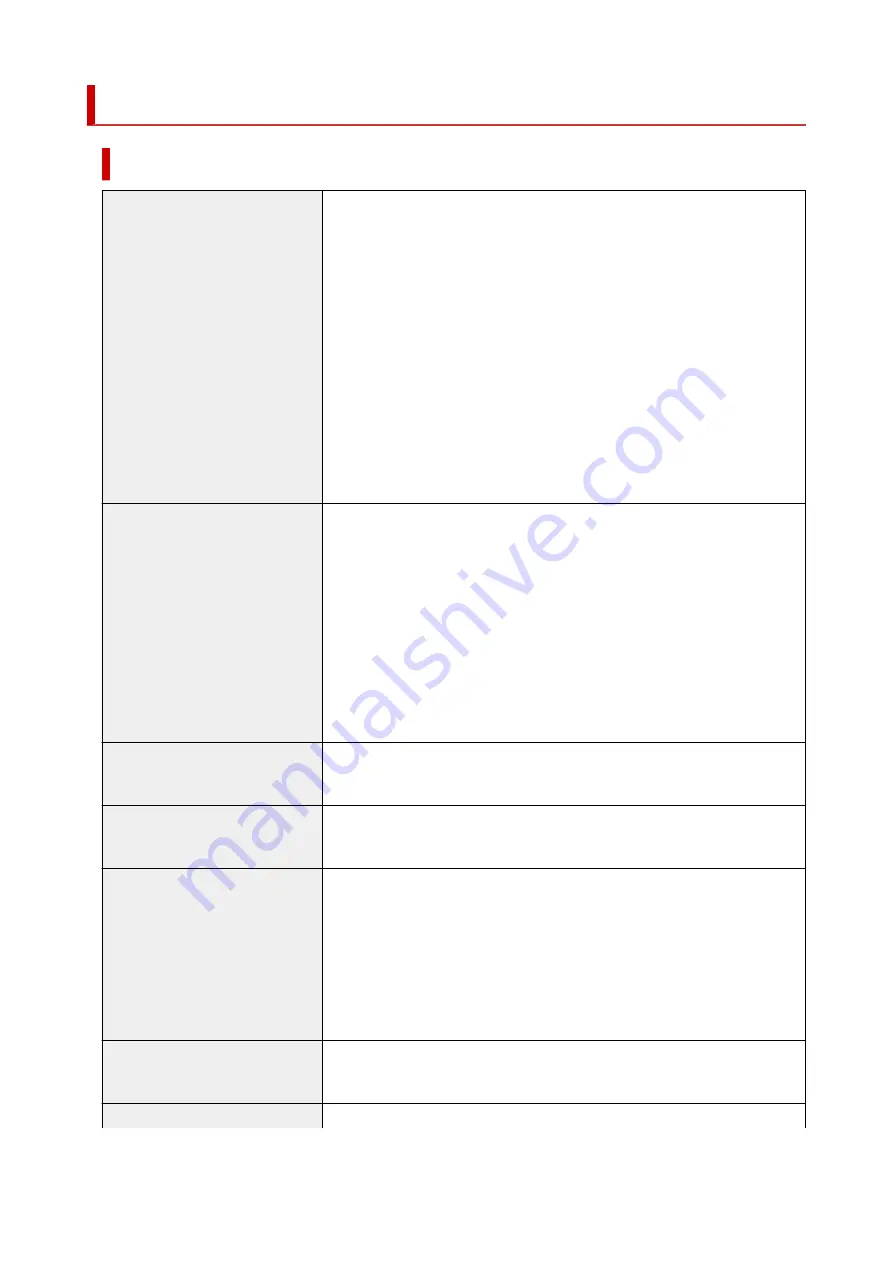
Specifications
General Specifications
Interface
USB port:
Hi-Speed USB *
Network port:
Wired LAN: 100BASE-TX / 10BASE-T
Wi-Fi: IEEE802.11n / IEEE802.11g / IEEE802.11b / IEEE802.11a /
IEEE802.11ac
* A computer that complies with Hi-Speed USB standard is required. Since the
Hi-Speed USB interface is fully upwardly compatible with USB 1.1, it can be
used at USB 1.1.
USB and the network can be used at the same time.
Wi-Fi and wired LAN cannot be used at the same time.
Operating environment
Temperature:
41 to 95 °F (5 to 35 °C)
Humidity:
10 to 90 % RH (no condensation)
* The performance of the printer may be reduced under certain temperature
and humidity conditions.
Recommended conditions:
Temperature:
59 to 86 °F (15 to 30 °C)
Humidity:
10 to 80 % RH (no condensation)
* For the temperature and humidity conditions of papers such as photo paper,
refer to the paper's packaging or the supplied instructions.
Storage environment
Temperature:
32 to 104 °F (0 to 40 °C)
Humidity:
5 to 95 % RH (no condensation)
Power supply
AC 100-240 V, 50/60 Hz
(The supplied power cord is only for the country or region you purchased.)
Power consumption
Printing (Copy):
20 W or less *1
Standby (minimum):
0.9 W or less *1*2
Standby (all ports connected):
1.4 W or less
OFF:
0.1 W or less
*1 USB connection to a PC
*2 The wait time for standby cannot be changed.
External dimensions (W x D x H)
Approx. 15.8 x 16.4 x 9.9 in. (Approx. 399 x 417 x 251 mm)
* With the Cassette and trays retracted.
Weight
Approx. 20.9 lb (Approx. 9.5 kg)
248
Содержание MAXIFY GX4000 Series
Страница 1: ...GX4000 series Online Manual English ...
Страница 15: ...Trademarks and Licenses Trademarks Licenses 15 ...
Страница 39: ...Restrictions Notices when printing using web service Notice for Web Service Printing 39 ...
Страница 45: ... For macOS Refer to Setup Guide and redo setup 45 ...
Страница 54: ...Performing Changing Network Settings Canon Wi Fi Connection Assistant Screen Performing Network Settings 54 ...
Страница 71: ... TR9530 series TS3300 series E3300 series 71 ...
Страница 77: ...Handling Paper Originals Ink Tanks etc Loading Paper Loading Originals Refilling Ink Tanks 77 ...
Страница 101: ...Note To scan the original at optimum quality load it on the platen 101 ...
Страница 111: ...Refilling Ink Tanks Refilling Ink Tanks Checking Ink Level Ink Tips 111 ...
Страница 148: ...148 ...
Страница 151: ...Safety Safety Precautions Regulatory Information WEEE 151 ...
Страница 155: ... Do not put the print head or ink bottles into a fire 155 ...
Страница 175: ...Printer Handling Precautions Be careful not to let anything get inside the document output slot It may cause damage 175 ...
Страница 178: ...178 ...
Страница 181: ...Main Components and Their Use Main Components Power Supply Using Touch Screen 181 ...
Страница 182: ...Main Components Front View Rear View Inside View Operation Panel 182 ...
Страница 185: ...O Platen Load an original here 185 ...
Страница 191: ...Power Supply Checking that Power Is On Turning the Printer On and Off Unplugging the Printer 191 ...
Страница 207: ...Changing Printer Settings from Your Computer macOS Managing the Printer Power Changing the Printer Operation Mode 207 ...
Страница 212: ...For more on setting items on the operation panel Setting Items on Operation Panel 212 ...
Страница 218: ...Preparing for Faxing 218 ...
Страница 246: ...4 Select Exit 4 246 ...
Страница 252: ...Information about Paper Supported Media Types Paper Load Limit Unsupported Media Types Handling Paper Print Area 252 ...
Страница 280: ...When you perform printing the data will be printed onto the postcard 280 ...
Страница 331: ...Printing Using Canon Application Software Easy PhotoPrint Editor Guide 331 ...
Страница 332: ...Printing from Smartphone Tablet Printing from iPhone iPad iPod touch iOS Printing from Smartphone Tablet Android 332 ...
Страница 336: ...Copying Making Copies Basics Reducing Enlarging Copies Two Sided Copying Collated Copying Special Copy Menu 336 ...
Страница 343: ...Scanning Scanning in Windows Scanning in macOS Scanning from Operation Panel 343 ...
Страница 347: ...Note To set the applications to integrate with see Settings Dialog Box 347 ...
Страница 361: ...ScanGear Scanner Driver Screens Basic Mode Tab Advanced Mode Tab Preferences Dialog Box 361 ...
Страница 390: ...Note To set the applications to integrate with see Settings Dialog 390 ...
Страница 393: ...Scanning Tips Positioning Originals Scanning from Computer 393 ...
Страница 425: ...Printing List of Registered Destinations 425 ...
Страница 468: ...The touch screen returns to the Fax standby screen when you finish specifying the setting and selecting OK 468 ...
Страница 479: ...4 When a confirmation message is displayed click Yes 4 479 ...
Страница 487: ...Sending Faxes from Computer Mac OS Sending Faxes Using AirPrint General Notes Fax Transmission Using AirPrint 487 ...
Страница 492: ...Receiving Faxes Receiving Faxes Changing Paper Settings Memory Reception 492 ...
Страница 502: ...Other Useful Fax Functions Document Stored in Printer s Memory 502 ...
Страница 559: ...Problems While Printing Scanning from Smartphone Tablet Cannot Print Scan from Smartphone Tablet 559 ...
Страница 582: ... For macOS Set the waiting time using Remote UI Opening Remote UI for Maintenance 582 ...
Страница 589: ...Scanning Problems Windows Scanning Problems 589 ...
Страница 590: ...Scanning Problems Scanner Does Not Work ScanGear Scanner Driver Does Not Start 590 ...
Страница 593: ...Scanning Problems macOS Scanning Problems 593 ...
Страница 594: ...Scanning Problems Scanner Does Not Work Scanner Driver Does Not Start 594 ...
Страница 604: ...Telephone Problems Cannot Dial Telephone Disconnects During a Call 604 ...
Страница 619: ...Errors and Messages When Error Occurred Message Is Displayed Message for Faxing Is Displayed on Fax Standby Screen 619 ...
Страница 659: ...2 Select Feed settings 2 3 Select Detect paper setting mismatch 3 4 Select Disable 4 659 ...
Страница 667: ...4 Select Disable 4 667 ...
Страница 673: ...2 Select Feed settings 2 3 Select Detect paper setting mismatch 3 4 Select Disable 4 673 ...






























