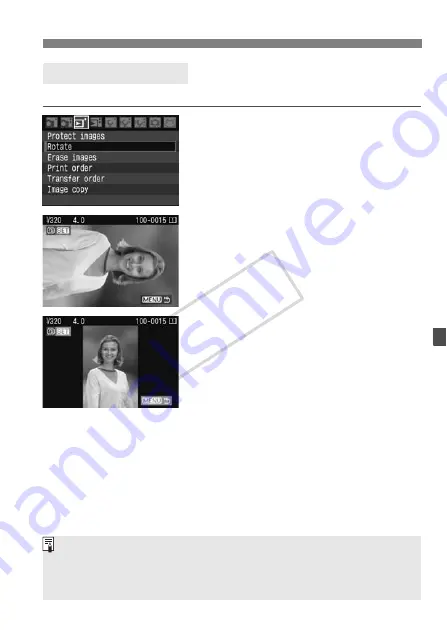
121
x
Image Playback
You can rotate the image to the desired orientation.
1
Select [Rotate].
Under the [
3
] tab, select [
Rotate
],
then press <
0
>.
2
Select the image.
Turn the <
5
> dial to select the
image to be rotated.
You can also select an image on the
index display.
3
Rotate the image.
Each time you press <
0
>, the image
will rotate clockwise as follows:
90°
→
270°
→
0°
To rotate other images, repeat steps 2
and 3.
To exit the image rotate and return to
the menu screen, press the
<
M
> button.
b
Rotating an Image
If you have set [
5
Auto rotate
] to [
On
z
D
] (p.130) before taking the
vertical shots, you need not rotate the image as described above.
If the rotated image is not displayed in the rotated orientation during
image playback, set the [
5
Auto rotate
] menu to [
On
z
D
].
COP
Y






























