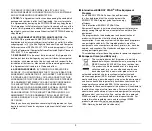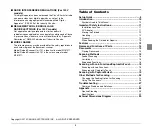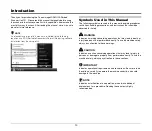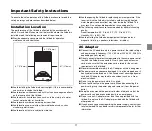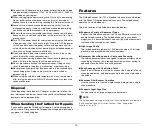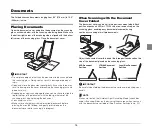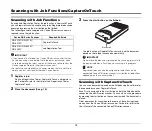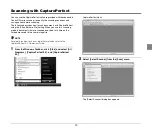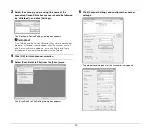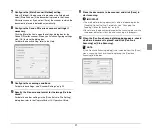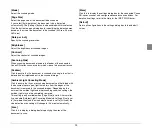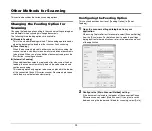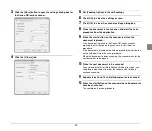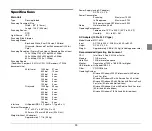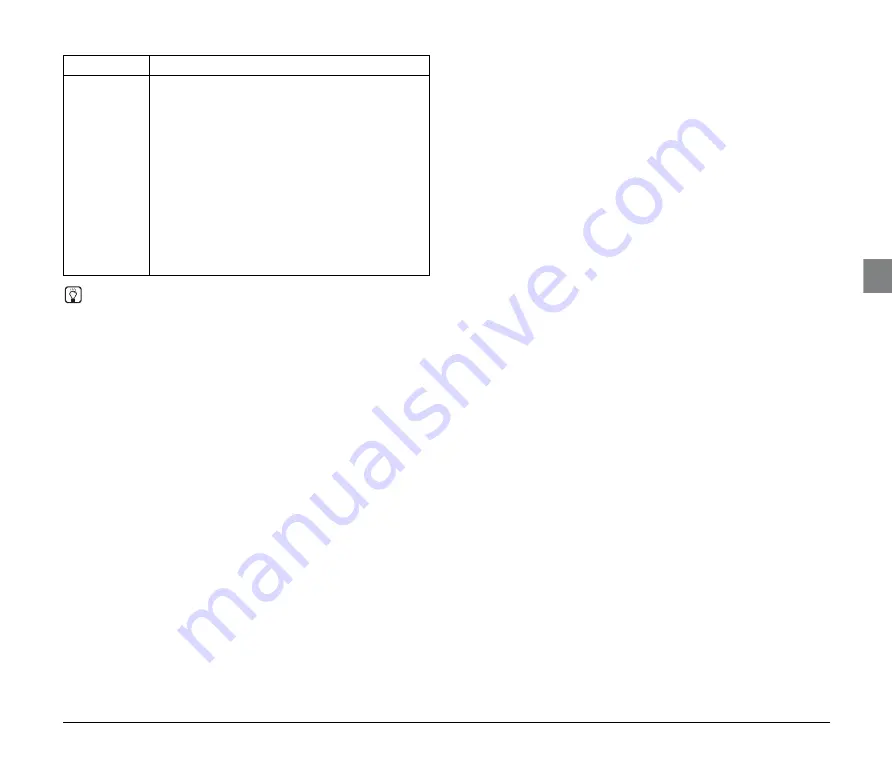
17
NOTE
• When using the Canon DR-series scanner to scan documents, all of
its supported functions will be available.
• The above functions may change as newer Canon DR-series
scanners are released.
Not
Supported by
the Flatbed
• Duplex scanning
• Folio
• Reverse side
• Staple Detection
• Manual Feeding
• Verify Count
• Addon
• Batch Separation
• Hi-Speed Text
Enhancement
• Drop-out color custom
• JPEG Transfer
• Advanced Text
Enhancement
• Skip Blank Page
• Back-side settings
• Double Feed Detection
• Imprinter
• Patchcode
• Speed priority
• Auto brightness
• Custom color enhance
• Rapid recovery system
• Prescan
• Margin
Support
Function