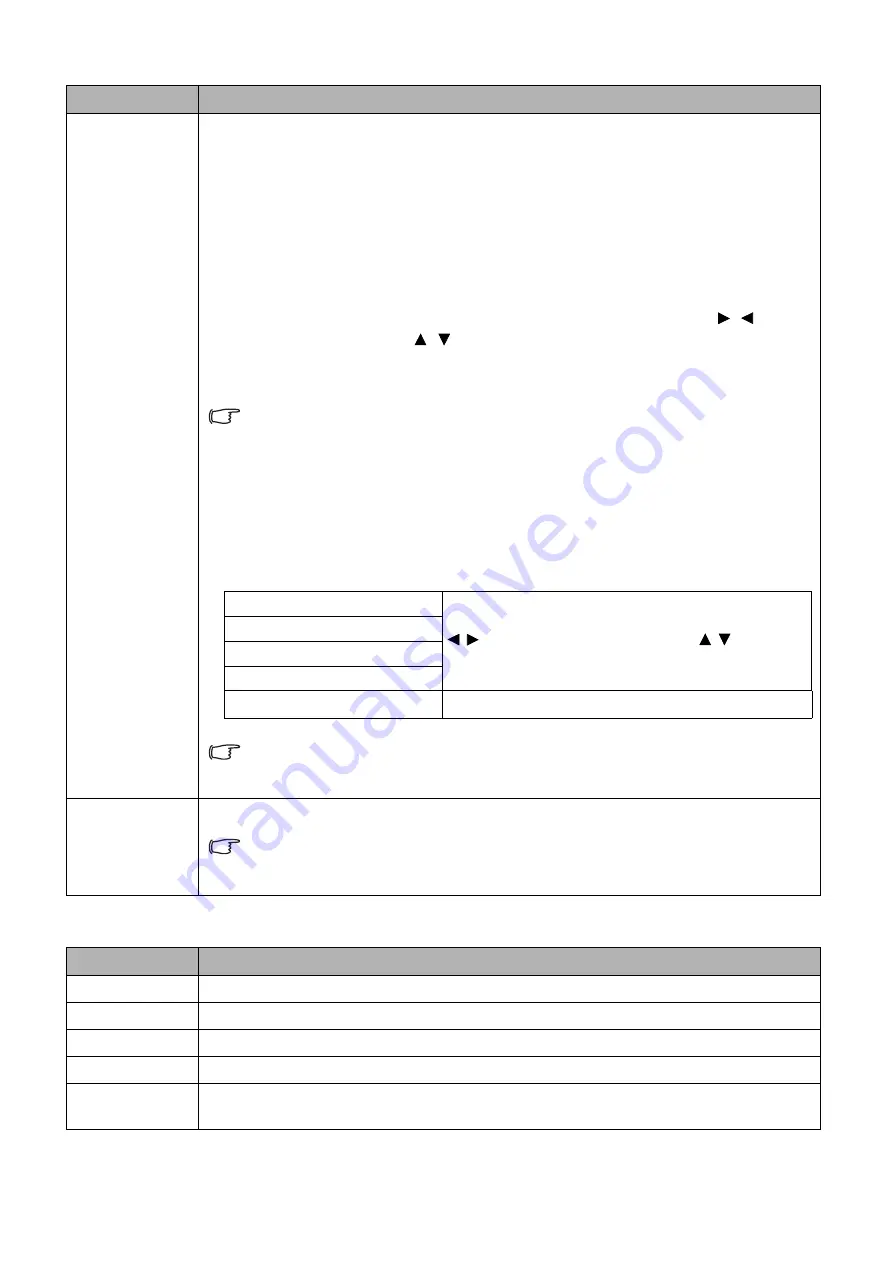
51
Menu operation
INFORMATION menu
LAN Settings
This projector is equipped with network function. You can manage and
control the projector from a remote computer using a web browser when they
are properly connected to the same local area network.
•
Standby LAN
: Allows the projector to provide the network function when it
is in standby mode.
•
PJLink Certification
: Prevents unauthorized connection to the projector via
PJLink application. The default password is "admin". After selecting
On
, you
can change PJLink password.
•
Change PJLink Password
: Enter the current password. Press , to
select the digit and press , to select from 0-9, A-Z, a-z or symbols. Press
OK/IMAGE
to confirm. Enter the new password and press
OK/IMAGE
to
confirm.
If you forget the password, please use the password "projectorcontroller".
•
AMX Device Discovery
: When this function is
On
, the projector can be
detected by AMX controller.
•
DHCP
: Select
On
if you are in a DHCP environment and
Projector IP
Address
,
Subnet Mask
,
Default Gateway
,
DNS Server
settings will be
automatically retrieved. Select
Off
if you are in a non-DHCP environment
and make adjustments to below settings.
For details on controlling the projector from a remote computer, see
"Controlling the projector remotely through a web browser (e-Control®)" on
page 52
.
Reset All
Settings
Returns all settings to the factory preset values.
Te following settings will still remain:
User 1
,
User 2
,
Language
,
Image Flip
H/V
,
Security Settings
,
LAN Settings
, "Tools" menu in e-Control
®
on
, and PJLink password.
Function
Description
Input
Shows the current signal source.
Image Mode
Shows the selected mode in the
PICTURE
menu.
Resolution
Shows the native resolution of the input signal.
Color Format
Shows input color format.
Light Source
Time
Shows the number of hours the light source has been used.
Function
Description
•
Projector IP Address
Only available when
DHCP
is set to
Off
. Use
/ to select a column and use / to adjust
the value.
•
Subnet Mask
•
Default Gateway
•
DNS Server
•
Apply
Enacts these settings.
















































