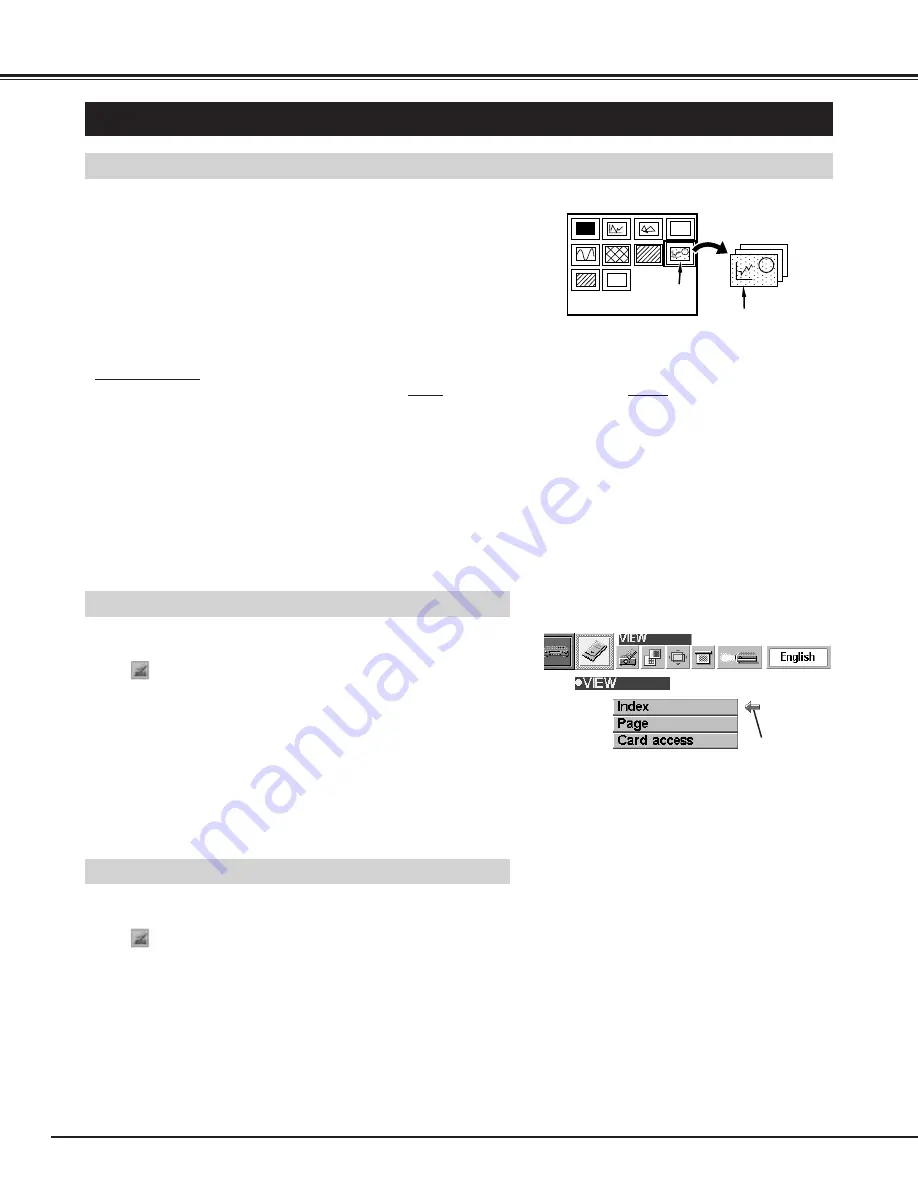
34
MCI MODE
Move the arrow to
each operation and
press the SELECT
button.
SHOW THE DATA IN THE MEMORY CARD
BASIC OPERATION
Pages in the Index
Index
Select the Index
●
This projector can project only image data in Bit Map or in JPEG format or the data edited by Media Card Imager
(supplied) through the PC CARD SLOT. Other data is not compatible and should be edited and written to a memory
card with Media Card Imager before loading into PC CARD SLOT.
(The data in Bit Map or in JPEG format, such as the data captured with a digital camera, can be projected directly
through PC CARD SLOT.)
●
If there is the data edited by Media Card Imager and other data (such as in Bit Map type or JPEG type) together in one
memory card, the data edited by Media Card Imager has a priority to be projected with the LCD projector. The other
image data in Bit Map type or JPEG type is not projected. In that case, edit that data and write it to the memory card
with the Media Card Imager.
1
2
Insert the memory card and select the MCI mode. The data in
the memory card is displayed.
To change pages, press the PAGE button on the Top Control
and then press the POINT UP/DOWN buttons. (The pages can
also be changed with the PAGE
▲
/
▼
button on the Remote
Control.) When the “Display Timer” is set in the image with the
Media Card Imager, the image is changed to another
automatically.
To select Index or Page in the table, follow the instructions of
INDEX SELECTION and PAGE SELECTION below.
Index and Page
The data edited with Media Card Imager is the Index format consisting of several Pages. To project the desirable
image, select the Index and then select the Page in the Index.
INDEX SELECTION
PAGE SELECTION
1
2
Press the MENU button and the ON-SCREEN MENU will
appear. Press the POINT LEFT/RIGHT buttons to select VIEW
and press the SELECT button. Another dialog box VIEW
SETTING menu will appear.
Press the POINT DOWN button and a red-arrow icon will
appear. Move the arrow to "Index", and then press the
SELECT button. The table of Indexes in the memory card will
appear.
3
Press the POINT UP/DOWN/LEFT/RIGHT buttons to move to
the Index that you want to project and press the SELECT
button. The first Page of the Index selected is displayed.
(Press SELECT button again to display the table of Pages.)
1
2
Press the MENU button and the ON-SCREEN MENU will
appear. Press the POINT LEFT/RIGHT buttons to select VIEW
and press the SELECT button. Another dialog box VIEW
SETTING menu will appear.
Press the POINT DOWN button and a red-arrow icon will
appear. Move the arrow to "Page", and then press the
SELECT button. The table of pages of the index card will
appear.
3
Press the POINT UP/DOWN/LEFT/RIGHT buttons to move to
the Page that you want to project and press the SELECT
button. The page selected is displayed on the screen.
The table of Pages can be displayed by pressing the SELECT
button when the page is displayed on full screen.















































