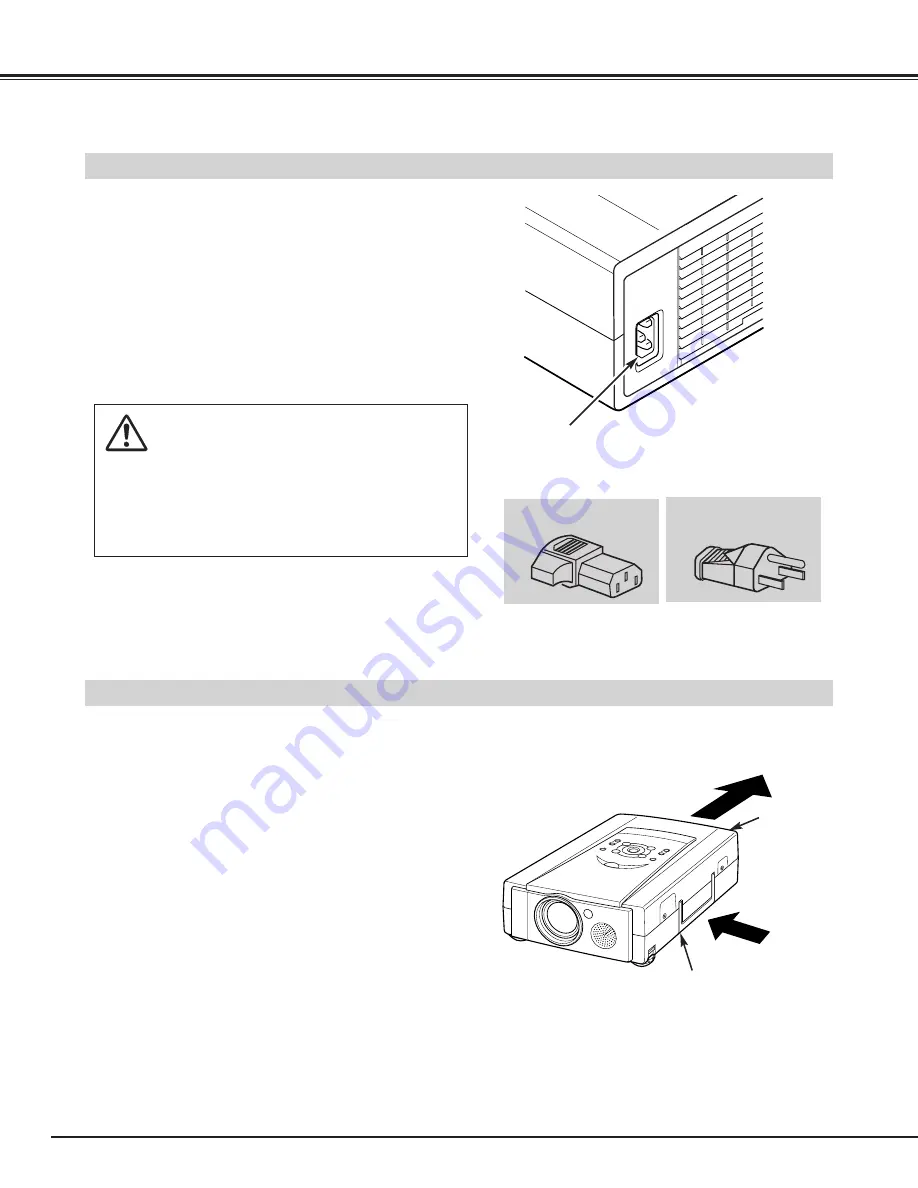
8
PREPARATION
●
Do not cover the vent slot.
●
Keep the rear grill at least 3 feet (1m) away from any
object.
●
Keep sides clear of any obstructions. Obstructions
may block cooling air.
This projector is equipped with cooling fans for protection from overheating. Pay attention to the following to
ensure proper ventilation and avoid a possible risk of fire and malfunction.
VENTILATION
AIR INTAKE VENTS
(BOTH SIDES)
EXHAUST VENT
(REAR SIDE)
This projector uses nominal input voltages of 100-120 V
AC. The projector automatically selects the correct
input voltage. It is designed to work with single-phase
power systems having a grounded neutral conductor.
To reduce the risk of electrical shock, do not plug into
any other type of power system.
Consult your authorized dealer or service station if your
are not sure of the type of power supply in use.
Connect the projector with the peripheral equipment
before turning the projector on. (Refer to pages 10 ~ 13
for connection.)
CAUTION
For safety, unplug the AC Power Cord when the
appliance is not in use.
When this projector is connected to the outlet with
the AC Power Cord, the appliance is in Stand-by
Mode and consumes some electric power.
CONNECTING THE AC POWER CORD
Connect the AC power supply cord (supplied) to the
projector.
The socket-outlet must be near this equipment and
must be easily accessible.
Projector side (Female)
AC outlet side (Male)
Содержание LV-7320U
Страница 1: ...E English Multimedia Projector Owner s Manual LV 7320U ...
Страница 39: ......









































