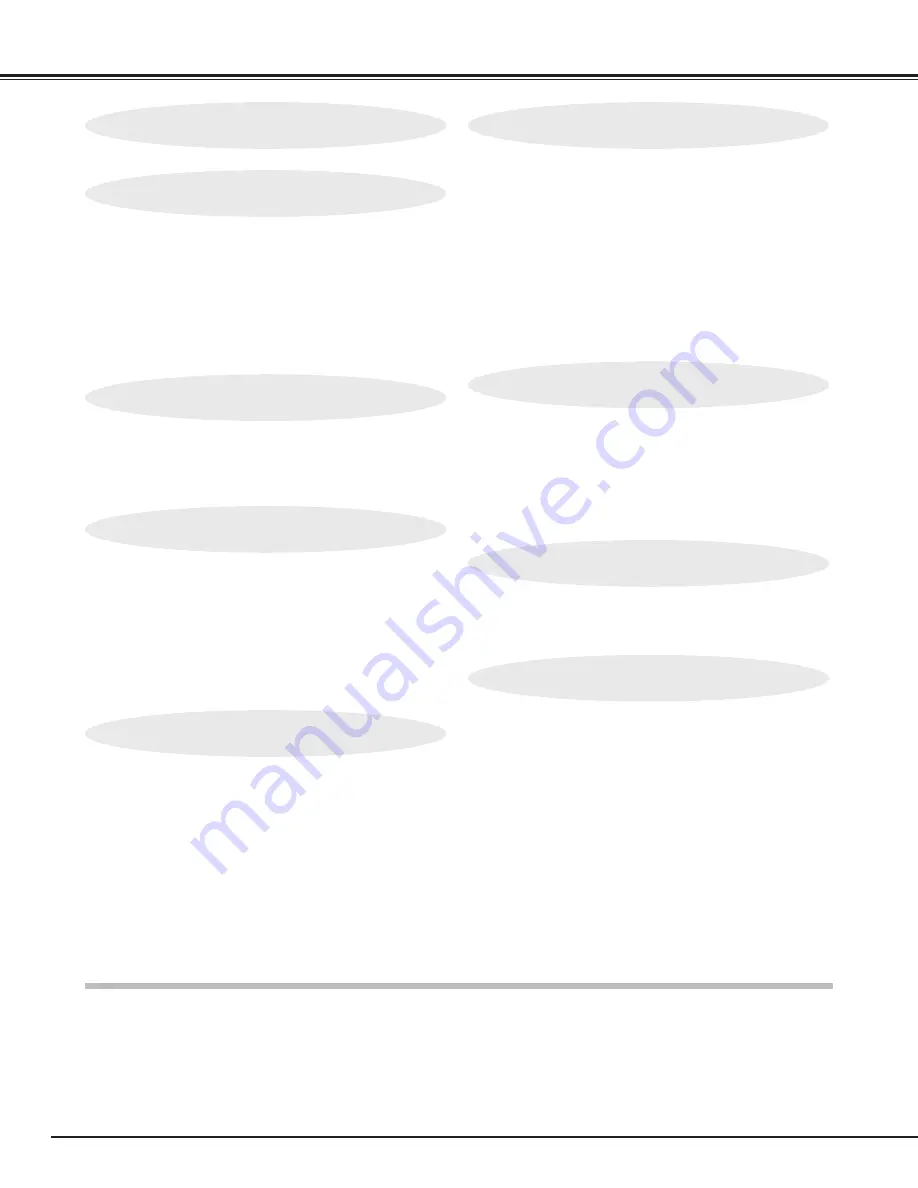
4
TABLE OF CONTENTS
TRADEMARKS
●
Apple, Macintosh, and PowerBook are trademarks or registered trademarks of Apple Computer,Inc.
●
IBM and PS/2 are trademarks or registered trademarks of International Business Machines, Inc.
●
Windows and PowerPoint are registered trademarks of Microsoft Corporation.
●
Each name of corporations or products in the owner's manual is a trademark or a registered trademark of its
respective corporation.
FEATURES AND DESIGN
5
BEFORE OPERATION
14
COMPUTER MODE
22
VIDEO MODE
29
SETTING
31
APPENDIX
32
PREPARATION
6
NAME OF EACH PART OF THE PROJECTOR
6
SETTING-UP THE PROJECTOR
7
POSITIONING THE PROJECTOR
7
ADJUSTABLE FEET
7
CONNECTING THE AC POWER CORD
8
VENTILATION
8
MOUNTING LENS COVER
9
MOVING THE PROJECTOR
9
CONNECTING THE PROJECTOR
10
TERMINALS OF THE PROJECTOR
10
CONNECTING TO THE VIDEO EQUIPMENT
11
CONNECTING TO THE COMPUTER
12
OPERATION OF THE REMOTE CONTROL
14
LASER POINTER FUNCTION
14
REMOTE CONTROL BATTERY INSTALLATION
15
TOP CONTROLS AND INDICATORS
16
OPERATING ON-SCREEN MENU
17
HOW TO OPERATE THE ON-SCREEN MENU
17
FLOW OF ON-SCREEN MENU
17
MENU BAR
18
SELECTING COMPUTER MODE
22
SELECTING COMPUTER SYSTEM
22
AUTOMATIC MULTISCANNING SYSTEM
22
COMPATIBLE COMPUTER SPECIFICATIONS
23
PC ADJUSTMENT
24
PICTURE IMAGE ADJUSTMENT
26
ADJUST PICTURE IMAGE MANUALLY
26
NORMAL FUNCTION
26
AUTO IMAGE FUNCTION
27
PICTURE POSITION ADJUSTMENT
27
PICTURE SCREEN ADJUSTMENT
28
SELECTING VIDEO MODE
29
SELECTING COLOR SYSTEM
29
PICTURE SCREEN ADJUSTMENT
29
PICTURE IMAGE ADJUSTMENT
30
ADJUSTING THE PICTURE IMAGE MANUALLY
30
NORMAL FUNCTION
30
SETTING MENU
31
SETTING LANGUAGE
31
OPERATING WIRELESS MOUSE
32
MAINTENANCE
33
TEMPERATURE WARNING INDICATOR
33
AIR FILTER CARE AND CLEANING
33
CLEANING THE PROJECTION LENS
33
LAMP REPLACEMENT
34
LAMP REPLACEMENT MONITOR TIMER
34
TROUBLESHOOTING
35
TECHNICAL SPECIFICATIONS
37
BASIC OPERATION
19
TURNING ON / OFF THE PROJECTOR
19
ADJUSTING THE IMAGE
20
ZOOM ADJUSTMENT
20
FOCUS ADJUSTMENT
20
KEY STONE ADJUSTMENT
20
BRIGHT SWITCH
21
NO SHOW FUNCTION
21
PICTURE FREEZE FUNCTION
21
SOUND ADJUSTMENT
21
SOUND VOLUME ADJUSTMENT
21
SOUND MUTE ADJUSTMENT
21
Содержание LV-7320U
Страница 1: ...E English Multimedia Projector Owner s Manual LV 7320U ...
Страница 39: ......





































