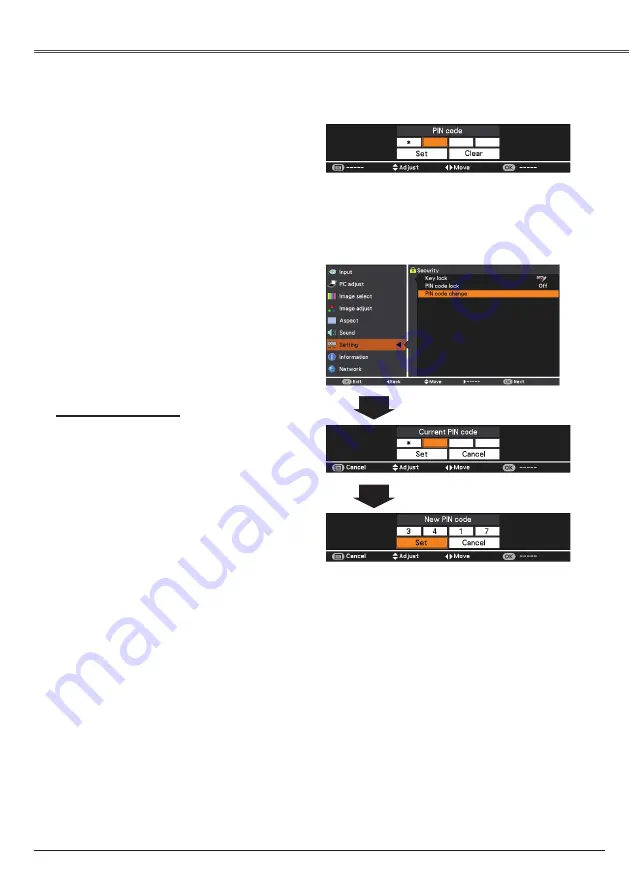
Setting
61
Setting
Use the Point
▲▼
buttons to select
Off
,
On 1
or
On 2
, and then press the OK button to make a
choice.
Change the PIN code lock setting
Enter a PIN code
Use the Point
▲▼
buttons to enter a number. Press
the Point
◄
►
buttons to fix the number and move
the red frame pointer to the next box. The number
changes to
. If you fixed an incorrect number,
use the Point
◄
►
buttons to move the pointer to
the number you want to correct, and then enter the
correct number.
Repeat this step to complete entering a four-digit
number.
After entering the four-digit number, move the pointer
to
Set
. Press the OK button so that you can change
the following PIN code lock setting.
If you entered an incorrect PIN code,
PIN code
and
the number (
) will turn red for a moment.
Enter the correct PIN code all over again.
Enter a PIN code
Change the PIN code
Change the PIN code
CAUTION:
WHEN YOU HAVE CHANGED THE LOGO
PIN CODE, WRITE DOWN THE NEW PIN
CODE AS A REMINDER. IF YOU FORGET
YOUR PIN CODE, THE PROjECTOR CAN
NO LONGER BE STARTED.
The PIN code can be changed to your desired four-
digit number. Press the OK button to select
PIN
code change
. Pin code dialog box appears, use the
Point
▲▼
buttons to enter the correct code. The
New PIN code input dialog box appears. Set a new
PIN code.
Note
:
If you forget your PIN code and unable to
change it, the PIN code can be reset to the
factory default setting (134) according to the
following procedures.
When you reset the PIN code, the Logo PIN
code and Key lock will be reset, as well.
1. Unplug the AC Power Cord from the AC
outlet.
. Hold down the OK button on the projector
and connect the AC Power Cord into the
outlet again. Keep holding down the OK
button until the POWER indicator lights.
The PIN code returns to the factory default
setting while the PIN code lock state will
remain the same as the previous set state.
Содержание LV-7290
Страница 1: ...MULTIMEDIA PROJECTOR User s Manual ...
















































