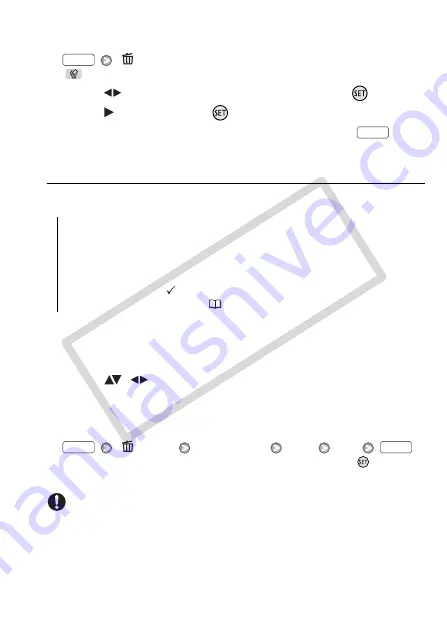
Photos
95
Using the FUNC. Menu
1 In single photo view, open the photo selection screen.
[
Delete]
[
Delete] appears on the screen.
2 Select (
) the photo you want to delete and press
.
3 Select (
) [Yes] and press
to delete the photo.
4 Repeat steps 2-3 to delete additional photos or press
twice
to close the menu.
Deleting Photos from the Index Screen
Options
1 Open the photo index screen.
You can select the photos in the built-in memory or on the memory
card.
2 Select (
,
) the photo you want to delete.
This step is not necessary to delete all photos or previously selected
photos.
3 Delete the photo(s).
[
Delete]
Desired option
[Yes]
*
[OK]
* If you selected an option other than [This Photo], you can press
to interrupt
the operation while it is in progress. Some photos will be deleted nevertheless.
IMPORTANT
• Be careful when deleting photos. Deleted photos cannot be recovered.
• Protected photos cannot be deleted.
[All Photos]
Deletes all the photos.
[This Photo]
Deletes only the photo marked with the orange selec-
tion frame.
[Selected Photos]
Deletes all the photos selected in advance
(marked with a
checkmark). Refer to
Pre-selecting Recordings
from the Index Screen
(
FUNC.
FUNC.
FUNC.
FUNC.
CO
PY
Содержание LEGRIA HF21
Страница 1: ...PUB DIE 0332 000 HD Camcorder Instruction Manual COPY ...
Страница 7: ...7 COPY ...
















































