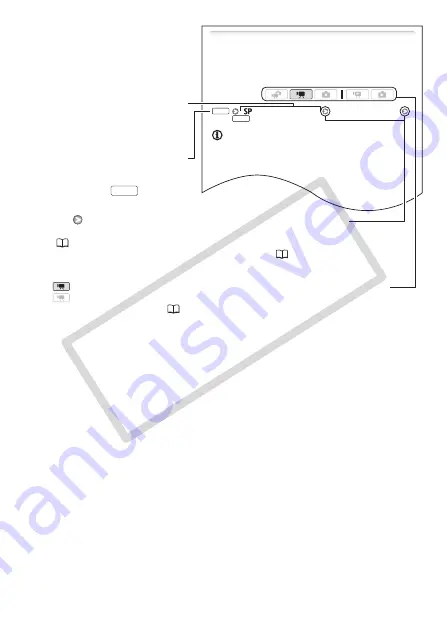
Introduction
13
Selecting the Video Quality (Recording Mode)
The camcorder offers 5 recording modes. Changing the recording
mode will change the recording time available on the memory. Select
MXP or FXP mode for better movie quality; select LP mode for longer
recording times. The following table gives approximate recording
times.
Standard Play 7 Mbps]
Desired recording mode
NOTES
• AVCHD discs containing scenes recorded in MXP mode cannot be cre-
ated with the optional DW-100 DVD Burner. Use the software on the
supplied
Video Tools
CD-ROM to back up such scenes.
• The camcorder uses a variable bit rate (VBR) to encode video so the
actual recording times will vary depending on the content of the scenes.
• The camcorder retains the last setting used even if you set the cam-
corder to
mode.
Operating modes:
FUNC.
FUNC.
[
Brackets [ ] are used to refer to
menu options as they are
displayed on screen.
indicates that a function is available in the operating mode indicated and
indicates that the function is not available. For a detailed explanation
refer to
Operating Modes
(
30).
The
arrow is used to abbreviate menu selections. For a detailed
explanation on how to use the menus, refer to
Using the Menus
(
32). For a concise summary of all available menu options and
settings, refer to the appendix
Menu Options Lists
(
The names of most buttons and
switches are indicated within a
“button” frame.
For example
.
FUNC.
CO
PY
Содержание LEGRIA HF21
Страница 1: ...PUB DIE 0332 000 HD Camcorder Instruction Manual COPY ...
Страница 7: ...7 COPY ...




























