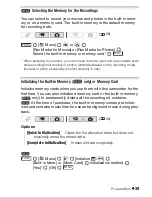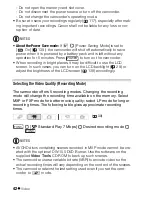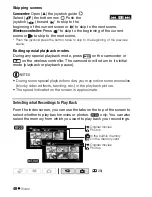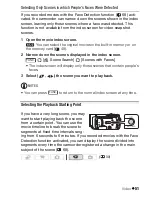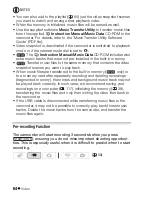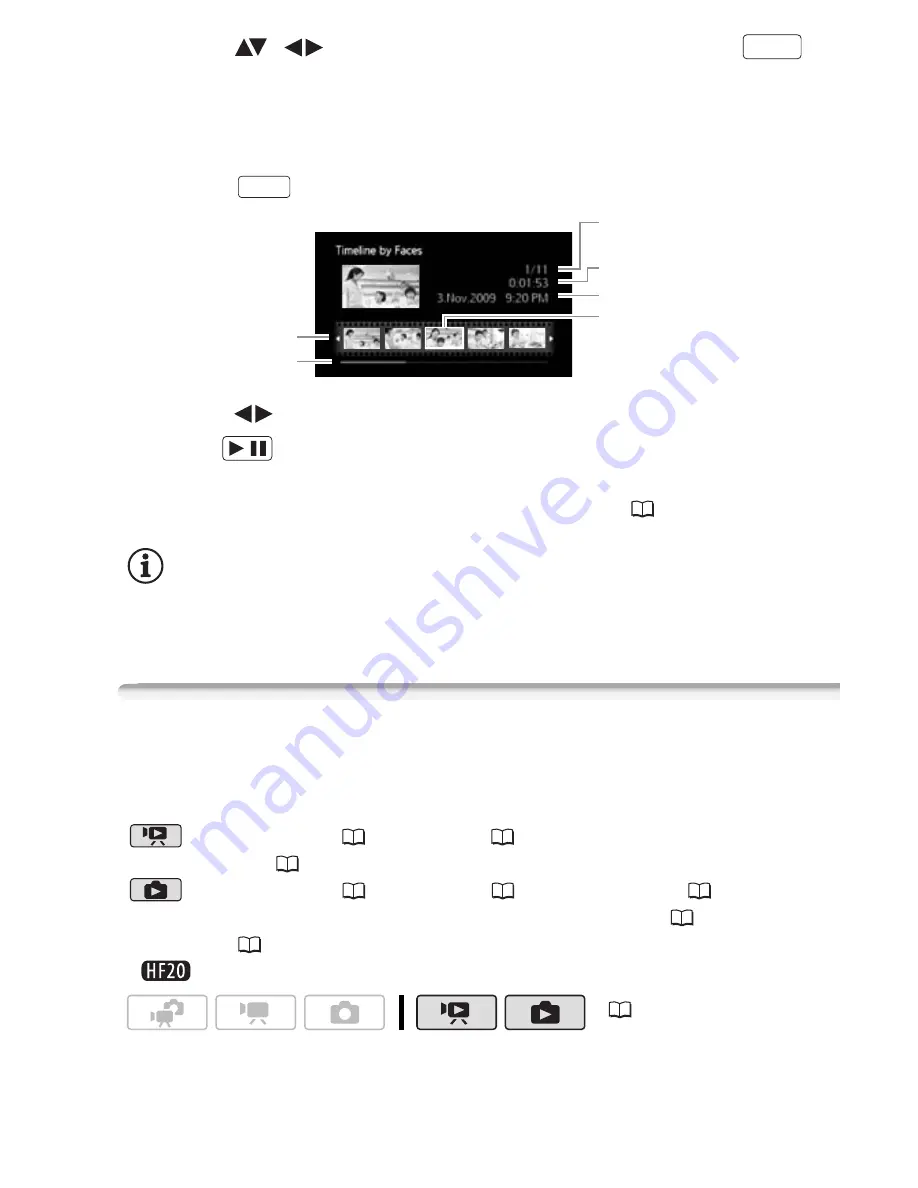
Video
53
2 Select (
,
) the scene you want to view and press
.
• The [Timeline by Faces] screen appears. The large thumbnail shows
the point at which a face was first detected. Below it, frames are
taken from the scene every time the main subject detected by the
camcorder changed.
• Press
to return to the [Scenes with Faces] index screen.
3 Select (
) the playback starting point from the segment ruler.
4 Press
to begin the playback.
You can select another scene and move between segment ruler pages
in the same way as in the movie timeline screen (
52).
NOTES
• For a single scene, up to 100 segments/changes in main subject will
appear in the [Timeline by Faces] screen.
Pre-selecting Recordings from the Index Screen
You can select in advance a number of original movies or photos from
the index screen in order to perform certain actions on them collec-
tively, all at once.
mode: Delete (
55), copy* (
84) or add the selected scenes
to the playlist (
80).
mode: Delete (
91), copy* (
102) or protect (
100) the
selected photos or mark all of them with print orders (
109) or trans-
fer orders (
127).
*
only.
1 Open the movie or photo index screen.
DISP.
DISP.
Current scene / Total number
of scenes
Scene length
Recording date and time
Frame selected for start of
playback
Page slidebar
Timeline ruler
/
(
30)
Содержание LEGRIA HF20
Страница 1: ...PUB DIE 0325 000 Digital Video Camcorder Instruction Manual ...
Страница 7: ...7 ...