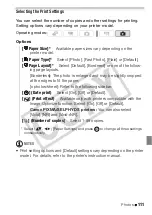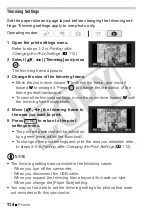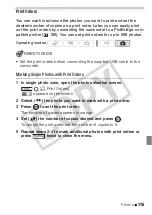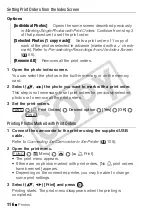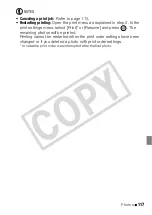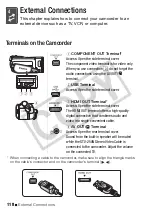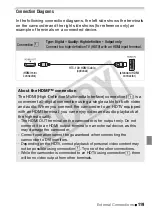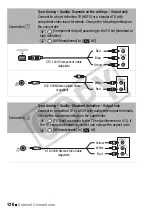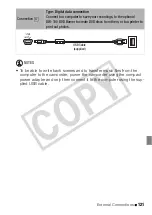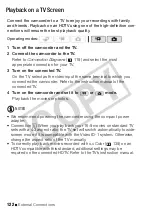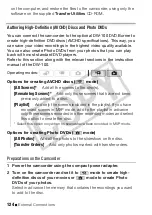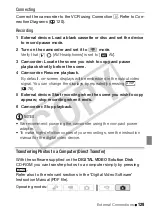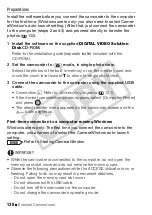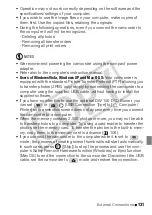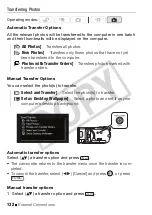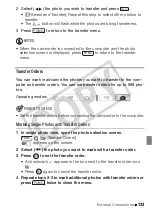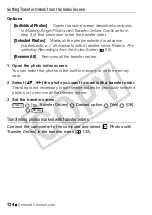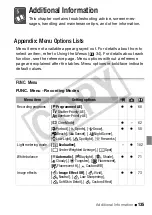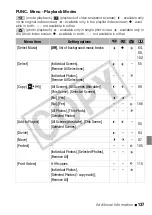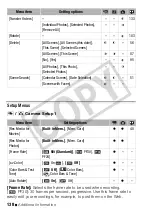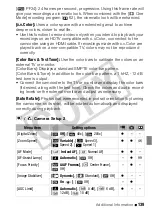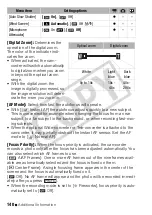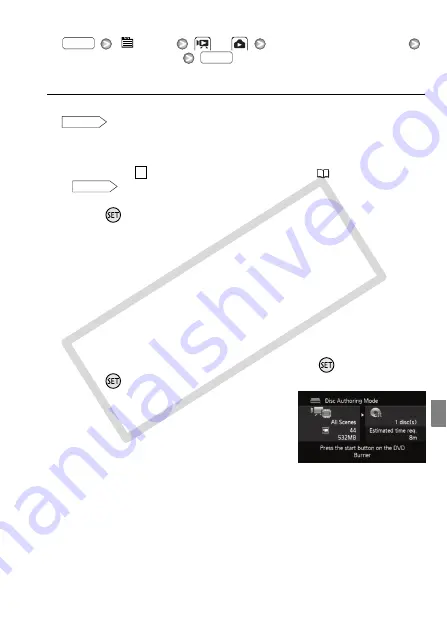
External Connections
125
3 Select the scenes or photos you want to add to the disc.
[
Menu]
or
[Add Recordings to Disc]
Desired option
Connecting to the DW-100 DVD Burner and Creating a Disc
1 Turn on the DVD Burner.
Refer to
Creating DVDs.
2 Connect the camcorder to the DVD Burner using the supplied
USB cable.
• Connection
. Refer to
Connection Diagrams
(
121) and
Connections
.
• If the device type selection screen appears, select [DVD Burner] and
press .
• When the connection is completed, [No disc] will be displayed.
3 Insert a brand new disc into the DVD Burner.
• Use the OPEN/CLOSE button on the DVD Burner to open and close
the disc tray.
• After the disc is recognized, an information screen will display the
type of DVD you are creating and the estimated time and number of
discs it will require (based on the disc you inserted).
• If you inserted a DVD-RW disc that already contains data, [The disc
already contains data.] will be displayed. To overwrite the data
(erasing the previous content of the disc), press
, select [Yes] and
press
again.
4 Press the start button on the DVD
Burner.
• A progress bar will be displayed on the
screen.
• After pressing the start button (while the
disc is being written) the operation
cannot be canceled.
• When the last disc is finalized, [Task completed] will be displayed.
Take out the disc and close the disc tray.
When the data requires multiple discs
After a disc is finalized, it will be ejected automatically and a message
will appear. Insert the next disc and close the disc tray.
FUNC.
FUNC.
DW-100
4
DW-100
CO
PY