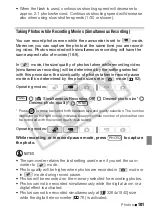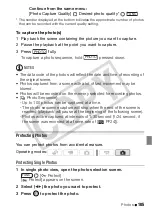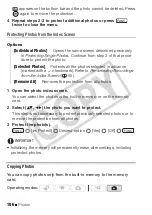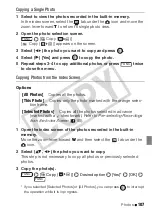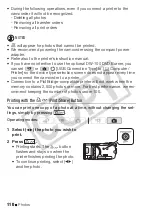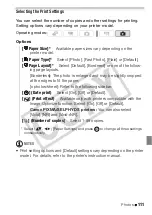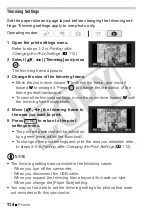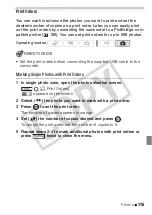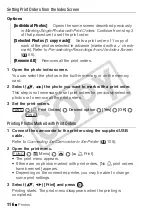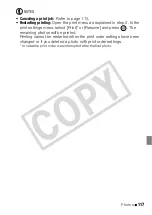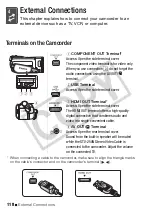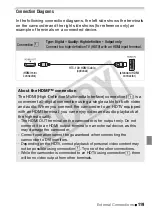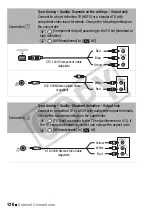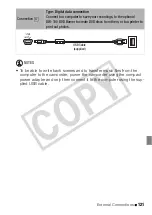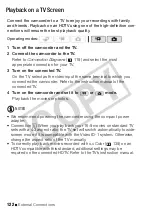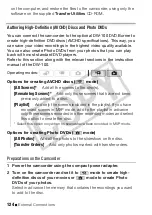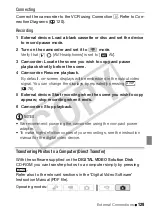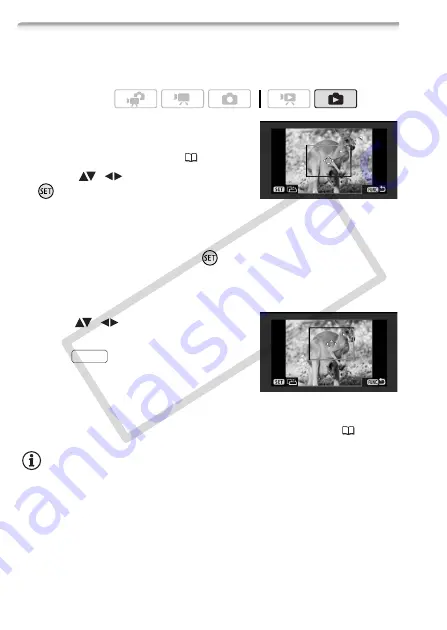
114
Photos
Trimming Settings
Set the paper size and page layout before changing the trimming set-
tings. Trimming settings apply to one photo only.
1 Open the print settings menu.
Refer to steps 1-2 in
Printing after
Changing the Print Settings
(
2 Select (
,
) [Trimming] and press
.
The trimming frame appears.
3 Change the size of the trimming frame.
• Move the zoom lever toward
T
to shrink the frame, and move it
toward
W
to enlarge it. Press
to change the orientation of the
frame (portrait/landscape).
• To cancel the trimming settings, move the zoom lever toward
W
until
the trimming frame disappears.
4 Move (
,
) the trimming frame to
the area you want to print.
5 Press
to return to the print
settings menu.
• The print area selected will be indicated
by a green frame within the thumbnail.
• To change other print settings and print the area you selected, refer
to steps 3-5 in
Printing after Changing the Print Settings
(
NOTES
• The trimming settings are canceled in the following cases:
- When you turn off the camcorder.
- When you disconnect the USB cable.
- When you expand the trimming frame beyond its maximum size.
- When you change the [Paper Size] setting.
• You may not be able to set the trimming settings for photos that were
not recorded with this camcorder.
Operating modes:
FUNC.
CO
PY