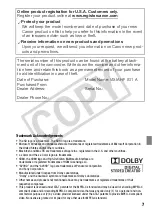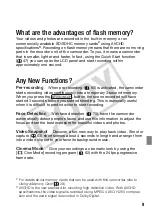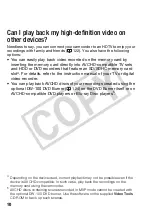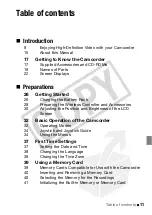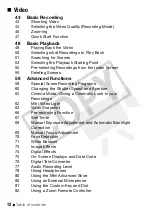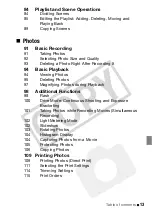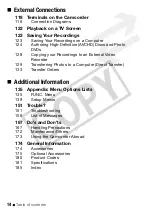Отзывы:
Нет отзывов
Похожие инструкции для LEGRIA HF S11

Blackvue DR600GW-HD
Бренд: Pittasoft Страницы: 47

VDR-D250EG
Бренд: Panasonic Страницы: 119

VDR-D150EB
Бренд: Panasonic Страницы: 120

VDR-D220EB
Бренд: Panasonic Страницы: 112

DCR-DVD200 - Dvd Handycam Camcorder
Бренд: Sony Страницы: 2

DCR VX2100 - Handycam Camcorder - 380 KP
Бренд: Sony Страницы: 2

DCR SR100 - Handycam Camcorder - 3.3 MP
Бренд: Sony Страницы: 2

DCR SR100 - Handycam Camcorder - 3.3 MP
Бренд: Sony Страницы: 2

DCR SR100 - Handycam Camcorder - 3.3 MP
Бренд: Sony Страницы: 27

DCR-DVD105 Nero Express 6
Бренд: Sony Страницы: 70

D8MM-01
Бренд: Sony Страницы: 44

DCR-DVD200 - Dvd Handycam Camcorder
Бренд: Sony Страницы: 93

DCR VX2100 - Handycam Camcorder - 380 KP
Бренд: Sony Страницы: 107

DCR SR100 - Handycam Camcorder - 3.3 MP
Бренд: Sony Страницы: 107

DCR HC62E - Mini DV Camcorder
Бренд: Sony Страницы: 100

DCR SC 100 E
Бренд: Sony Страницы: 116

DCR-DVD108BDL
Бренд: Sony Страницы: 139

DCR DVD7 - DVD Handycam Camcorder
Бренд: Sony Страницы: 112