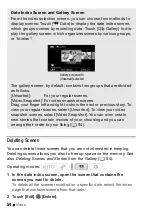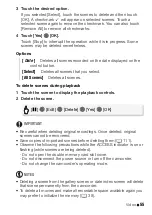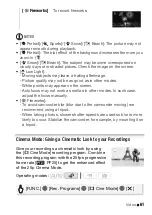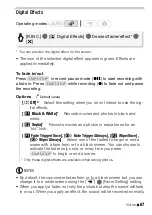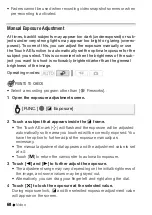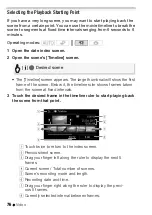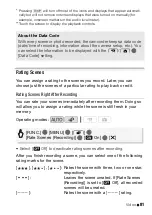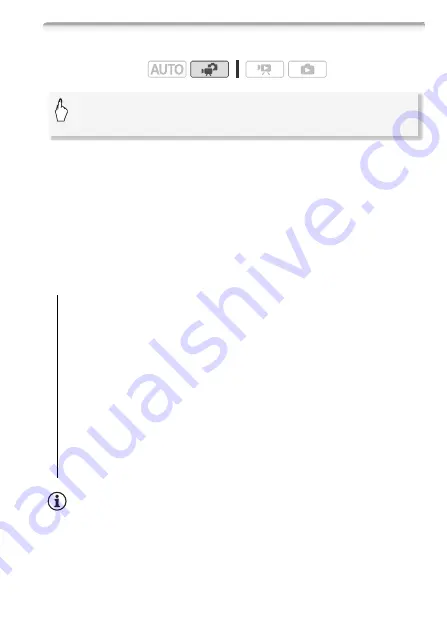
Video
67
Digital Effects
* You can preview the digital effect on the screen.
• The icon of the selected digital effect appears in green. Effects are
applied immediately.
To fade in/out
Press
g
in record pause mode (
M
) to start recording with
a fade in. Press
g
while recording (
N
) to fade out and pause
the recording.
Options
(
Default value)
NOTES
• By default, the camcorder fades from or to a black screen but you can
change it to a white screen using the
7
8
[Fader Setting] setting.
• When you apply a fader, not only the picture but also the sound will fade
in or out. When you apply an effect, the sound will be recorded normally.
Operating modes:
[
N
Off]
Select this setting when you do not intend to use the dig-
ital effects.
[
2
Black & White]
*
Records movies and photos in black and
white.
[
3
Sepia]
*
Records movies and photos in sepia tones for an
“old” look.
[
0
Fade Trigger/Once], [
6
Fade Trigger/Always], [
1
Wipe/Once],
[
7
Wipe/Always]
Select one of the faders to begin or end a
scene with a fade from or to a black screen. You can choose to
activate the fader only once, or every time you press
g
to begin or end a scene.
* Only these digital effects are available when taking photos.
[FUNC.]
8
[
O
Digital Effects]
8
Desired fader/effect*
8
[
a
]
Содержание LEGRIA HF R205
Страница 1: ...PUB DIE 0385 000 HD Camcorder Instruction Manual Y ...
Страница 7: ...7 ...
Страница 97: ...Video 97 MEMO ...
Страница 178: ...178 Additional Information W White balance 71 Wide angle 44 Wind screen 132 Z Zoom 44 ...