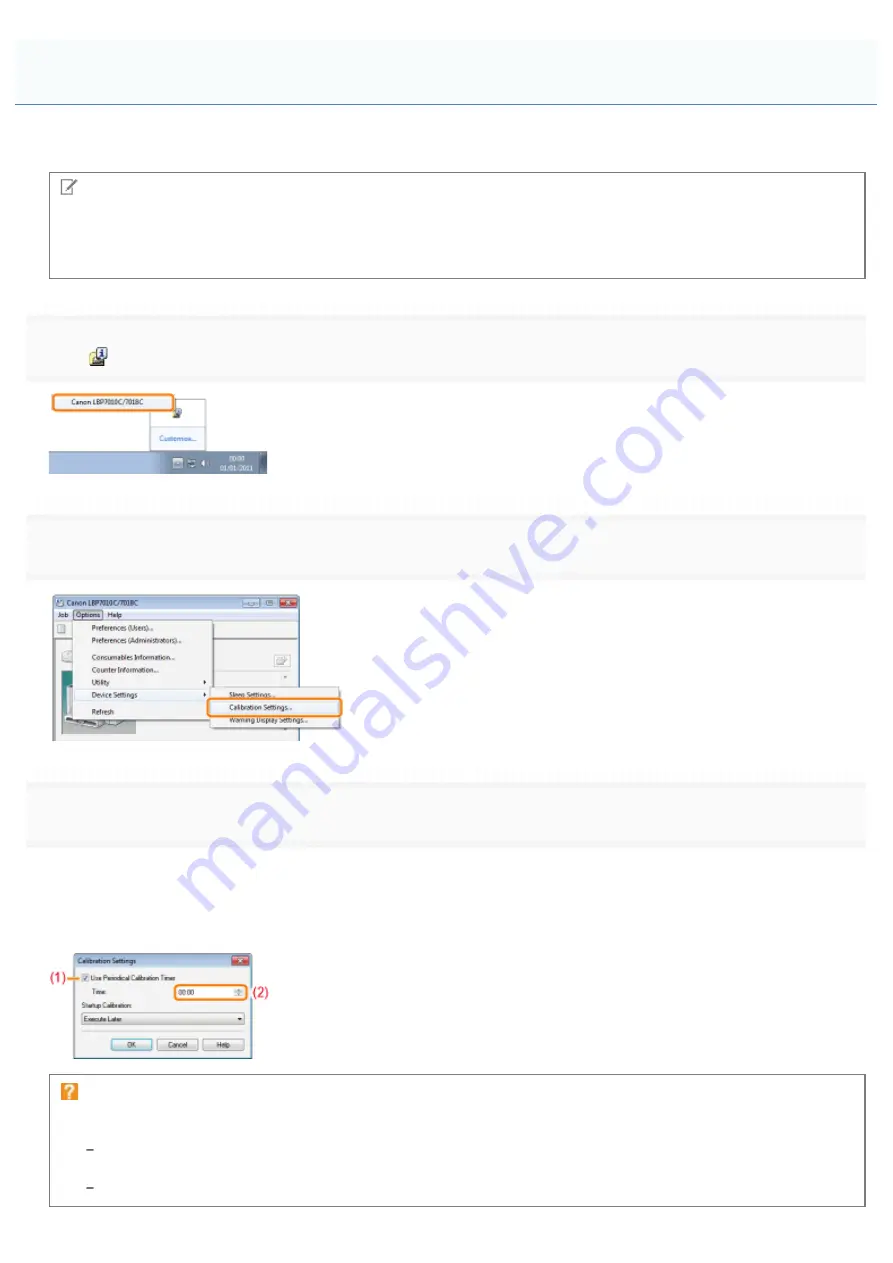
019A-07E
This section describes the procedure for performing calibration automatically.
NOTE
If calibration is not automatically performed
When the time between turning the printer OFF once and ON again is less than 8 hours, calibration is not performed.
However, calibration may be performed even if the time is less than 8 hours depending on your environment.
1
Click [
] displayed in the task tray, and then select a printer name.
2
$
3
Specify the auto calibration settings.
When performing calibration automatically at the designated time everyday
(1) Select the [Use Periodical Calibration Timer] check box.
(2) Specify the time to perform calibration in [Time].
If calibration is not automatically performed
When the printer is under the following circumstances, calibration is not performed even if [Use Periodical Calibration
Timer] is specified.
When the printer is printing, or an error has occurred (Calibration is performed after the job is completed or the
error is resolved.)
When the time specified in [Time] has come within 30 minutes after performing calibration last time
Auto Calibration Settings
㻤㻢㻌㻛㻌㻟㻠㻟
Содержание LBP7010C
Страница 1: ...㻝㻌㻛㻌㻟㻠㻟 ...
Страница 19: ...7 Click Exit When the following screen appears you can remove the CD ROM 㻝㻥㻌㻛㻌㻟㻠㻟 ...
Страница 35: ...If the laser beam should escape and enter your eyes exposure may cause damage to your eyes 㻟㻡㻌㻛㻌㻟㻠㻟 ...
Страница 74: ...The packing materials may be changed in form or placement or may be added or removed without notice 㻣㻠㻌㻛㻌㻟㻠㻟 ...
Страница 78: ...11 Press down the lock release lever on both sides 12 Close the front cover 13 Close the top cover 㻣㻤㻌㻛㻌㻟㻠㻟 ...
Страница 85: ...NOTE Calibration time It takes approximately 57 seconds 㻤㻡㻌㻛㻌㻟㻠㻟 ...
Страница 92: ...㻥㻞㻌㻛㻌㻟㻠㻟 ...
Страница 106: ...Close the covers after you finish checking Next install the printer Installing the Printer 㻝㻜㻢㻌㻛㻌㻟㻠㻟 ...
Страница 111: ...019A 027 Installing the Printer Driver Uninstalling the Printer Driver Driver Installation 㻝㻝㻝㻌㻛㻌㻟㻠㻟 ...
Страница 120: ...When the installation is complete an icon and folder for this printer will be created After Installation 㻝㻞㻜㻌㻛㻌㻟㻠㻟 ...
Страница 135: ...17 Click Exit When the following screen appears you can remove the CD ROM 㻝㻟㻡㻌㻛㻌㻟㻠㻟 ...
Страница 137: ...If the User Account Control dialog box appears Click Yes or Continue 㻝㻟㻣㻌㻛㻌㻟㻠㻟 ...
Страница 156: ...㻝㻡㻢㻌㻛㻌㻟㻠㻟 ...
Страница 177: ...3 Click OK For details on the basic printing procedure see Basic Printing Procedure 㻝㻣㻣㻌㻛㻌㻟㻠㻟 ...
Страница 181: ...For details on the basic printing procedure see Basic Printing Procedure 㻝㻤㻝㻌㻛㻌㻟㻠㻟 ...
Страница 183: ...3 Click OK For details on the basic printing procedure see Basic Printing Procedure 㻝㻤㻟㻌㻛㻌㻟㻠㻟 ...
Страница 186: ...3 Click OK Then the Page Setup sheet reappears 㻝㻤㻢㻌㻛㻌㻟㻠㻟 ...
Страница 190: ... Black and White Color 3 Click OK For details on the basic printing procedure see Basic Printing Procedure 㻝㻥㻜㻌㻛㻌㻟㻠㻟 ...
Страница 197: ...4 Click OK For details on the basic printing procedure see Basic Printing Procedure 㻝㻥㻣㻌㻛㻌㻟㻠㻟 ...
Страница 201: ...3 Click OK For details on the basic printing procedure see Basic Printing Procedure 㻞㻜㻝㻌㻛㻌㻟㻠㻟 ...
Страница 203: ...4 Click OK For details on the basic printing procedure see Basic Printing Procedure 㻞㻜㻟㻌㻛㻌㻟㻠㻟 ...
Страница 207: ...4 Click OK For details on the basic printing procedure see Basic Printing Procedure 㻞㻜㻣㻌㻛㻌㻟㻠㻟 ...
Страница 211: ... Low 㻞㻝㻝㻌㻛㻌㻟㻠㻟 ...
Страница 221: ...4 Confirm the settings then click OK ĺ The printer folder reappears 㻞㻞㻝㻌㻛㻌㻟㻠㻟 ...
Страница 273: ...4 Click OK 㻞㻣㻟㻌㻛㻌㻟㻠㻟 ...
Страница 282: ...For details on the procedure for loading paper see Loading Paper 㻞㻤㻞㻌㻛㻌㻟㻠㻟 ...
Страница 316: ...If you specify Special Settings C4 printing speed drops 㻟㻝㻢㻌㻛㻌㻟㻠㻟 ...
Страница 341: ...㻟㻠㻝㻌㻛㻌㻟㻠㻟 ...






























