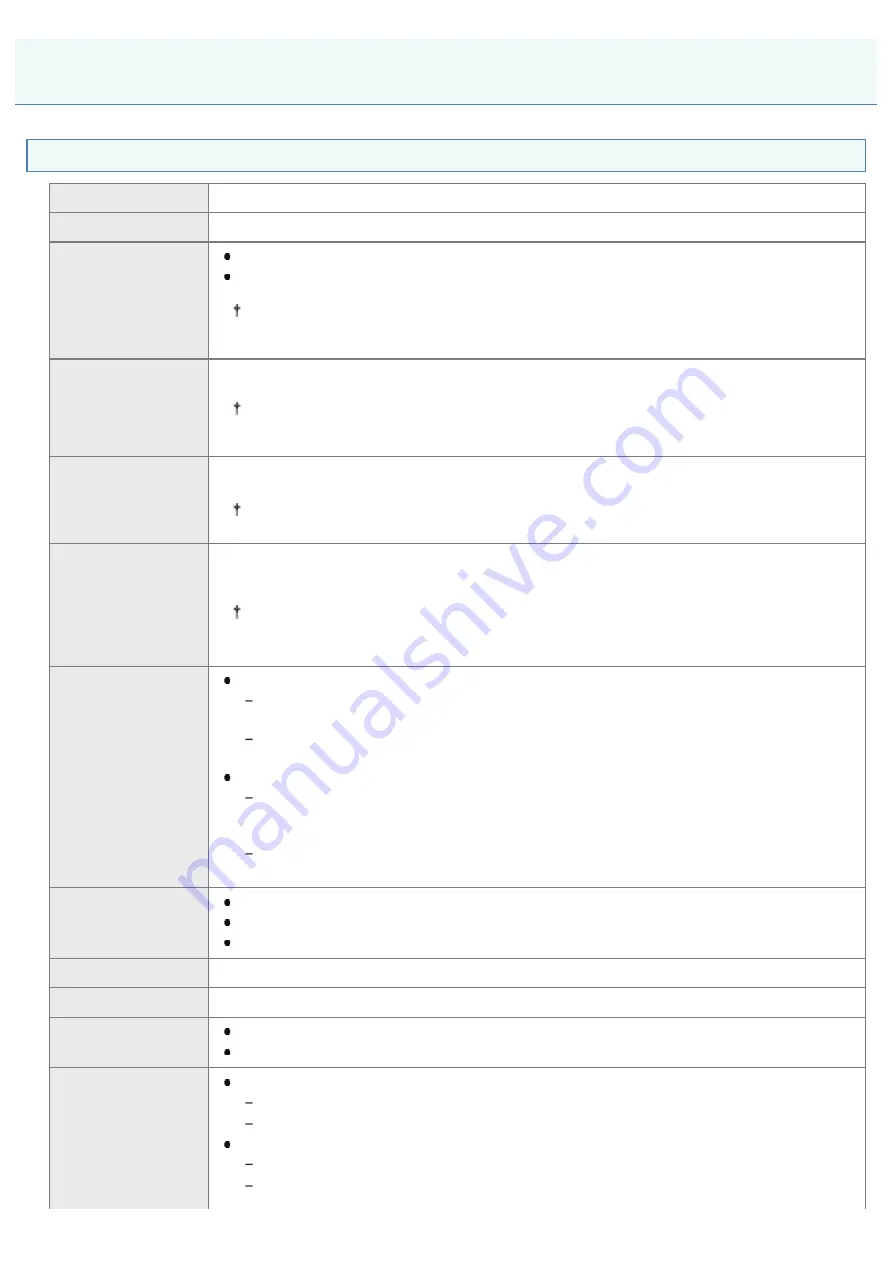
07K5-011
Hardware Specifications
Type
Desktop Page Printer
Printing method
Electrophoto method (On-demand fixing)
Printing speed
(Plain paper (60 to
90 g/m
2
), when
printing A4 paper
continuously)
33 pages/min. (1-sided printing)
16.8 pages/min. / 8.4 sheets/min. (2-sided printing)
The print speed may drop depending on the paper settings for the size, type,
orientation, and number of copies.
Warm up time
(Time from power
on to printer ready)
10 seconds or less
May vary depending on the usage conditions, such as the availability of the optional
accessories and installation environment.
Recovery time
(Time from sleep
mode to printer
ready)
Approx. 9 seconds
May vary depending on the output environment.
First print time
(When performing
1-sided printing on
A4 paper and
outputting face-
down)
Approx. 6 seconds
May vary depending on the output environment.
Paper size
Drawer 1/Drawer 2 (Optional)
Standard sizes:
A4, B5, A5, A6, Legal, Letter, Executive, and 16K
Custom paper sizes:
Width 105.0 to 215.9 mm, Length 148.0 to 355.6 mm
Multi-purpose tray
Standard sizes:
A4, B5, A5, A6, Legal, Letter, Executive, 16K, Index Card, Envelope DL, Envelope No.
10 (COM10), Envelope C5, Envelope B5, and Envelope Monarch
Custom paper sizes:
Width 76.2 to 215.9 mm, Length 127.0 to 355.6 mm
Paper capacity
Drawer 1: Approx. 250 sheets
Drawer 2 (Optional): Approx. 500 sheets
Multi-purpose tray: Approx. 50 sheets
2-sided printing
A4, Legal, Letter
Paper output
Face-down/Face-up
Output capacity
Output tray: Approx. 150 sheets
Sub-output tray: 1 sheet
Noise
(measured in
accordance with
ISO 7779, declared
noise emission in
LwAd (declared A-weighted sound power level (1 B = 10 dB))
During standby: Inaudible
*
During operation: 7.06 B or less
LpAm (declared A-weighted sound pressure level (bystander position))
During standby: Inaudible
*
During operation: Approx. 54.2 dB
Printer Specifications
㻠㻟㻌㻛㻌㻠㻡㻞
Содержание LBP6310dn
Страница 1: ...㻝㻌㻛㻌㻠㻡㻞 ...
Страница 20: ...7 Click Exit When the following screen appears you can remove the CD ROM 㻞㻜㻌㻛㻌㻠㻡㻞 ...
Страница 37: ...If the laser beam should escape and enter your eyes exposure may cause damage to your eyes 㻟㻣㻌㻛㻌㻠㻡㻞 ...
Страница 45: ...This printer supports Raw only It does not support LPR 㻠㻡㻌㻛㻌㻠㻡㻞 ...
Страница 50: ...Paper Feeder Unit PF 44 㻡㻜㻌㻛㻌㻠㻡㻞 ...
Страница 99: ...07K5 024 Installing the Printer Driver Uninstalling the Printer Driver Driver Installation 㻥㻥㻌㻛㻌㻠㻡㻞 ...
Страница 110: ...When the installation is complete an icon and folder for this printer will be created After Installation 㻝㻝㻜㻌㻛㻌㻠㻡㻞 ...
Страница 116: ...If you want to change the network settings for the printer see Changing the Network Settings for the Printer 㻝㻝㻢㻌㻛㻌㻠㻡㻞 ...
Страница 122: ...See You Cannot Install the Printer Driver and install the printer driver again 㻝㻞㻞㻌㻛㻌㻠㻡㻞 ...
Страница 125: ...When the installation is complete an icon and folder for this printer will be created After Installation 㻝㻞㻡㻌㻛㻌㻠㻡㻞 ...
Страница 131: ...㻝㻟㻝㻌㻛㻌㻠㻡㻞 ...
Страница 146: ... Registering a Custom Paper Size 㻝㻠㻢㻌㻛㻌㻠㻡㻞 ...
Страница 157: ...㻝㻡㻣㻌㻛㻌㻠㻡㻞 ...
Страница 173: ...6 Set the paper drawer in the printer Next register a paper size Registering the Paper Size 㻝㻣㻟㻌㻛㻌㻠㻡㻞 ...
Страница 185: ...3 Click OK For details on the basic printing procedure see Basic Printing Procedure 㻝㻤㻡㻌㻛㻌㻠㻡㻞 ...
Страница 189: ...For details on the basic printing procedure see Basic Printing Procedure 㻝㻤㻥㻌㻛㻌㻠㻡㻞 ...
Страница 192: ...5 Click OK For details on the basic printing procedure see Basic Printing Procedure 㻝㻥㻞㻌㻛㻌㻠㻡㻞 ...
Страница 194: ...Click OK For details on the basic printing procedure see Basic Printing Procedure 㻝㻥㻠㻌㻛㻌㻠㻡㻞 ...
Страница 197: ...3 Click OK Then the Page Setup sheet reappears 㻝㻥㻣㻌㻛㻌㻠㻡㻞 ...
Страница 206: ...4 Click OK For details on the basic printing procedure see Basic Printing Procedure 㻞㻜㻢㻌㻛㻌㻠㻡㻞 ...
Страница 210: ...3 Click OK For details on the basic printing procedure see Basic Printing Procedure 㻞㻝㻜㻌㻛㻌㻠㻡㻞 ...
Страница 212: ...4 Click OK For details on the basic printing procedure see Basic Printing Procedure 㻞㻝㻞㻌㻛㻌㻠㻡㻞 ...
Страница 218: ...4 Click OK For details on the basic printing procedure see Basic Printing Procedure 㻞㻝㻤㻌㻛㻌㻠㻡㻞 ...
Страница 220: ...4 Click OK For details on the basic printing procedure see Basic Printing Procedure 㻞㻞㻜㻌㻛㻌㻠㻡㻞 ...
Страница 228: ... 3 Click Yes 4 Click OK ĺ The setting screen of the printer driver reappears 㻞㻞㻤㻌㻛㻌㻠㻡㻞 ...
Страница 263: ...6 Click Reset After completing the reset the settings are effective 㻞㻢㻟㻌㻛㻌㻠㻡㻞 ...
Страница 269: ...5 Clicking Yes initializes the network settings 㻞㻢㻥㻌㻛㻌㻠㻡㻞 ...
Страница 271: ...9 Enter exit then press the ENTER key on your keyboard ĺ Command Prompt closes 㻞㻣㻝㻌㻛㻌㻠㻡㻞 ...
Страница 273: ...If the message Turn the device off and then on again appears Click OK and then cycle the power of the printer 㻞㻣㻟㻌㻛㻌㻠㻡㻞 ...
Страница 282: ...Click Finish 8 Click Close 9 Click Apply 10 Click OK 㻞㻤㻞㻌㻛㻌㻠㻡㻞 ...
Страница 318: ... Link Enter the link name URL Enter the URL of the link Comments Enter a comment for the link 㻟㻝㻤㻌㻛㻌㻠㻡㻞 ...
Страница 320: ...㻟㻞㻜㻌㻛㻌㻠㻡㻞 ...
Страница 333: ...Checking Print Logs 1 Start the Remote UI Starting the Remote UI 2 Select Print Log from the Job Manager menu 㻟㻟㻟㻌㻛㻌㻠㻡㻞 ...
Страница 336: ... Printing Cannot Be Performed via the Print Server 㻟㻟㻢㻌㻛㻌㻠㻡㻞 ...
Страница 345: ...㻟㻠㻡㻌㻛㻌㻠㻡㻞 ...
Страница 350: ...9 Click OK 㻟㻡㻜㻌㻛㻌㻠㻡㻞 ...
Страница 354: ...㻟㻡㻠㻌㻛㻌㻠㻡㻞 ...
Страница 359: ...5 Click OK 㻟㻡㻥㻌㻛㻌㻠㻡㻞 ...
Страница 362: ...To check the obtained security access logs Checking the Security Access Logs 㻟㻢㻞㻌㻛㻌㻠㻡㻞 ...
Страница 394: ...You need administrator rights to change the setting Contact your system administrator 4 Click OK 㻟㻥㻠㻌㻛㻌㻠㻡㻞 ...
Страница 399: ...㻟㻥㻥㻌㻛㻌㻠㻡㻞 ...
Страница 443: ...07K5 098 Basic Operations Various Information for Windows Appendix 㻠㻠㻟㻌㻛㻌㻠㻡㻞 ...
















































