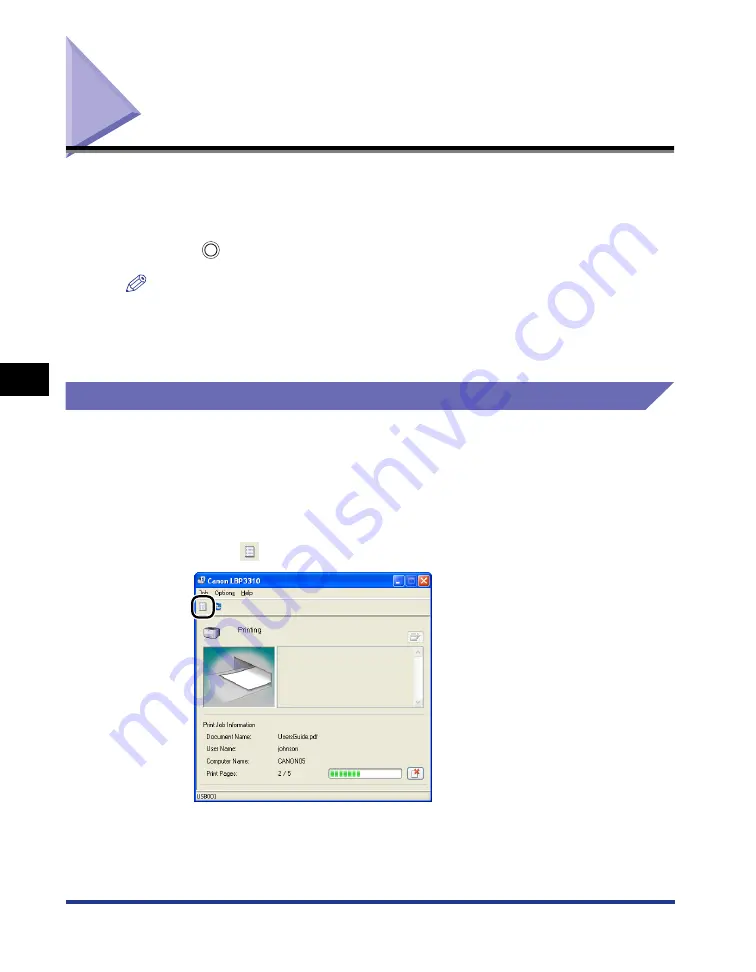
5-20
Canceling a Print Job
Basic Usage of the Pr
inter
5
Canceling a Print Job
This printer allows you to cancel a print job using any one of the following methods.
•
Using the print queue (See p. 5-20)
•
Using the Printer Status Window (See p. 5-22)
•
Using the
(Cancel Job) key (See p. 5-23)
NOTE
If the optional network board is installed, you can also cancel a print job from the Remote
UI (the software that allows you to manage the printer using a web browser).
For details on the procedure for canceling a print job using the Remote UI, see "Chapter
3 Various Functions of the Remote UI," in Remote UI Guide.
Canceling a Print Job Using the Print Queue
1
Display the Printer Status Window.
For details on methods for displaying the Printer Status Window, see "Displaying
the Printer Status Window," on p. 5-35.
2
Click [
] (Print Queue).
Содержание LBP3310
Страница 2: ...LBP3310 Laser Printer User s Guide ...
Страница 41: ...1 14 Before You Start 1 Optional Accessories ...
Страница 77: ...Turning the Printer ON OFF 2 36 Installing the Printer 2 ...
Страница 225: ...5 28 Basic Usage of the Printer 5 How to Use Help 3 Double click the title of the desired topic in the displayed list ...
Страница 237: ...5 40 Basic Usage of the Printer 5 Printer Status Window ...
Страница 299: ...6 62 Using the Various Printing Functions 6 Editing Jobs with PageComposer ...
Страница 331: ...7 32 Routine Maintenance 7 Handling the Printer ...
Страница 389: ...8 58 Troubleshooting 8 Confirming the Printer Features ...
Страница 427: ...10 6 Dimensions of Each Part 10 Appendix Paper Feeder Unit PF 35P 117 4 116 6 399 7 421 1 mm Front Surface ...
Страница 437: ...10 16 Location of the Serial Number 10 Appendix ...






























