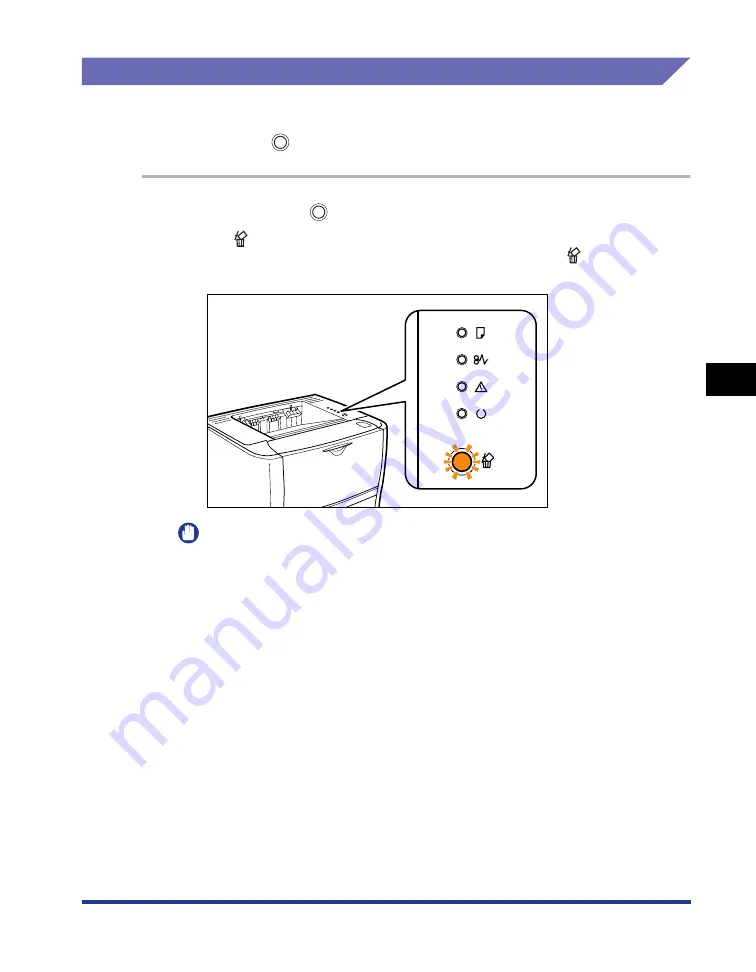
5-23
Basic Usage of the Pr
inter
5
Canceling a Print Job
Canceling a Print Job Using the Cancel Job Key
When you cannot print because an error is occurring with another user's job (when
you cannot delete another user's job in the Printer Status Window on your
computer), use the
(Cancel Job) key to cancel the job.
1
Pressing the
(Cancel Job) key cancels the job.
The
(Cancel Job) indicator (orange) is on while you are pressing the key, and
the job cancel process starts after you release the key. The
(Cancel Job)
indicator (orange) blinks while a job is in the cancellation process.
IMPORTANT
•
You cannot cancel the following pages or jobs.
- Pages of which data has been received already
- Jobs of which print copy is one sheet of paper
•
If the job when the key is pressed and the job when the key is released are
different, both the jobs cannot be canceled.
•
Depending on the settings for the [Settings of the Cancel Job Key] dialog box in the
Printer Status Window, you may not be able to cancel a job. For more details, see
"[Device Settings] Menu," on p. 5-37.
Содержание LBP3310
Страница 2: ...LBP3310 Laser Printer User s Guide ...
Страница 41: ...1 14 Before You Start 1 Optional Accessories ...
Страница 77: ...Turning the Printer ON OFF 2 36 Installing the Printer 2 ...
Страница 225: ...5 28 Basic Usage of the Printer 5 How to Use Help 3 Double click the title of the desired topic in the displayed list ...
Страница 237: ...5 40 Basic Usage of the Printer 5 Printer Status Window ...
Страница 299: ...6 62 Using the Various Printing Functions 6 Editing Jobs with PageComposer ...
Страница 331: ...7 32 Routine Maintenance 7 Handling the Printer ...
Страница 389: ...8 58 Troubleshooting 8 Confirming the Printer Features ...
Страница 427: ...10 6 Dimensions of Each Part 10 Appendix Paper Feeder Unit PF 35P 117 4 116 6 399 7 421 1 mm Front Surface ...
Страница 437: ...10 16 Location of the Serial Number 10 Appendix ...






























