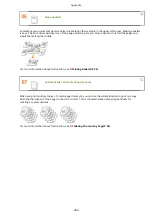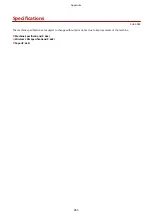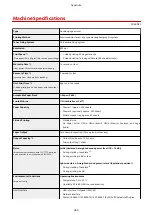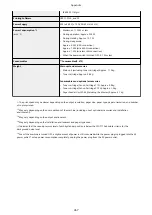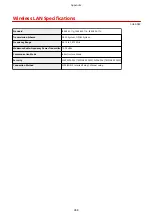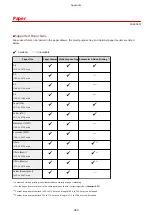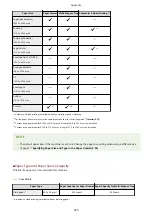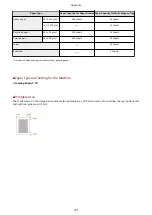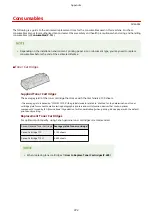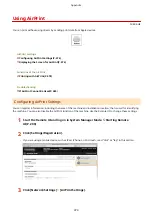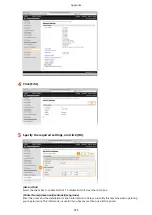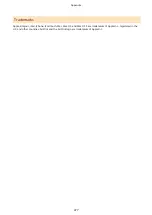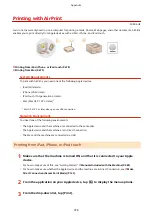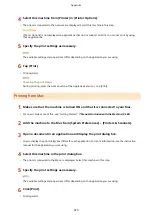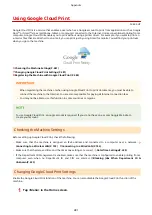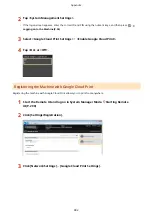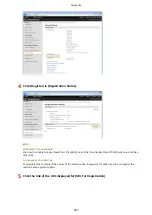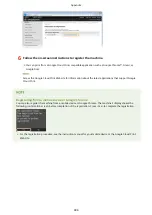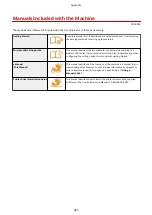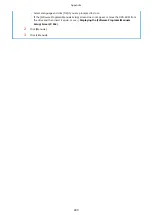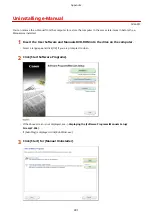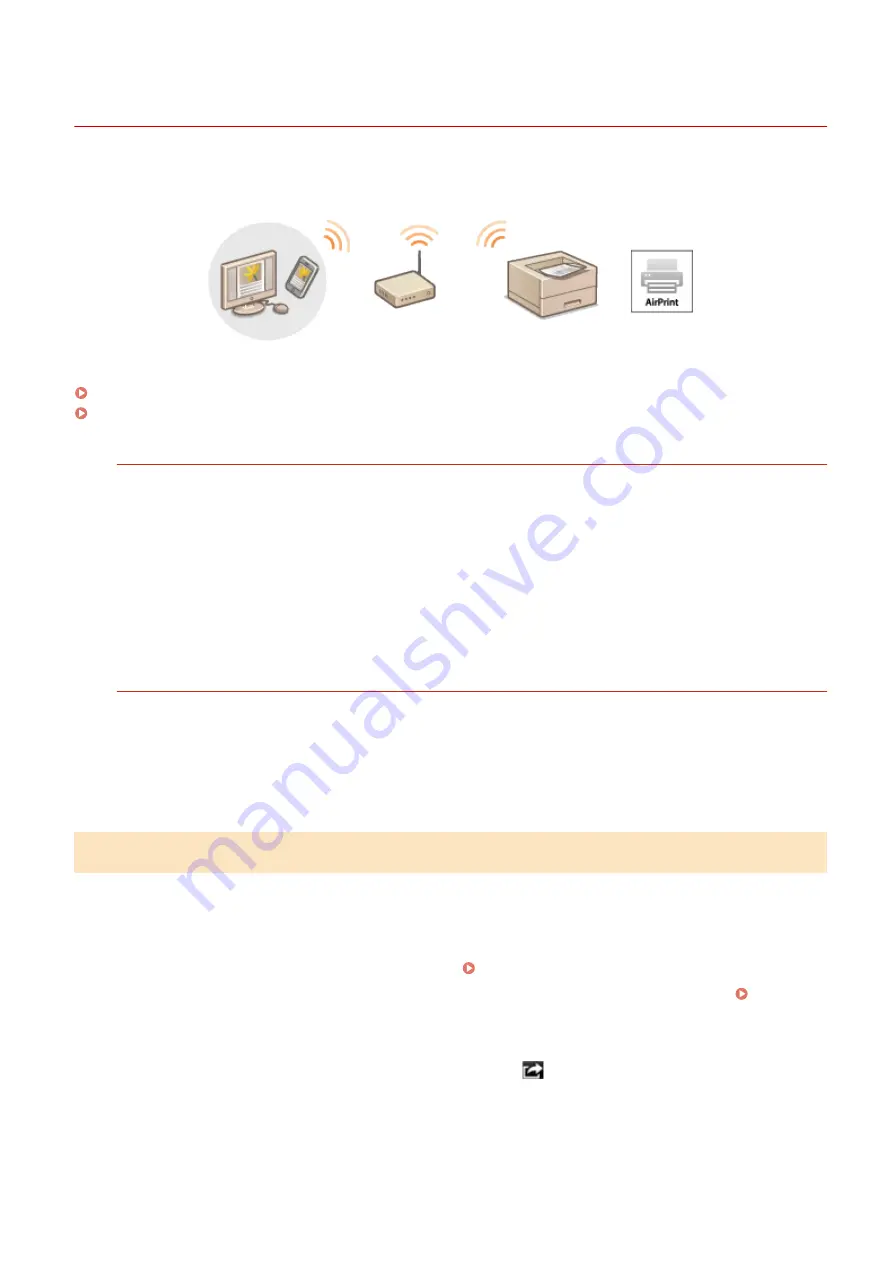
Printing with AirPrint
0U6X-0H5
You do not necessarily need to use a computer for printing e-mails, photos, Web pages, and other documents. AirPrint
enables you to print directly from Apple devices such as iPad, iPhone, and iPod touch.
Printing from iPad, iPhone, or iPod touch(P. 478)
Printing from Mac(P. 479)
System Requirements
To print with AirPrint, you need one of the following Apple devices.
●
iPad (all models)
●
iPhone (3GS or later)
●
iPod touch (3rd generation or later)
●
Mac (Mac OS X 10.7 or later)
*
*
Mac OS X 10.9 or later when you use USB connection.
Network Environment
You need one of the following environments.
●
The Apple device and the machine are connected to the same LAN.
●
The Apple device and the machine are in Direct Connection.
●
The Mac and the machine are connected via USB.
Printing from iPad, iPhone, or iPod touch
1
Make sure that the machine is turned ON and that it is connected to your Apple
device.
●
For how to make sure of this, see "Getting Started." Manuals Included with the Machine(P. 485)
●
For how to make sure whether the Apple device and the machine are in Direct Connection, see Make
Direct Connection (Access Point Mode)(P. 143) .
2
From the application on your Apple device, tap
to display the menu options.
3
From the drop-down list, tap [Print].
Appendix
478
Содержание LBP253 Series
Страница 1: ...LBP253x User s Guide USRMA 0769 00 2016 06 en Copyright CANON INC 2015 ...
Страница 32: ...Main Power indicator Lights when the machine is turned ON LINKS Using the Display P 30 Basic Operations 26 ...
Страница 79: ...Printing 73 ...
Страница 105: ...LINKS Basic Printing Operations P 74 Printing Borders P 97 Printing Watermarks P 100 Printing 99 ...
Страница 121: ...LINKS Printing via Secure Print P 116 Printing 115 ...
Страница 131: ...LINKS Basic Printing Operations P 74 Registering Combinations of Frequently Used Print Settings P 122 Printing 125 ...
Страница 183: ...4 Click Edit in IPv6 Settings 5 Select the Use IPv6 check box and configure the required settings Network 177 ...
Страница 197: ...3 Click OK 4 Click Close LINKS Setting Up Print Server P 192 Network 191 ...
Страница 273: ...LINKS Configuring Settings for Key Pairs and Digital Certificates P 273 IPSec Policy List P 441 Security 267 ...
Страница 381: ...Troubleshooting 375 ...
Страница 433: ...4 Install the toner cartridge Fully push it in until it cannot go any further 5 Close the front cover Maintenance 427 ...
Страница 467: ...For more information about this function see Basic Printing Operations P 74 Appendix 461 ...
Страница 498: ...4 Click Next Uninstall begins Wait a moment This process may take some time 5 Click Exit 6 Click Back Exit Appendix 492 ...
Страница 499: ...Appendix 493 ...
Страница 506: ...Manual Display Settings 0U6X 0HF Appendix 500 ...