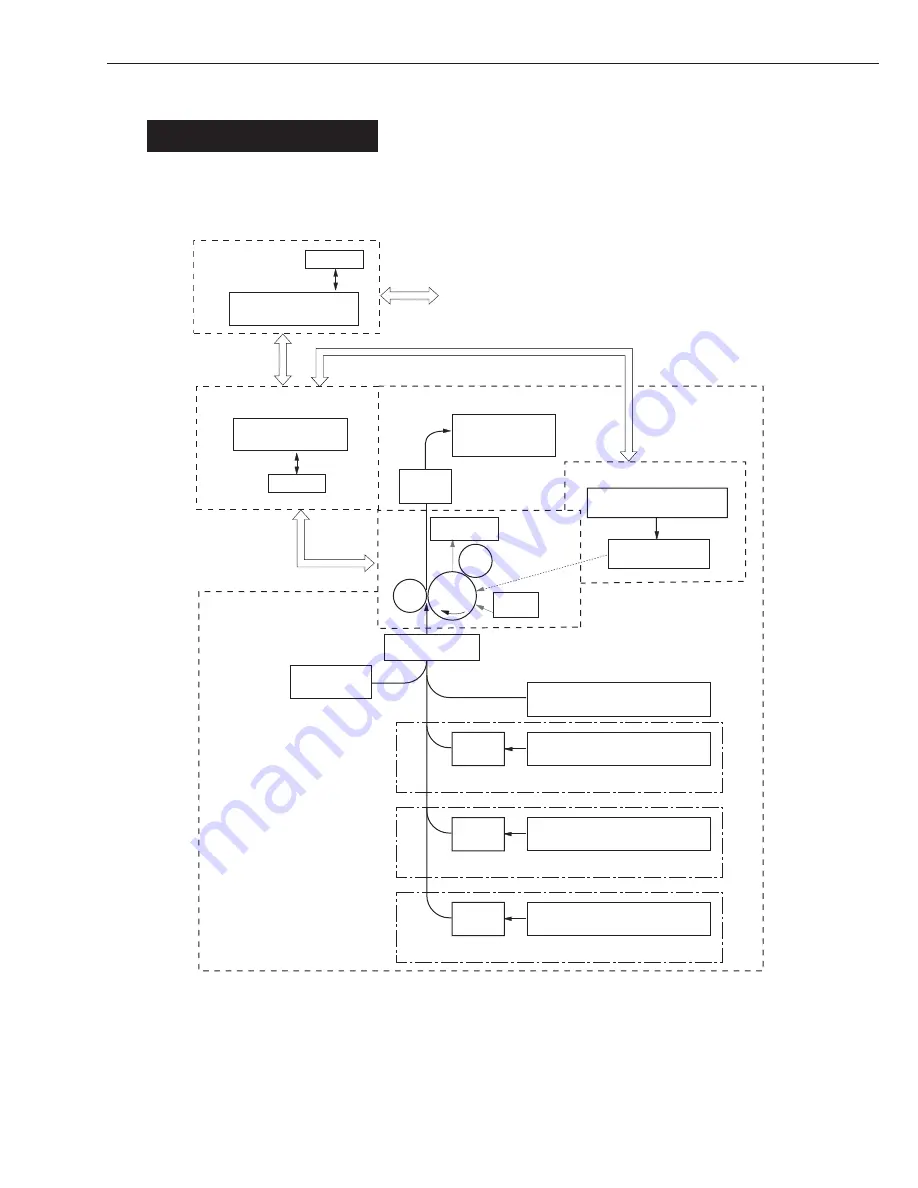
2 - 1
CHAPTER 2
I. BASIC OPERATION
A. Functional Construction
The Printer may be broadly divided into five functional blocks: engine control system, laser expo-
sure system, image formation system, pickup/feeding system, and system control system.
Pickup/feeding system
Cleaner
assembly
Face-down
output tray
Fixing
assembly
Developing
assembly
Image
formation
system
Multifeeder tray
Transfer
charging
roller
Primary
charging
roller
Laser exposure system
Laser driver PCB
Laser scanner
assembly
Photosensitive
drum
To external device (e.g., host computer)
Engine control system
DC controller PCB
Cassette
Low-voltage
power supply
Cassette
Cassette
pickup
assembly
Paper feeder (option)
Paper feeder (option)
Paper feeder (option)
Cassette
Cassette
pickup
assembly
Cassette
Cassette
pickup
assembly
System
control block
Video controller PCB
Control panel
Pickup control
assembly
Figure 2-1-1
Содержание LBP-2000
Страница 1: ...REVISION 0 FY8 13HQ 000 COPYRIGHT 2001 CONON INC CANONLBP 2000REV 0AUG 2001 AUG 2001 SERVICE MANUAL ...
Страница 36: ...CHAPTER 1 1 30 ...
Страница 38: ...CHAPTER 1 1 32 ...
Страница 150: ......
Страница 196: ...4 45 CHAPTER 4 B Clutches Solenoids and Motors M101 SL101 CL101 CL102 CL201 M201 Figure 4 9 2 Paper Feeder Printer ...
Страница 199: ...CHAPTER 4 4 48 D PCBs 1 2 3 4 5 Figure 4 9 4 Printer Paper Feeder ...
Страница 202: ...4 51 CHAPTER 4 Paper feeder J3 J153 J154 J155 J6 J2 J5 J4 J901 J1507 J901 J1507 J1 Figure 4 9 6 ...
Страница 203: ......
Страница 204: ...APPENDIX III LIST OF SIGNALS A 5 IV MESSAGES TABLE A 10 I GENERAL TIMING CHART A 1 II GENERAL CIRCUIT DIAGRAM A 3 ...
Страница 206: ...APPENDIX A 2 ...
Страница 222: ...CANONINC ...
















































