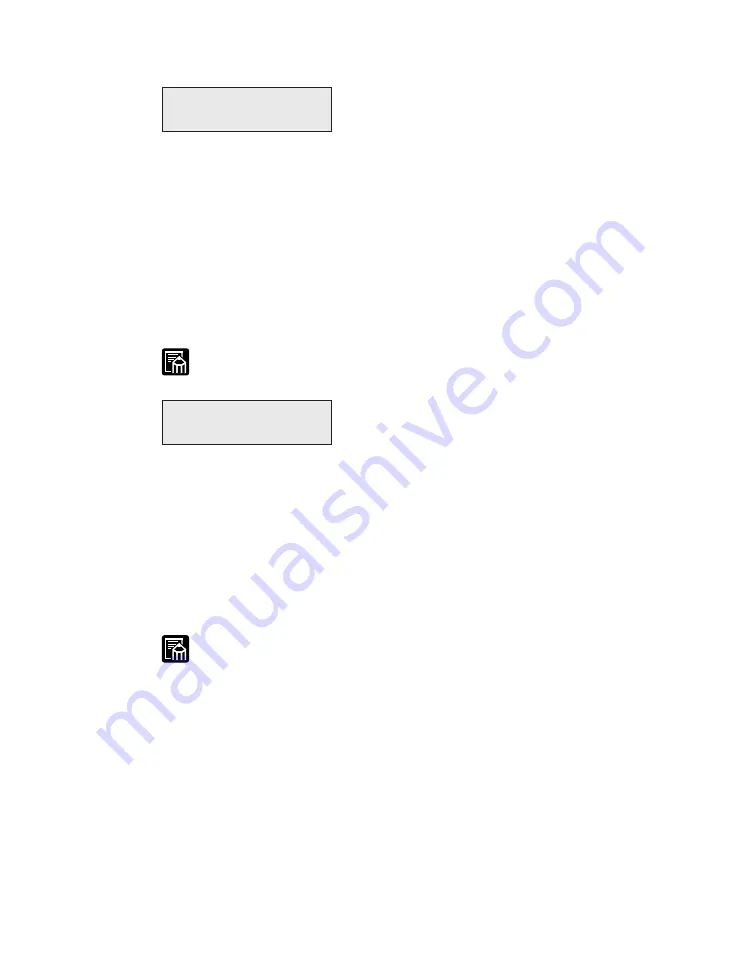
66
The Standard Printing Environment Settings
DENSITY refers to the relative darkness of print on the paper.
■
For a darker setting, select a higher number. A darker setting consumes more toner.
■
For a lighter setting, select a lower number. A lighter setting consumes less toner.
7
Standard density setting.
0 to 15
Press
Value
to move to a higher number. Press and hold to scroll
through the settings quickly.
Press
Shift
and
Value
to move to a lower number. Press and hold
to scroll back through the settings quickly.
Changes to this setting have only a slight effect on the final appearance.
ECONOMY MODE is a cost saving feature that can extend the life of your toner
cartridge by using less toner to print documents. Documents printed in the economy
mode are lighter, but ideal for printing and checking rough drafts. The economy mode
is similar to the draft mode found on some dot matrix printers.
OFF
The printer uses a normal amount of toner for printing.
ON
The printer uses less toner for printing and the printed page appears
much lighter.
When printing at high resolution with ECONOMY MODE set to ON, fading
may occur on the printed pages (especially with halftone images), or the print
may not be visible in some cases. If this occurs, reprint the job after turning
ECONOMY MODE off, or print the job at a lower resolution.
ECONOMY MODE=
OFF
*
CONFIG MENU
DENSITY=7
*
Содержание LBP-1000
Страница 86: ...78 MEMO ...
Страница 95: ...87 4 q e w r y t i u o 2 1 0 Printing a Test Print Test print sample ...
Страница 99: ...91 4 Printing the Font Lists PCL Font List sample q w e r t y u i o 0 1 ...
Страница 102: ...94 MEMO ...
Страница 110: ...102 Setting PostScript Printing Options Demo print start page t r q w e ...
Страница 112: ...104 Setting PostScript Printing Options PS Font List ...
Страница 114: ...106 MEMO ...
Страница 165: ...157 Appendix 1 Typeface Samples Reference Appendix 1 Typeface Samples Resident scalable font samples MicroType samples ...
Страница 166: ...158 Appendix 1 Typeface Samples Resident bitmap font samples Resident scalable barcode font samples ...
Страница 167: ...159 Appendix 1 Typeface Samples PostScript option font samples ...
Страница 168: ...160 Appendix 1 Typeface Samples ...
Страница 172: ...164 Appendix 2 Symbol Sets Supported Fig A2 1 Roman 8 R8 Fig A2 2 ISO 8859 1 Latin 1 ...
Страница 173: ...165 Appendix 2 Symbol Sets Supported Fig A2 3 ISO 8859 2 Latin 2 Fig A2 4 ISO 8859 9 Latin 5 ...
Страница 174: ...166 Appendix 2 Symbol Sets Supported Fig A2 5 PC 8 Code Page 437 Fig A2 6 PC 8 Danish Norwegian ...
Страница 175: ...167 Appendix 2 Symbol Sets Supported Fig A2 7 PC 850 Multilingual PM Fig A2 8 PC 852 Latin 2 ...
Страница 176: ...168 Appendix 2 Symbol Sets Supported Fig A2 9 PC Turkish Fig A2 10 Windows Latin 1 ...
Страница 177: ...169 Appendix 2 Symbol Sets Supported Fig A2 11 Windows Latin 2 Fig A2 12 Windows Latin 5 ...
Страница 178: ...170 Appendix 2 Symbol Sets Supported Fig A2 13 Desk Top Fig A2 14 PS Text ...
Страница 180: ...172 Appendix 2 Symbol Sets Supported Fig A2 17 Microsoft Publishing Fig A2 18 Math 8 MicPubR MicPubL Math8R Math8L ...
Страница 181: ...173 Appendix 2 Symbol Sets Supported Fig A2 19 PS Math Fig A2 20 Ventura Math PSMathR PSMathL VentrMR VentrML ...
Страница 182: ...174 Appendix 2 Symbol Sets Supported Fig A2 21 PiFont Fig A2 22 Legal ...
Страница 184: ...176 Appendix 2 Symbol Sets Supported Fig A2 25 PC 775 Fig A2 26 PC 1004 PC 775R PC 775L PC 1004R PC 1004L ...
Страница 185: ...177 Appendix 2 Symbol Sets Supported Fig A2 27 Windows Baltic Fig A2 28 MC Text WinBALT ECMA94L MacTxtR MacTxtL ...
Страница 186: ...178 Appendix 2 Symbol Sets Supported Fig A2 29 Symbol Font Fig A2 30 Wingdings Font SymFntR SymFntL WingdgR WingdgL ...
Страница 188: ...180 Appendix 2 Symbol Sets Supported Fig A2 33 PC 8 Greek Fig A2 34 OCR A PC 8GR PC 8L ...
Страница 189: ...181 Appendix 2 Symbol Sets Supported Fig A2 35 OCR B Fig A2 36 3 of 9 Barcode ...
Страница 190: ...182 Appendix 2 Symbol Sets Supported Fig A2 37 UPC EAN Barcode Fig A2 38 Code 128 Barcode ...
Страница 191: ...183 Appendix 2 Symbol Sets Supported Fig A2 39 Interleaved 2 of 5 Barcode ...
















































