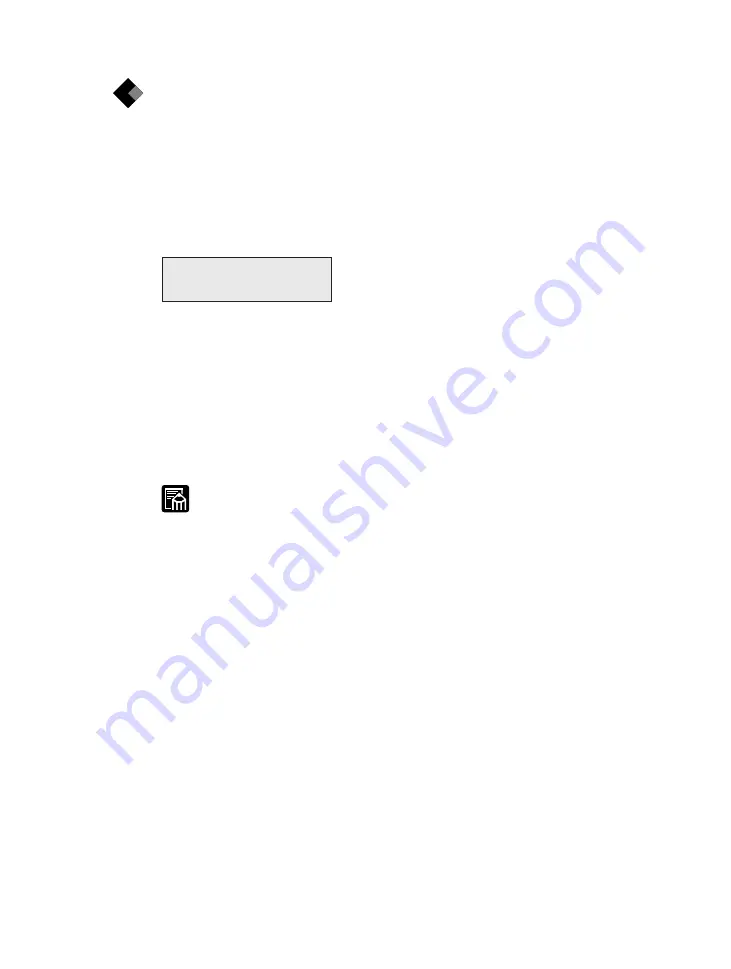
40
Printing from the Multi-Purpose Tray
Printing single sheets manually
1
Check the tray and be sure that it is empty.
2
Set the paper source selection for manual feed in the application’s printer setup.
3
Start the print job with your software application.
4
A message prompts you to load the media size specified. For example:
At this time, the Alarm indicator will light up to warn you of it.
5
Place a sheet of the media in the tray.
6
Press
Go
to print the page.
7
If you are printing more than one page, you will be prompted to load the next sheet.
Load the sheet and press
Go
to continue printing.
• Load the same size paper in the tray as is specified in the MPTSIZE setting.
• However, if you send a print job specifying a different paper size to the
MPTSIZE setting, you must ensure the required paper size is loaded in the
tray. The size specified in the data takes priority over the MPTSIZE setting
– this becomes the new MPTSIZE default setting.
LOAD LEGAL
IN MANUAL
Содержание LBP-1000
Страница 86: ...78 MEMO ...
Страница 95: ...87 4 q e w r y t i u o 2 1 0 Printing a Test Print Test print sample ...
Страница 99: ...91 4 Printing the Font Lists PCL Font List sample q w e r t y u i o 0 1 ...
Страница 102: ...94 MEMO ...
Страница 110: ...102 Setting PostScript Printing Options Demo print start page t r q w e ...
Страница 112: ...104 Setting PostScript Printing Options PS Font List ...
Страница 114: ...106 MEMO ...
Страница 165: ...157 Appendix 1 Typeface Samples Reference Appendix 1 Typeface Samples Resident scalable font samples MicroType samples ...
Страница 166: ...158 Appendix 1 Typeface Samples Resident bitmap font samples Resident scalable barcode font samples ...
Страница 167: ...159 Appendix 1 Typeface Samples PostScript option font samples ...
Страница 168: ...160 Appendix 1 Typeface Samples ...
Страница 172: ...164 Appendix 2 Symbol Sets Supported Fig A2 1 Roman 8 R8 Fig A2 2 ISO 8859 1 Latin 1 ...
Страница 173: ...165 Appendix 2 Symbol Sets Supported Fig A2 3 ISO 8859 2 Latin 2 Fig A2 4 ISO 8859 9 Latin 5 ...
Страница 174: ...166 Appendix 2 Symbol Sets Supported Fig A2 5 PC 8 Code Page 437 Fig A2 6 PC 8 Danish Norwegian ...
Страница 175: ...167 Appendix 2 Symbol Sets Supported Fig A2 7 PC 850 Multilingual PM Fig A2 8 PC 852 Latin 2 ...
Страница 176: ...168 Appendix 2 Symbol Sets Supported Fig A2 9 PC Turkish Fig A2 10 Windows Latin 1 ...
Страница 177: ...169 Appendix 2 Symbol Sets Supported Fig A2 11 Windows Latin 2 Fig A2 12 Windows Latin 5 ...
Страница 178: ...170 Appendix 2 Symbol Sets Supported Fig A2 13 Desk Top Fig A2 14 PS Text ...
Страница 180: ...172 Appendix 2 Symbol Sets Supported Fig A2 17 Microsoft Publishing Fig A2 18 Math 8 MicPubR MicPubL Math8R Math8L ...
Страница 181: ...173 Appendix 2 Symbol Sets Supported Fig A2 19 PS Math Fig A2 20 Ventura Math PSMathR PSMathL VentrMR VentrML ...
Страница 182: ...174 Appendix 2 Symbol Sets Supported Fig A2 21 PiFont Fig A2 22 Legal ...
Страница 184: ...176 Appendix 2 Symbol Sets Supported Fig A2 25 PC 775 Fig A2 26 PC 1004 PC 775R PC 775L PC 1004R PC 1004L ...
Страница 185: ...177 Appendix 2 Symbol Sets Supported Fig A2 27 Windows Baltic Fig A2 28 MC Text WinBALT ECMA94L MacTxtR MacTxtL ...
Страница 186: ...178 Appendix 2 Symbol Sets Supported Fig A2 29 Symbol Font Fig A2 30 Wingdings Font SymFntR SymFntL WingdgR WingdgL ...
Страница 188: ...180 Appendix 2 Symbol Sets Supported Fig A2 33 PC 8 Greek Fig A2 34 OCR A PC 8GR PC 8L ...
Страница 189: ...181 Appendix 2 Symbol Sets Supported Fig A2 35 OCR B Fig A2 36 3 of 9 Barcode ...
Страница 190: ...182 Appendix 2 Symbol Sets Supported Fig A2 37 UPC EAN Barcode Fig A2 38 Code 128 Barcode ...
Страница 191: ...183 Appendix 2 Symbol Sets Supported Fig A2 39 Interleaved 2 of 5 Barcode ...
















































