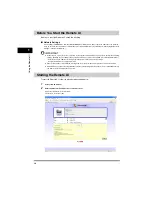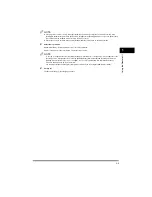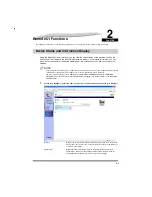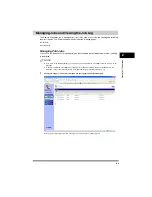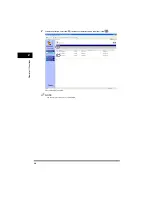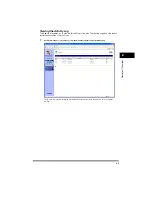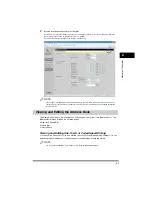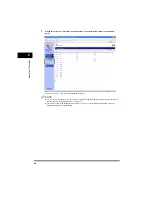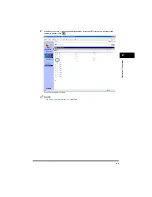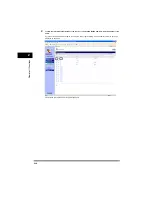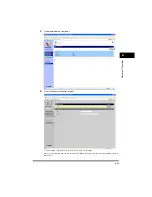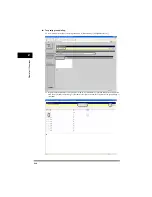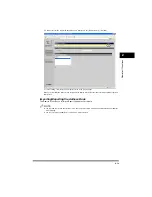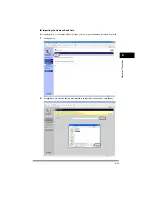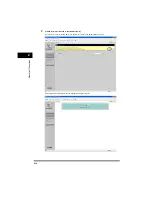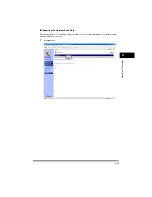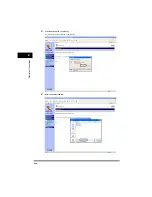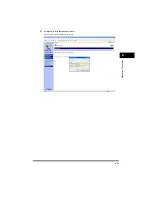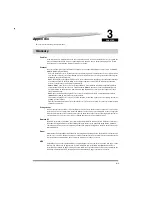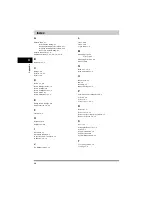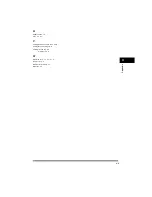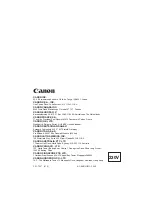2-13
R
e
mote UI F
unctions
2
❑
Make sure that the registered destinations are displayed in the [Members List]
➞
click [OK].
To cancel editing, click [Cancel]. The display returns to the previous page.
When you click [OK], the values will be stored and the display will return to the [One-touch Speed Dial] or [Coded
Dial] screen.
Importing/Exporting the Address Book
The Remote UI allows you to [Import/Export] the address book data.
NOTE
•
The exported file contains the extension ".abk" and can be imported to other Canon products that support address
book importing.
•
You can only import an address book file with an “.abk” extension.