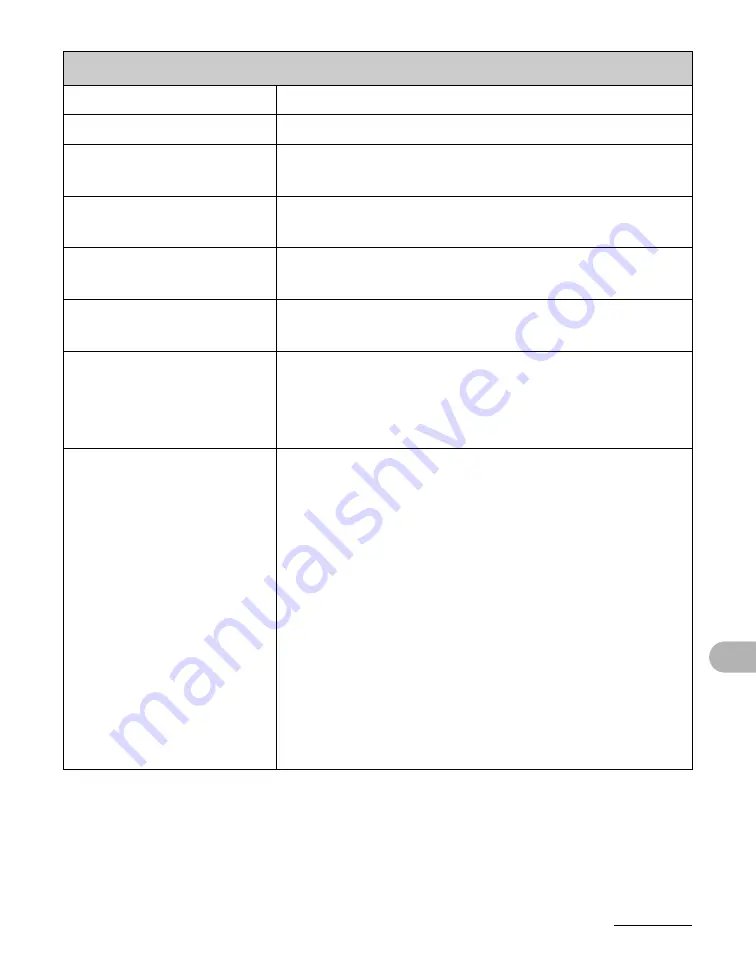
13-4
Appendix
Facsimile (MF3240 Only)
●
Applicable Line
Public Switched Telephone Network (PSTN)*
1
●
Compatibility
G3
●
Data Compression
Schemes
MH, MR, MMR
●
Modem Speed
33.6 Kbps
Automatic fallback
●
Transmission Speed
Approx. 3 seconds/page*
2
at 33.6 Kbps, ECM-MMR,
transmitting from the memory
●
Transmission/
Reception Memory
Maximum approx. 256 pages*2
(total pages of transmission/reception)
●
Fax Resolution
STANDARD: 8 pels/mm × 3.85 lines/mm
FINE: 8 pels/mm × 7.7 lines/mm
PHOTO: 8 pels/mm ×7.7 lines/mm
SUPER FINE: 8 pels/mm × 15.4 lines/mm
●
Dialing
– Speed dialing
One-touch speed dialing (7 destinations)
Coded dialing (100 destinations)
Group dialing (50 destinations)
Address Book dialing (with Address Book key)
– Regular dialing (with numeric keys)
– Automatic redialing
– Manual redialing (with Redial/Pause key)
– Sequential broadcast (123 destinations)
– Automatic reception
– Remote reception by telephone (Default ID: 25)
– ACTIVITY REPORT (after every 60 transactions)
– TX (Transmission)/RX (Reception) REPORT
– TTI (Transmit Terminal Identification)




















