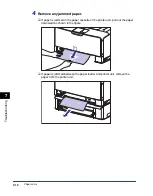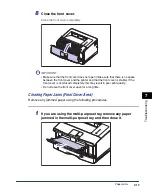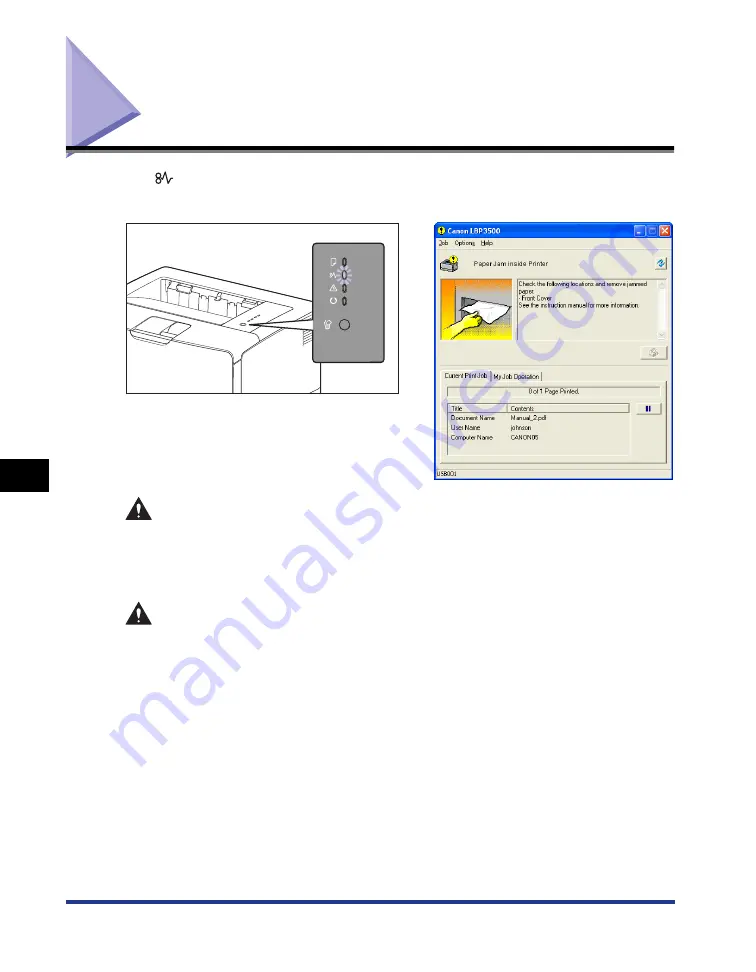
7-4
Paper Jams
Tr
oub
leshooting
7
Paper Jams
The
(Paper Jam) indicator (orange) blinks, and the following messages appear
in the Printer Status Window when a paper jam occurs during printing.
WARNING
There are some areas inside the printer which are subject to high-voltages.
When removing jammed paper or when inspecting the inside of the printer, do
not allow necklaces, bracelets, or other metal objects to touch the inside of the
printer, as this may result in burns or electrical shock.
CAUTION
•
The fixing unit and its surroundings inside the printer are hot during use. Make
sure the fixing unit is completely cool before removing the jammed paper.
Touching the fixing unit when it is still hot may result in burns.
•
When removing jammed paper, take care not to allow the toner to come into
contact with your hands or clothing, as this will dirty your hands or clothing. If
they become dirty, wash them immediately with cold water. Washing with warm
water will set the toner and make it impossible to remove the toner stains.
•
When removing paper jammed inside the printer, remove the jammed paper
gently to prevent the toner on the paper from scattering and getting into your
eyes or mouth. If the toner gets into your eyes or mouth, wash them
immediately with cold water and immediately consult a physician.
•
When removing jammed paper, take care not to cut your hands with the edges
of the paper.
Содержание Laser Shot LPB3500
Страница 2: ...LBP3500 Laser Printer User s Guide...
Страница 25: ...xxii...
Страница 112: ...2 69 Loading and Outputting Paper 2 Setting Up the Printer Driver and Printing 7 Click OK to start printing...
Страница 122: ...2 79 Loading and Outputting Paper 2 2 sided Printing 9 Click OK to start printing...
Страница 129: ...2 sided Printing 2 86 Loading and Outputting Paper 2...
Страница 213: ...3 84 Uninstalling the CAPT Software Setting Up the Printing Environment 3...
Страница 287: ...4 74 Printing a Document How to Use Online Help 4 1 Click Help 2 Click Contents...
Страница 305: ...4 92 Printing a Document Printer Status Window 4...
Страница 389: ...6 48 Optional Accessories 6 Network Board...
Страница 455: ...7 66 Troubleshooting 7 Confirming the Printer Features...
Страница 463: ...8 8 Appendix 8 Dimensions of Each Part Duplex Unit DU 67 Front Surface mm 25 133 355 414 4 397 8...
Страница 478: ...8 23 Index 8 Appendix V Ventilation Slots 1 5 W Watermark 4 25 4 49 When Nothing is Printed 7 50 Windows Firewall 8 12...
Страница 480: ...FA7 9916 060 CANON INC 2009...