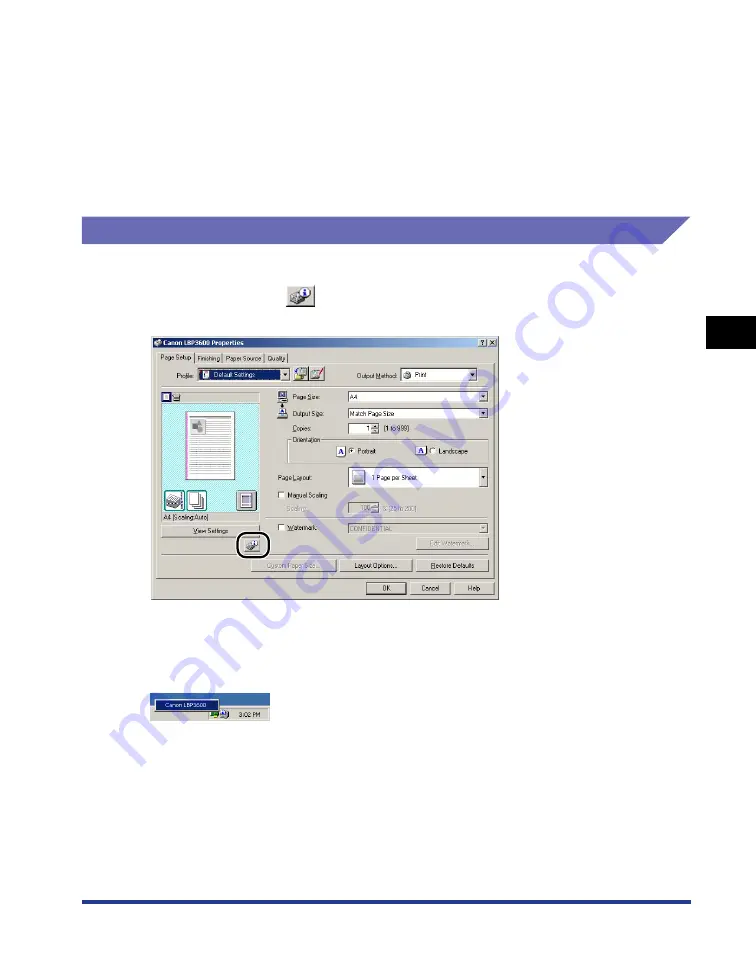
Printer Status Window
4-81
Pr
inting a Document
4
Displaying the Printer Status Window
There are the following two ways to display the Printer Status Window:
•
Start up by clicking [
] (Display Printer Status Window) in locations such as in
the [Page Setup] sheet in the [Printer Properties] dialog box.
•
Display the [Printer Properties] dialog box and display the [Configuration]/[Device
Settings] sheet, and then place a checkmark for [Show Icon in the Taskbar]. The
icon for the Printer Status Window is displayed in the Windows taskbar. Click the
icon, then click [Canon LBP3600] to start up.
The Printer Status Window appears automatically during printing or when an error
occurs. If [When Starting Printing] is not selected in the [Preferences] dialog box in
the [Options] menu, the Printer Status Window does not appear during printing.
Job Information Area:
Displays the document name, user name, computer
name, and status of the job.
Status Bar
Indicates how the printer is connected (Local or
Network).
Instructions for operating the menu are displayed
during menu operation.
Содержание LASER SHOT LBP-3600
Страница 2: ...LBP3600 Laser Printer User s Guide ...
Страница 21: ...xviii ...
Страница 201: ...4 Printing a Document 4 2 Printing a Document 4 Resolve Error 4 85 Displaying Status When a Print Server is Used 4 85 ...
Страница 249: ...Using the Printing Functions 4 50 Printing a Document 4 The Edit Watermark dialog box is displayed ...
Страница 408: ...Paper Jams 7 25 Troubleshooting 7 3 Close the top cover 4 Open the duplex unit top cover ...
Страница 419: ...Paper Jams 7 36 Troubleshooting 7 11 Remove any jammed paper 12 Close the duplex unit bottom cover ...
Страница 451: ...Dimensions of Each Part 8 6 Appendix 8 Duplex Unit DU 66 mm 135 209 326 494 386 190 327 ...
Страница 459: ...FA7 5909 000 CANON INC 2004 ...






























