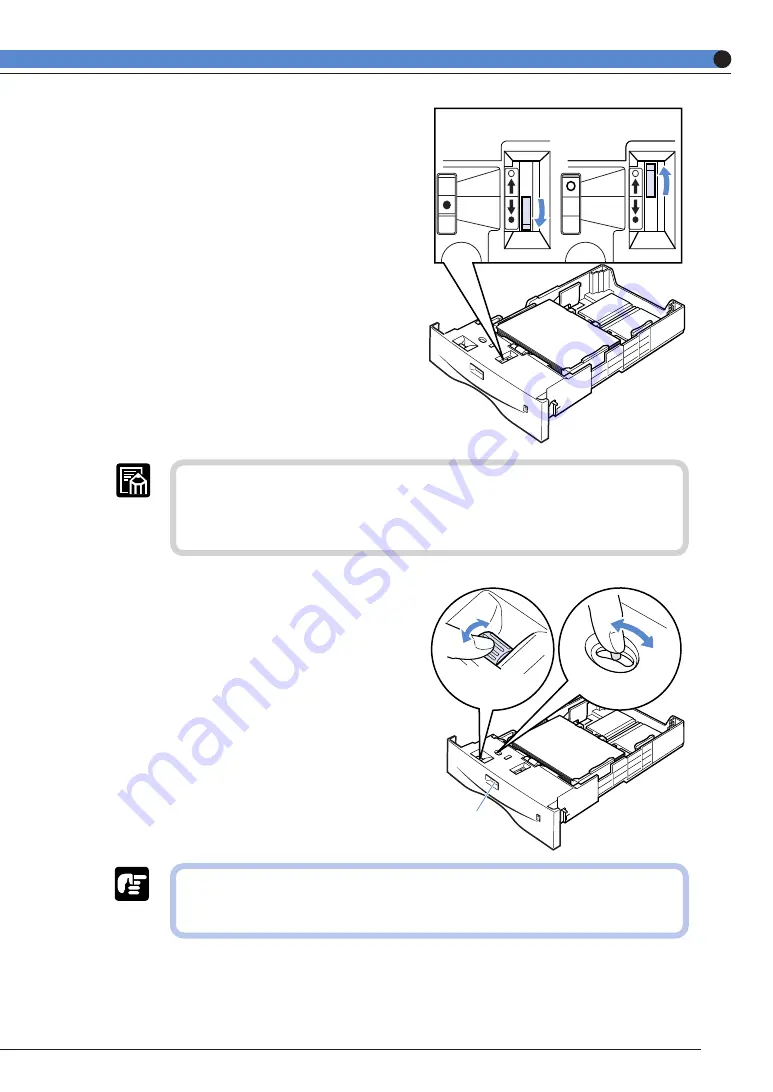
29
6
The pressure control lever is
pushed to the front when ● is
displayed and to the back when ○
is displayed.
● The pressure control lever can regulate the lifting power of the paper between
two levels. Various quantities of paper can be smoothly fed by setting the
pressure control lever to ● or ○, depending on the quantity and weight of
the loaded paper.
7
Set the paper series lever and
paper size indicator dial according
to the size of the loaded paper.
Paper size
indicator dial
Paper series
lever
Size indicator
The factory setting is A4. When non-
Japanese paper such as Letter paper or Legal
paper is loaded, switch the paper series lever
before adjusting the paper size indicator dial.
● Always check that the loaded paper size is the same as that shown on the
paper size indicator before inserting the paper cassette into the printer. If
the indicated size is different, there will be a malfunction.
















































