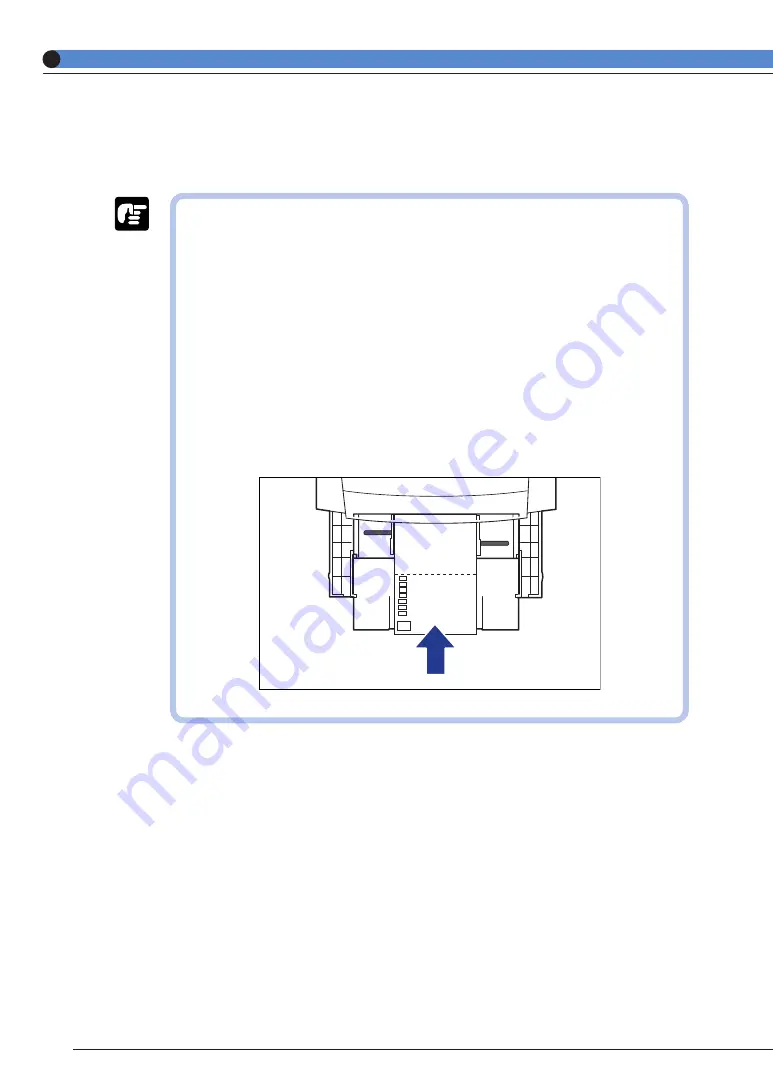
14
● Postcards/Stamped, self-addressed postcard
Load postcards with the print side face up in the paper tray. If you want to print on the side that
the address will be written, load postcards with the print side face up and the top edge of the
postcards going into the printer first.
● Do not use postcards other than official postcards. If other types of postcards
are used, this may cause a deterioration in the print quality as well as paper
jams.
● You can use only stamped, self-addressed postcard without creases.
● When the edges of postcards are curled, bend them back in the opposite
direction to straighten them before loading them in the multi-purpose tray.
● Do not use postcards for ink jet printers.
● You cannot load postcards and stamped, self-addressed postcards in the
landscape orientation. Be sure to load them in the portrait orientation.
● When printing on stamped, self-addressed postcards, make sure that the
application page setup and orientation settings match the way the postcard
are loaded in the paper tray. (Example: [往復はがき横] for Windows NT 4.0/
2000)
















































