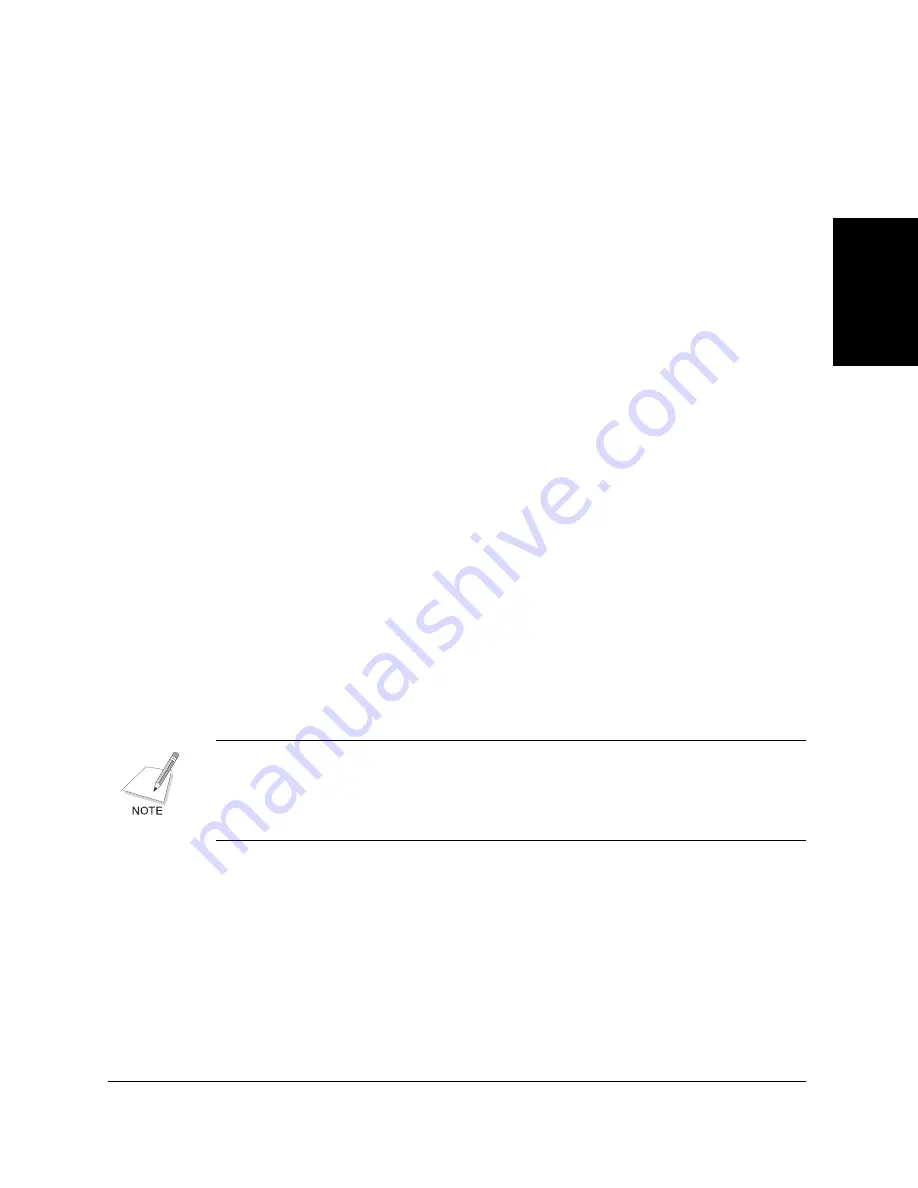
Chapter 2
Installing the Printer Driver 2-3
In
stal
li
n
g
th
e
Pri
n
ter
D
ri
ver
❏
If using USB port:
Do not connect.
If you are planning on using the USB port on your computer,
do not
connect
the printer cable to the port on your computer at this time.
When you begin the installation of the software, the installation
program will prompt you when it is appropriate to connect the
printer to your computer.
If you have already connected the printer cable to your computer, the
system may display a found new hardware dialog box. If so, click
Cancel. Then, disconnect the printer cable from the USB port on your
computer.
Use the procedures in the “Installing the Software” section to install
the software with the installation disk.
❏
Turn on computer. Start Windows.
If you have not already done so, turn on your computer and start
Windows.
❏
Close applications.
If any Windows applications (including any virus checkers) are open,
close the applications. With the applications closed, you ensure that
the software installs properly.
❏
Cancel new hardware detection.
As a reminder: If your system displays a found new hardware dialog
box, click Cancel. Use the procedures in the “Installing the Software”
section to install the software with the installation disk.
To install the printer driver if you are using Windows NT/2000, you must
log on as Administrator or have Administrator privileges. If you do not
have Administrator privileges, ask your system administrator to install
the printer driver software on your PC.
Содержание L280
Страница 1: ...Canon FAX L280 Canon FAX L280 Printer Driver for Windows Software User s Guide ...
Страница 14: ......
Страница 56: ... ...



























