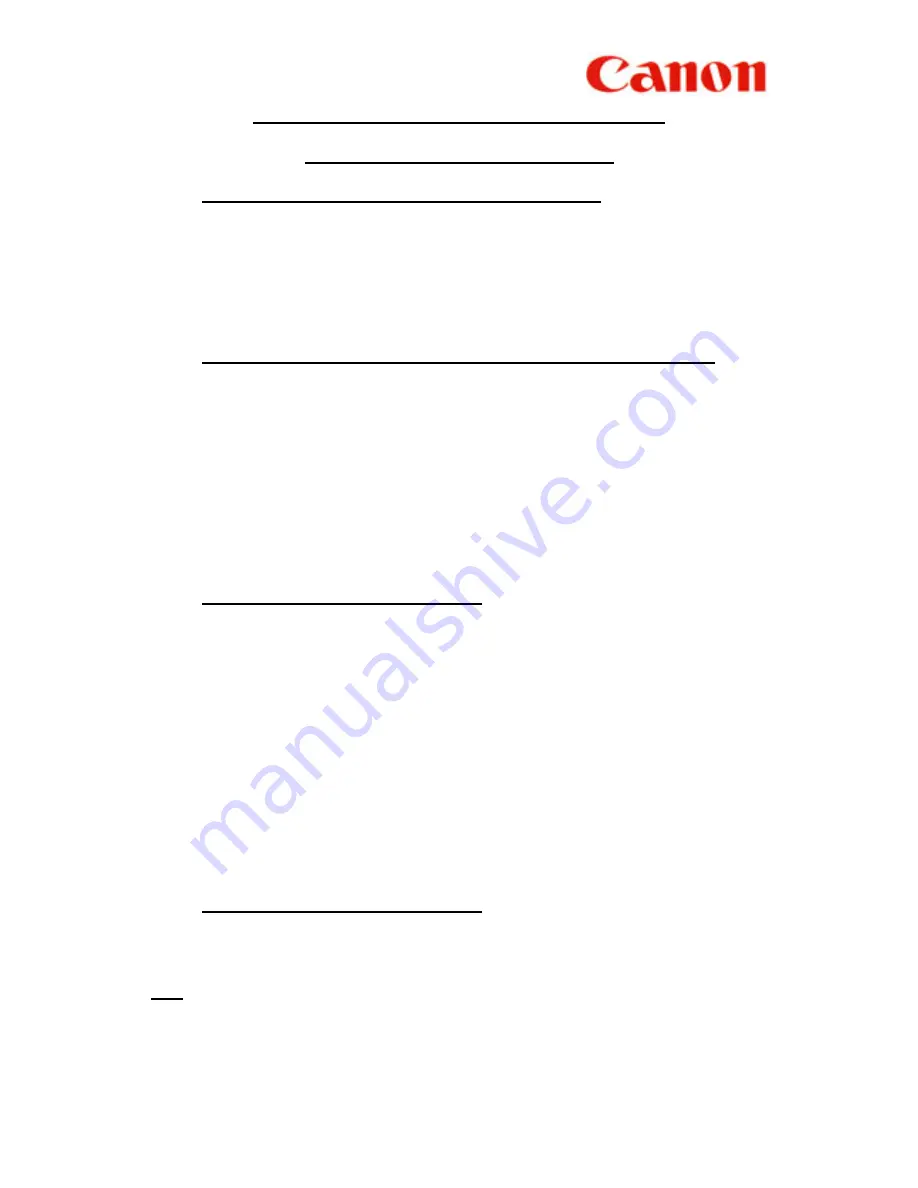
9
V
SENDING TO MORE THAN ONE LOCATION
(SEQUENTIAL BROADCASTING)
A.
USING ONE-TOUCH / CODED SPEED DIAL
1.
Place documents face up on the feeder
2.
Press all the relevant one-touch / coded-dial numbers one right after another
3. Press
START
4.
Take note of “ TX / RX ” number
B.
MANUAL DIALING FROM THE NUMERIC
1
0-KEY PAD
1.
Place documents face up on the feeder
2.
Enter one fax number
3. Press
OK
4.
Continue steps 2. & 3. until all the fax numbers (maximum 10
destinations) have been entered
5. Press
START
6.
Take note of “ TX / RX ” number
C.
USING DIRECTORY DIALING
1.
Place documents face up on the feeder
2. Press
Directory
3.
Press a numeric key which contains the 1
st
letter of the desired name
4. Press
OK
5.
Press
▼
to scroll to the desired destination
6. Press
OK
7.
Continue steps 2. to 6. until all the destinations has been specified
8. Press
START
9.
Take note of “ TX / RX ” number
C.
COMBINATION OF (A) & (B)
If some destinations are from auto-dialers and some are not, follow steps
A.
1
.
&
A.2.
then
B.2.
to
B.6.
N.B.
Please check on the
MULTI TRANSACTION REPORT
which will be generated
out after the broadcast is completed to ensure that the broadcast is successful.
After dialing the 1st destination, within 5 seconds, you must start dialing the 2nd
number & for all subsequent destinations, within 10 seconds of each other.
Otherwise, the machine will start scanning the documents.
Содержание L2000
Страница 1: ...CANON FAX L2000 SIMPLIFIED GUIDE...





































