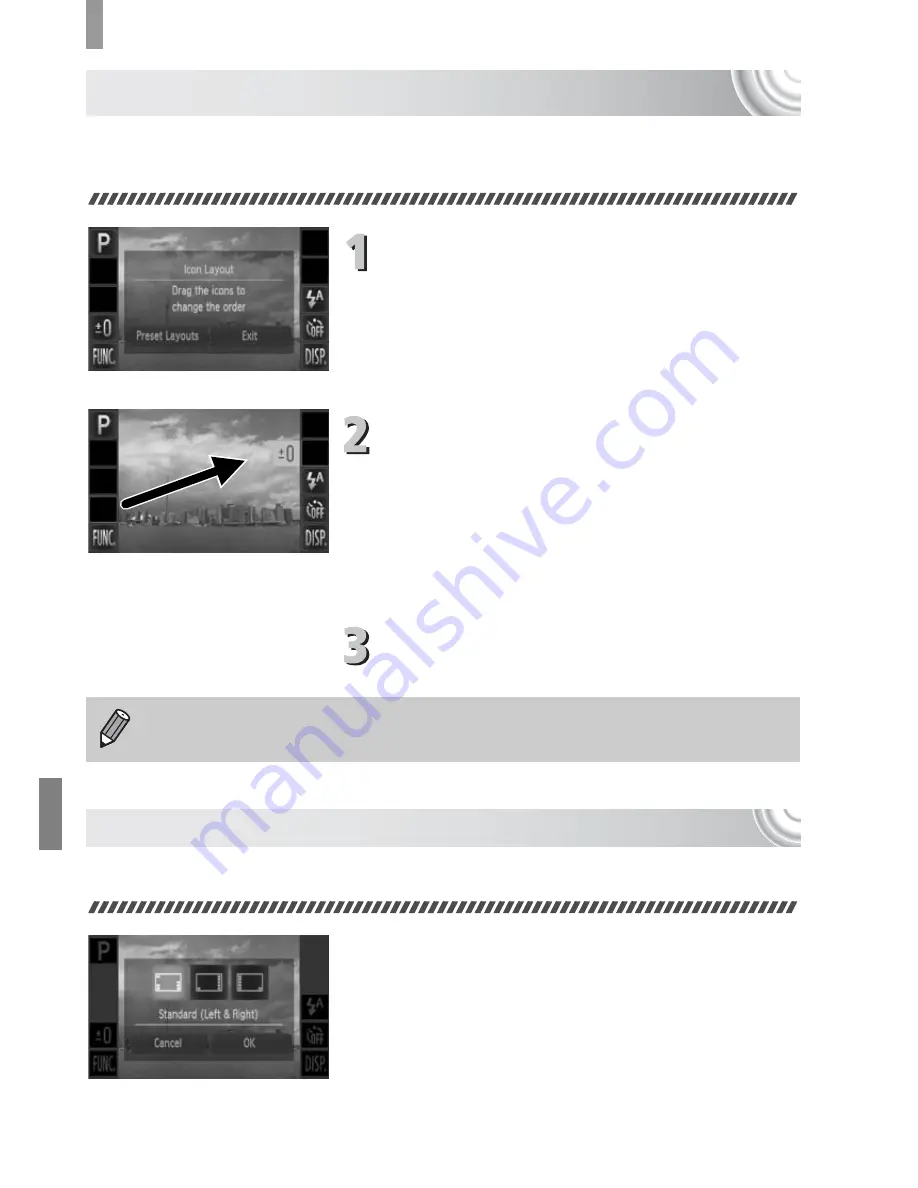
148
Changing Shooting Function Settings
Changing Icon Order (Icon Layout)
You can change the order of icons, such as
ø
,
l
, etc. that display
on the screen.
Display the settings screen.
●
In a shooting screen, touch and hold one
of the icons.
●
When [Customize the order of on-screen
icons] appears, lift your finger off the
screen.
Change the order.
●
Drag the icon you want to move to the
desired location.
X
The icon will move.
●
The icon you are dragging will switch
places with any icon that is already in the
spot you are moving to.
Exit.
●
Touch [Exit].
Preset Layouts
You can rearrange all icons at once.
●
In Step 1 above, touch [Preset Layouts].
●
Touch the desired layout.
●
Touch [OK].
●
If you touch [Cancel], the layout will not
change, and the settings screen will
reappear.
In the screen in Step 2, if you touch
ø
hen
n
, you can change
the icon order by choosing the
4
tab and [Icon Layout].
Содержание IXUS 210
Страница 48: ...12 ...
Страница 157: ...121 Erasing All Images Choose All Images Choose All Images Follow Step 2 on p 120 touch All Images Erase Touch OK ...
Страница 186: ...150 ...
Страница 203: ...167 Menus Selectable or set automatically Not selectable 4 E T Y w O P t E z 1 1 2 4 5 ...
Страница 213: ......
















































