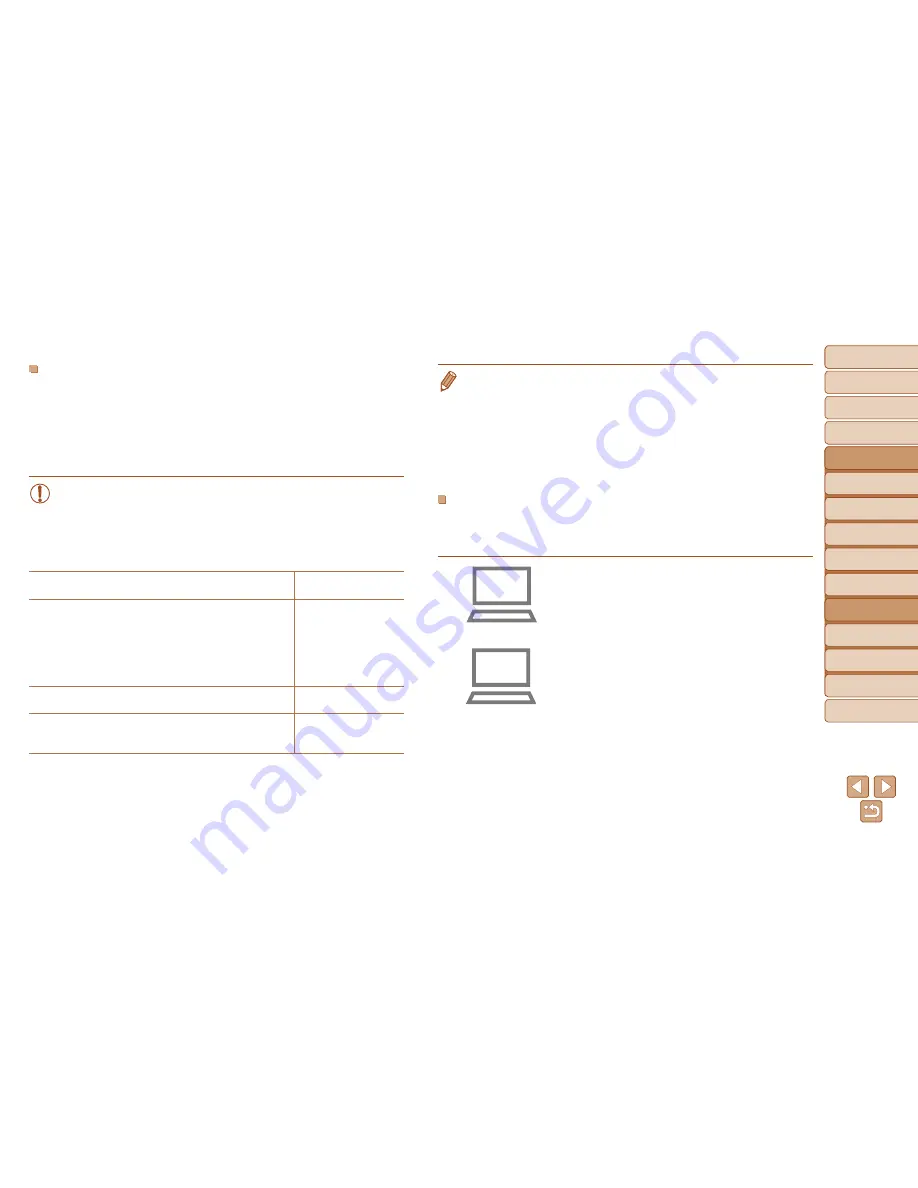
95
1
2
3
4
5
6
7
8
9
Cover
Preliminary Notes and
Legal Information
Contents:
Basic Operations
Advanced Guide
Camera Basics
Smart Auto
Mode
Other Shooting
Modes
P Mode
Wi-Fi Functions
Setting Menu
Accessories
Appendix
Index
Basic Guide
Playback Mode
Cover
Advanced Guide
6
Wi-Fi Functions
Checking Your Wi-Fi Environment
To use Wi-Fi, a Wi-Fi base unit (Wi-Fi router, etc.) that acts as your access
point must be connected to a computer. Be sure to use a Wi-Fi base unit
that conforms to the Wi-Fi standard listed in Specifications (
=
140).
If you are already using Wi-Fi, confirm the following items and mark each
one on the Check sheet. For instructions on checking network settings,
refer to the access point user guide.
•
If system administrator status is needed to adjust network settings,
contact the system administrator for details.
•
These settings are very important for network security. Exercise
adequate caution when changing these settings.
Check sheet
Network name (SSID/ESSID)
The SSID or ESSID for the access point you use.
Network certificate/data encryption (encryption method/
encryption mode)
The method for encrypting data during transmission via
Wi-Fi.
○
None
○
WEP (open system
au hentication)
○
WPA-PSK (TKIP)
○
WPA-PSK (AES)
○
WPA2-PSK (TKIP)
○
WPA2-PSK (AES)
Encryption key (network key)
The data encryption key used for transmission via Wi-Fi.
Key index (sent key)
The key specified when using WEP for Network certificate/
data encryption.
○
1
•
A router is a device that creates a network (LAN) structure for connecting
multiple computers. A router hat contains an internal Wi-Fi function is called a
“Wi-Fi router”.
•
This guide refers to all Wi-Fi routers and base stations as “access points”.
•
If you use MAC address filtering on your Wi-Fi network, be sure to add the
camera’s MAC address to your access point. You can check your camera’s
MAC address by choosing the [
3
] tab, [Wi-Fi Set ings], and then [Check MAC
Address].
Computer Settings for Connecting via Wi-Fi
(Windows only)
On a computer running Windows, you must configure the following settings
before you can connect the camera to the computer wirelessly.
1
Confirm the computer is
connected to Wi-Fi.
z
For instructions on checking your network
connection, refer to the computer user
manual.
2
Configure the setting.
z
Click in the following order: [Start] menu
►
[All Programs]
►
[Canon Utilities]
►
[CameraWindow]
►
[Wi-Fi connection
setup].
z
In the application that opens, follow the
on-screen instructions and configure the
setting.
Содержание IXUS 135
Страница 2: ......
Страница 34: ...34 ...
Страница 80: ......
Страница 228: ...I 111111111111111111 ...













































