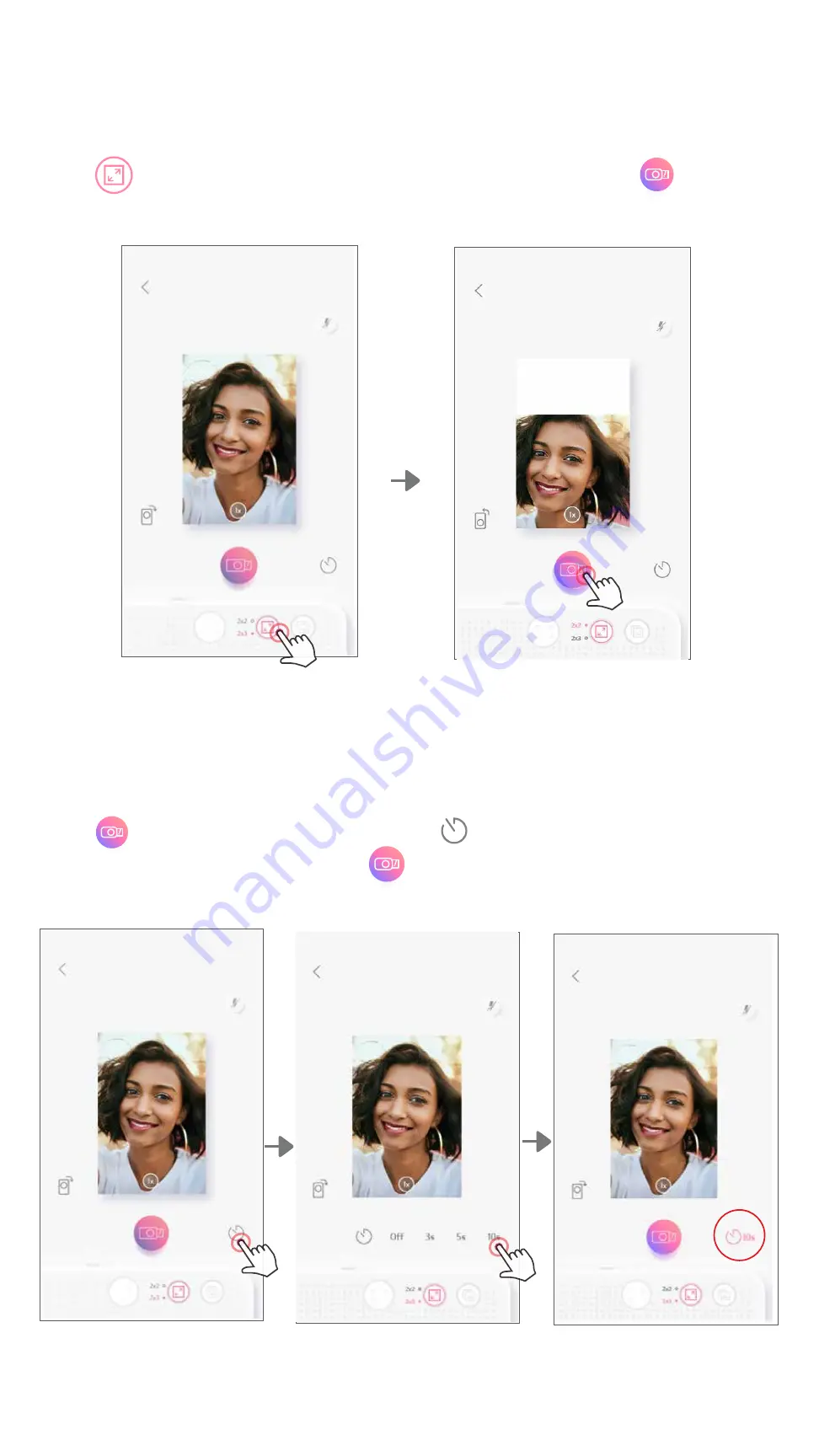
ASPECT RATIO
Press to choose between two aspect ratios (2x3 and 2x2). Press to capture
a photo and print.
TIMER
Press to capture a photo instantly. Press and select 3 seconds/ 5 seconds/
10 seconds timer (default: OFF), press to begin the countdown.
• The LED light around the selfie mirror will alert you if the timer is enabled.
13














































