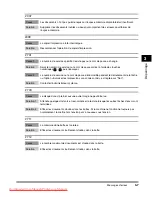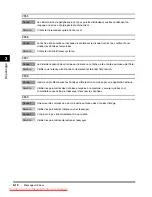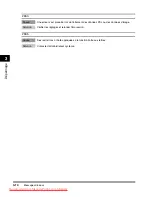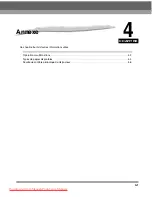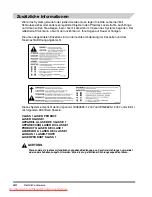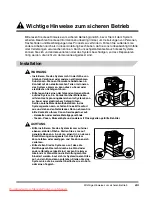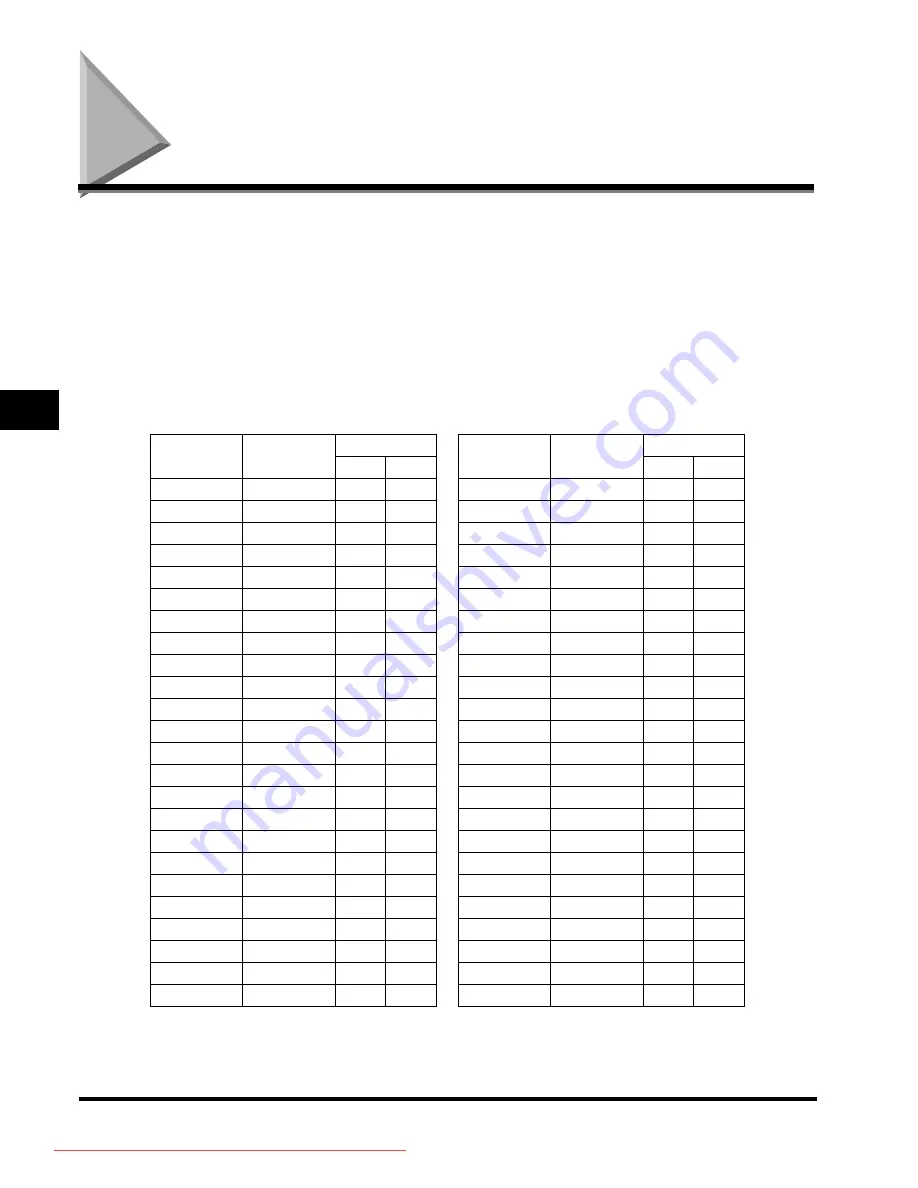
Feuille de contrôle périodique du disjoncteur
4-6
Anne
x
e
4
Feuille de contrôle périodique du disjoncteur
Copier cette page pour utilisation ultérieure, et la conserver avec soin près de la machine afin
de répertorier les contrôles périodiques du disjoncteur.
■
Inspection régulière du disjoncteur
Suivre la procédure décrite à la section Contrôle périodique du disjoncteur, p. xxiii, une ou deux fois par
mois.
■
Utilisation de la feuille de contrôle
Indiquer la date du contrôle et le nom du contrôleur.
Si le contrôle réussit, cocher la case dans la colonne OK.
Sinon, contacter le revendeur agréé Canon local. (De plus, cocher la case de la colonne NG (No Good,
ou incorrect).)
Date du
contrôle
Date du
contrôle
Contrôleur
Contrôleur
RESULTAT
RESULTAT
OK
NG
OK
NG
Downloaded from ManualsPrinter.com Manuals
Содержание iR3025
Страница 2: ...Downloaded from ManualsPrinter com Manuals ...
Страница 3: ...iR3045 iR3045N iR3035 iR3035N iR3025 iR3025N User s Guide Downloaded from ManualsPrinter com Manuals ...
Страница 68: ...Replacing the Toner Cartridge 2 10 Routine Maintenance 2 Downloaded from ManualsPrinter com Manuals ...
Страница 89: ...iR3045 iR3045N iR3035 iR3035N iR3025 iR3025N Guide de l utilisateur Downloaded from ManualsPrinter com Manuals ...
Страница 154: ...Remplacement de la cartouche d encre 2 10 Entretien périodique 2 Downloaded from ManualsPrinter com Manuals ...
Страница 175: ...iR3045 iR3045N iR3035 iR3035N iR3025 iR3025N Anwenderhandbuch Downloaded from ManualsPrinter com Manuals ...
Страница 240: ...Das Einsetzen einer neuen Tonerpatrone 2 10 Regelmäßige Wartungsarbeiten 2 Downloaded from ManualsPrinter com Manuals ...
Страница 261: ...iR3045 iR3045N iR3035 iR3035N iR3025 iR3025N Guida per l utente Downloaded from ManualsPrinter com Manuals ...
Страница 326: ...Sostituzione della cartuccia di toner 2 10 Manutenzione periodica 2 Downloaded from ManualsPrinter com Manuals ...
Страница 347: ...Downloaded from ManualsPrinter com Manuals ...