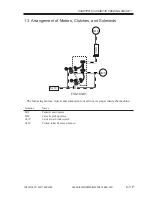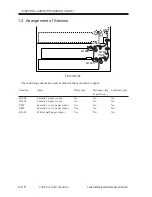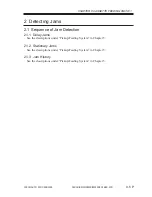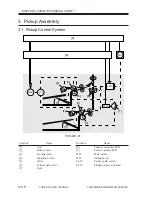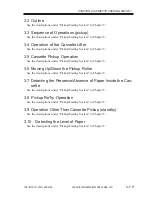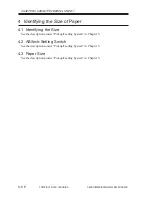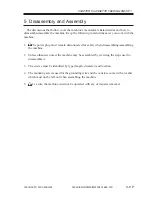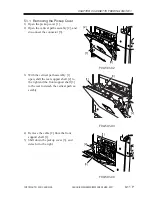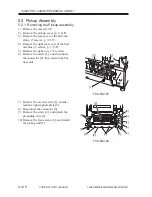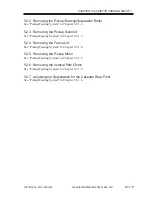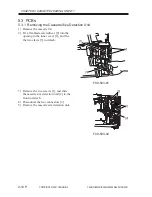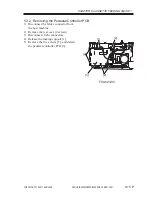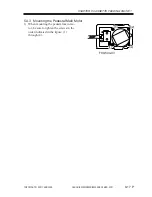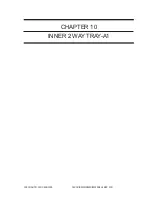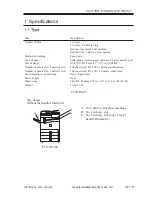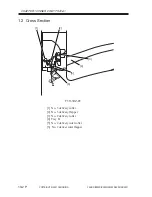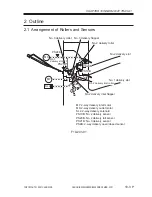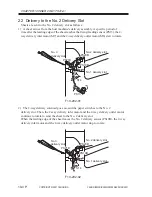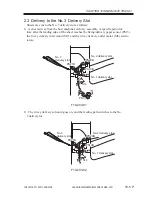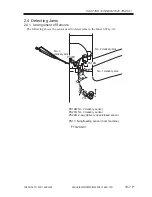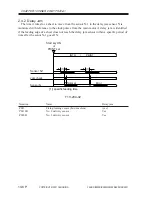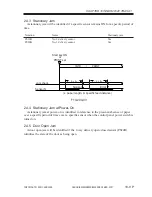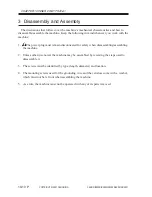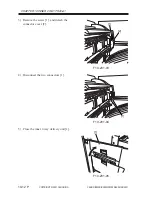COPYRIGHT © 2001 CANON INC.
2000 2000 2000 2000
CANON iR2200/iR2800/iR3300 REV.0 MAR. 2001
CHAPTER 9 CASSETTE FEEDING UNIT-W1
9-17 P
5.4.3 Mounting the Pedestal Main Motor
1) When mounting the pedestal main mo-
tor, be sure to tighten the screws in the
order indicated in the figure: (1)
through (4).
F09-504-03
(1)
(4)
(2)
(3)
Содержание iR2200 Series
Страница 7: ...COPYRIGHT 2001 CANON INC 2000 2000 2000 2000 CANON iR2200 iR2800 iR3300 REV 0 MAR 2001 SYSTEM UNIT ...
Страница 8: ......
Страница 12: ......
Страница 30: ......
Страница 32: ......
Страница 53: ...COPYRIGHT 2001 CANON INC 2000 2000 2000 2000 CANON iR2200 iR2800 iR3300 REV 0 MAR 2001 CHAPTER 3 INSTALLATION ...
Страница 54: ......
Страница 85: ...COPYRIGHT 2001 CANON INC 2000 2000 2000 2000 CANON iR2200 iR2800 iR3300 REV 0 MAR 2001 READER UNIT ...
Страница 86: ......
Страница 90: ......
Страница 94: ......
Страница 96: ......
Страница 124: ......
Страница 141: ...COPYRIGHT 2001 CANON INC 2000 2000 2000 2000 CANON iR2200 iR2800 iR3300 REV 0 MAR 2001 PRINTER UNIT ...
Страница 142: ......
Страница 151: ...COPYRIGHT 2001 CANON INC 2000 2000 2000 2000 CANON iR2200 iR2800 iR3300 REV 0 MAR 2001 CHAPTER 1 INTRODUCTION ...
Страница 152: ......
Страница 159: ...COPYRIGHT 2001 CANON INC 2000 2000 2000 2000 CANON iR2200 iR2800 iR3300 REV 0 MAR 2001 CHAPTER 2 SEQUENCE OF OPERATIONS ...
Страница 160: ......
Страница 167: ...COPYRIGHT 2001 CANON INC 2000 2000 2000 2000 CANON iR2200 iR2800 iR3300 REV 0 MAR 2001 CHAPTER 3 LASER EXPOSURE SYSTEM ...
Страница 168: ......
Страница 178: ......
Страница 179: ...COPYRIGHT 2001 CANON INC 2000 2000 2000 2000 CANON iR2200 iR2800 iR3300 REV 0 MAR 2001 CHAPTER 4 IMAGE FORMATION SYSTEM ...
Страница 180: ......
Страница 222: ......
Страница 223: ...COPYRIGHT 2001 CANON INC 2000 2000 2000 2000 CANON iR2200 iR2800 iR3300 REV 0 MAR 2001 CHAPTER 5 PICK UP FEEDING SYSTEM ...
Страница 224: ......
Страница 278: ......
Страница 279: ...COPYRIGHT 2001 CANON INC 2000 2000 2000 2000 CANON iR2200 iR2800 iR3300 REV 0 MAR 2001 CHAPTER 6 FIXING SYSTEM ...
Страница 280: ......
Страница 298: ......
Страница 299: ...COPYRIGHT 2001 CANON INC 2000 2000 2000 2000 CANON iR2200 iR2800 iR3300 REV 0 MAR 2001 CHAPTER 7 EXTERNALS AND CONTROLS ...
Страница 300: ......
Страница 323: ...COPYRIGHT 2001 CANON INC 2000 2000 2000 2000 CANON iR2200 iR2800 iR3300 REV 0 MAR 2001 CHAPTER 8 PAPER DECK L1 ...
Страница 324: ......
Страница 368: ......
Страница 386: ......
Страница 387: ...COPYRIGHT 2001 CANON INC 2000 2000 2000 2000 CANON iR2200 iR2800 iR3300 REV 0 MAR 2001 CHAPTER 10 INNER 2 WAY TRAY A1 ...
Страница 388: ......
Страница 404: ......
Страница 414: ......
Страница 415: ...COPYRIGHT 2001 CANON INC 2000 2000 2000 2000 CANON iR2200 iR2800 iR3300 REV 0 MAR 2001 TROUBLESHOOTING ...
Страница 416: ......
Страница 422: ......
Страница 424: ......
Страница 434: ......
Страница 436: ......
Страница 440: ......
Страница 468: ......
Страница 473: ......
Страница 550: ......
Страница 551: ...COPYRIGHT 2001 CANON INC 2000 2000 2000 2000 CANON iR2200 iR2800 iR3300 REV 0 MAR 2001 CHAPTER 5 SERVICE MODE ...
Страница 552: ......
Страница 657: ...COPYRIGHT 2001 CANON INC 2000 2000 2000 2000 CANON iR2200 iR2800 iR3300 REV 0 MAR 2001 CHAPTER 6 SELF DIAGNOSIS ...
Страница 658: ......
Страница 704: ......
Страница 705: ...COPYRIGHT 2001 CANON INC 2000 2000 2000 2000 CANON iR2200 iR2800 iR3300 REV 0 MAR 2001 CHAPTER 7 UPGRADING ...
Страница 706: ......
Страница 754: ......
Страница 755: ...COPYRIGHT 2001 CANON INC 2000 2000 2000 2000 CANON iR2200 iR2800 iR3300 REV 0 MAR 2001 APPENDIX ...
Страница 756: ......
Страница 760: ......
Страница 768: ...PRINTED IN JAPAN IMPRIME AU JAPON 0401M0 7 1 This publication is printed on 100 recycled paper ...