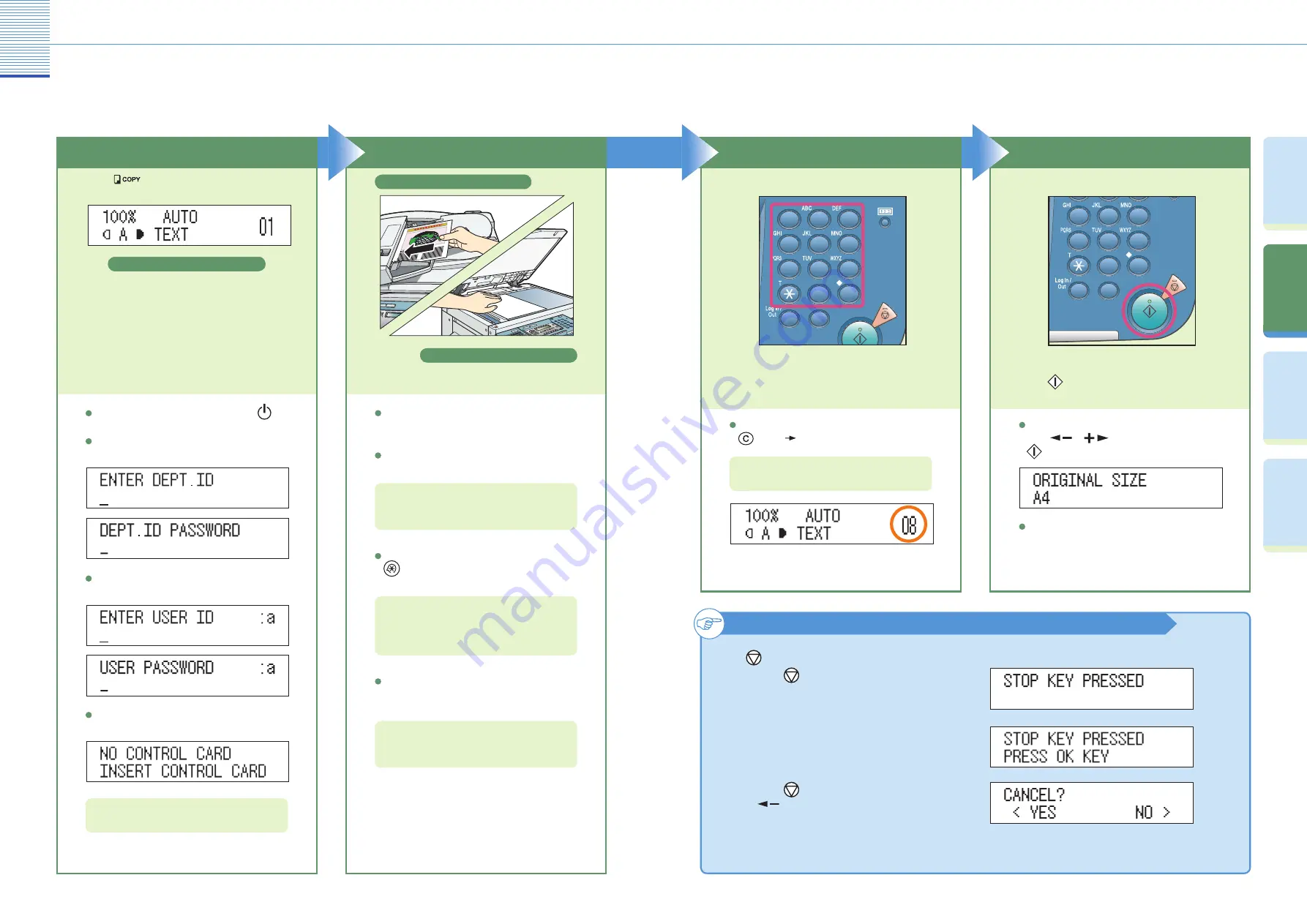
9
Copying Functions
10
Pr
ef
ac
e
Co
py
in
g
Fu
nc
tio
ns
Fa
cs
im
ile
Fu
nc
tio
ns
O
th
er
U
se
fu
l
Fe
at
ur
es
Making a Copy
The following is an explanation of the basic procedure for copying a document. For more detailed procedures, see
the references to other guides.
Specify the Number of Copies
Place Your Originals
Close the feeder/platen cover after placing your
originals.
Place your originals.
For more information on the basic copy features,
see p. 11 to p. 14. For more information on the
optional copy features, see p. 15 and p. 16.
If you make a mistake when entering values, press
[Clear]
enter the correct values.
Start Copying
When copying is complete, remove your originals.
Press
[Start].
Prepare
If the message <NO CONTROL CARD/INSERT
CONTROL CARD> appears, insert a control card.
For more information, see Chapter 2, “Basic
Operations,” in the
Reference Guide
.
For more information on the copy modes you
can set from the Additional Functions menu, see
p. 8 in the
Easy Operation Guide
(
To Suit Your
Needs
).
To set the various copy modes, press
[Additional Functions] and select <COPY
SETTINGS>.
You can also place paper in the stack bypass
to copy. (For more information, see Chapter 2,
“Basic Operations,” in the
Reference Guide
.)
Place in the feeder
Place on the platen glass
Press
[Stop].
Making a Copy
Copy Standby Display
• Press [OK].
• If you press
[Stop] during printing
• Press
to select <YES>.
• If you press
[Stop] during scanning
To Cancel Copying
If necessary, set the copy modes with the physical
keys for copying, or Additional Functions key.
For details about the size and type of paper, see
Chapter 2, “Basic Operations,” in the
Reference
Guide
.
When a message appears on the LCD display,
press
or
to select the size, and press
[Start] again.
Enter the desired number of copies (1 to 99)
with the numeric keys.
Press
[Copy] to switch to the Copy
mode.
If the machine is in the Sleep mode, press
[Power].
If the message <ENTER DEPT. ID> appears,
enter the Department ID and password.
If the message <ENTER USER ID> appears,
enter the User ID and password.
The number of copies you specify is displayed
on the right-hand side of the LCD display.
1
2
3
4
55
6
7
8
9
0
#
ID
C
1
2
3
4
55
6
7
8
9
0
#
ID
C

















