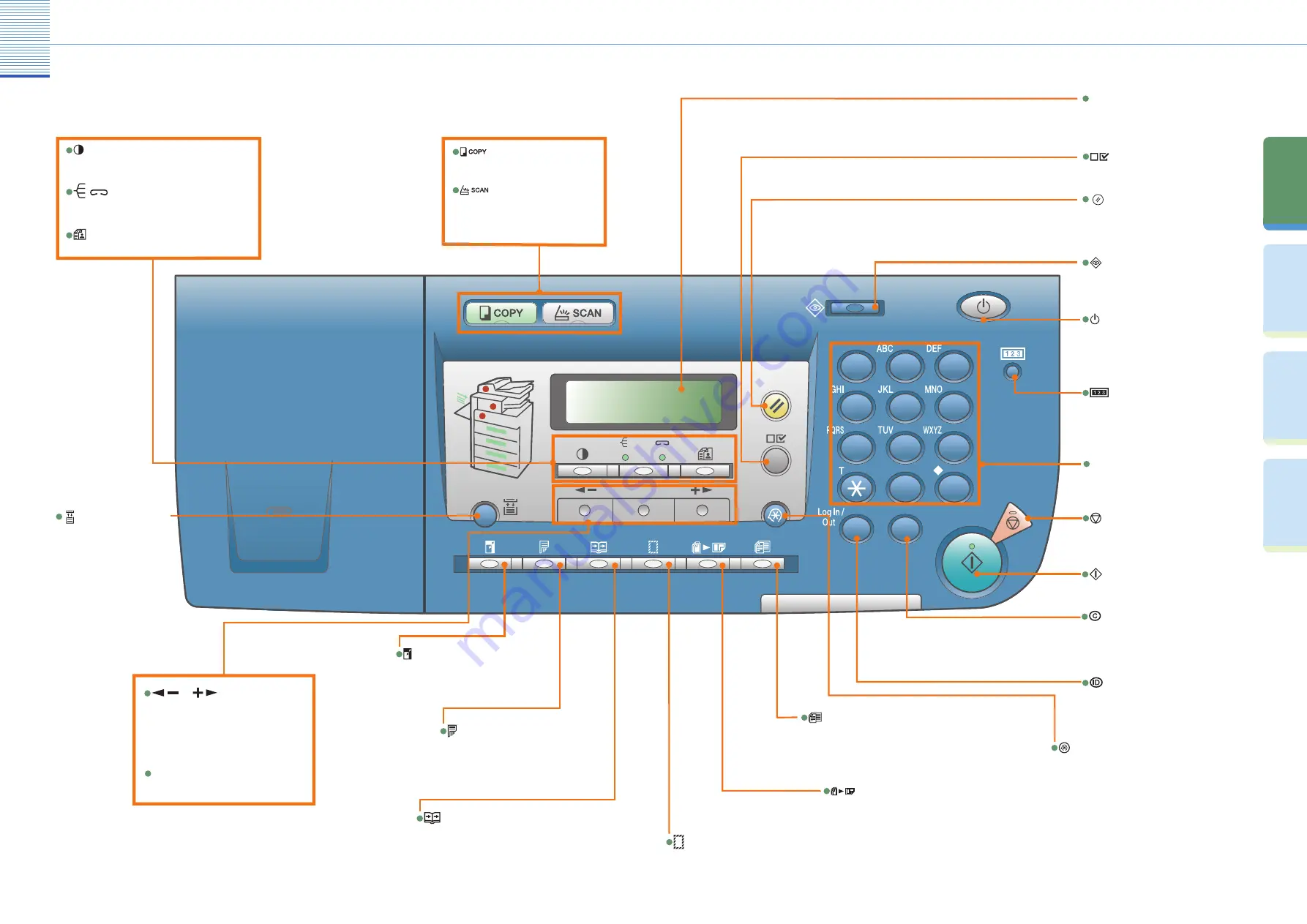
5
Pr
ef
ac
e
Co
py
in
g
Fu
nc
tio
ns
Fa
cs
im
ile
Fu
nc
tio
ns
O
th
er
U
se
fu
l
Fe
at
ur
es
The Control Panel
(Main Control Panel)
OK
1
2
3
4
55
6
7
8
9
0
#
ID
C
[Start] Key
[Clear] Key
Press to clear entered alphanumeric
characters.
Press to start copying, scanning and
faxing.
[Stop] Key
Press to stop copying or scanning.
[Log In/Out] Key
Press when setting or enabling
Department ID Management.
[Numeric] Keys
Use to enter alphanumeric characters.
[Additional Functions] Key
Press to select or cancel modes in Additional
Functions.
[Counter Check] Key
Press to display the copy and print totals
and the machine’s serial number on the
LCD display.
[Power] Key
[System Monitor] Key
Press to check fax transmission, print,
copy, or report output status.
LCD
Displays messages and prompts during
operation. Displays selection, text, and
numbers when adjusting the settings.
[View Settings] Key
Press to confirm settings.
[Different Size Originals] Key
Press to set different size originals for copying.
[Frame Erase] Key
Press to set frame erase for copying.
[2 on 1] Key
Press to set 2 on 1 Copying.
[Reset] Key
Press to return the machine to standby
mode.
Press to select the
desired paper source.
(Paper drawer 1-4, Stack
bypass.)
[2-Page Separation] Key
Press to specify the 2-Page Separation mode.
[2-Sided] Key
Press to specify the 2-Sided mode.
[Copy Ratio] Key
Press to enlarge or reduce copy ratio.
or
Keys
Press to decrease or increase the value
for various settings. Also press to view
the previous or next item in the menu.
[OK] Key
Press to accept a set function or mode.
Press to turn the control panel ON or
OFF. When turned OFF, the machine is in
the Sleep mode.
The Control Panel
(Main Control Panel)
The control panel consists of the LCD, physical keys for copying and faxing, numeric keys, Additional Functions key,
and indicators. The following is an explanation of the keys used in this manual. For more information, see Chapter 1,
“Before You Start Using This Machine,” in the
Reference Guide
.
[Copy] Key
Press to switch to the Copy mode.
[Scan] Key
Press to enable the Network Scan
function. (See the Color
Network
ScanGear User’s Guide
.)
[Paper Select] Key
[Density] Key
/
[Collate/Staple] Key
[Image Quality] Key
Press to select image quality for copy and fax.
Press to switch between the Collate and
Staple modes.
Press to adjust copy and fax density.

















