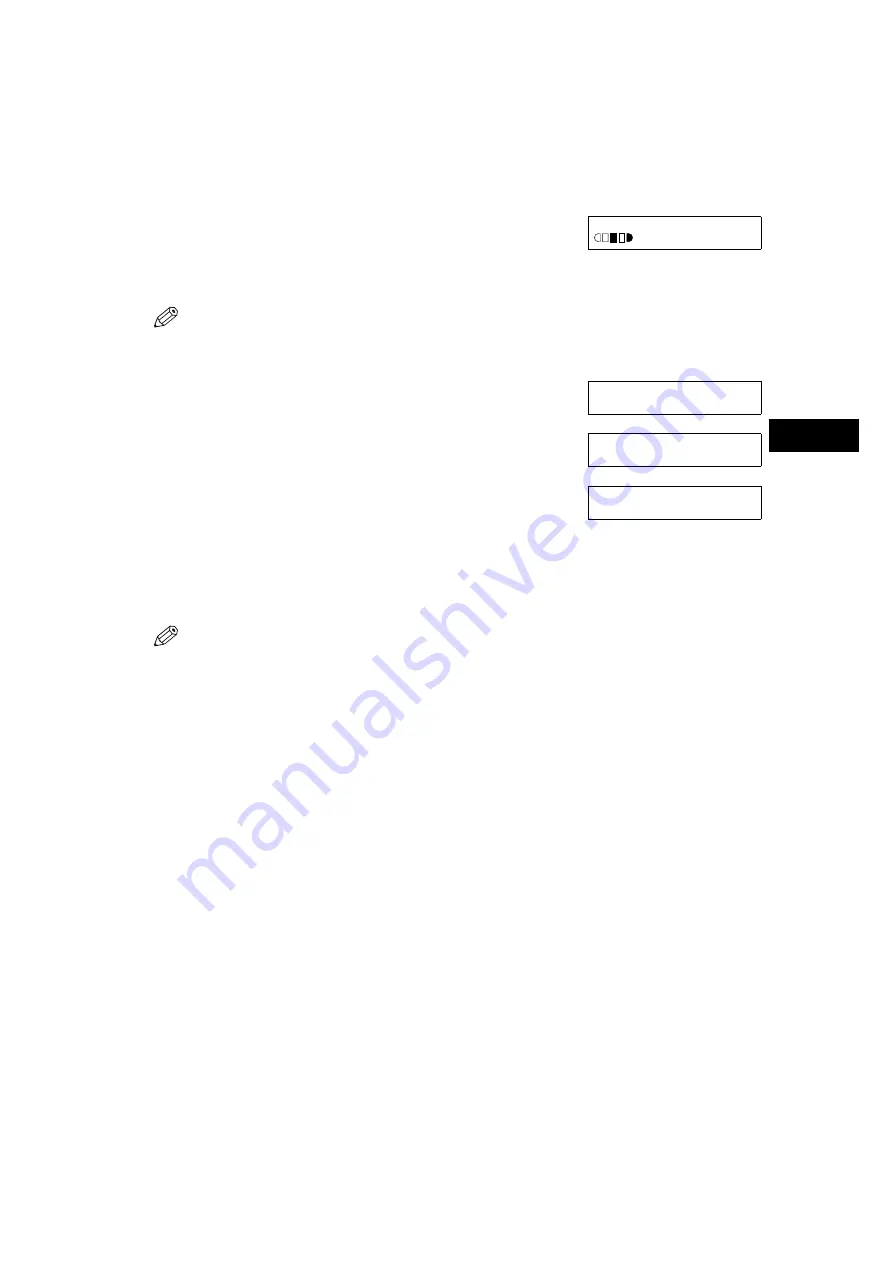
4-9
4
4
M
a
ki
ng
Copi
es
n
n
n
n
When Placing a Document on the Platen Glass
1
Press
2 on 1
.
•
2ON1
appears in the LCD.
2
Use the numeric keys to set the copy quantity. (
→
p. 4-2)
3
Place the last page of a document on the platen glass.
• If a document is set from the first page, the printing will be performed in reverse
order.
• If the document has an odd number of pages, first place a blank sheet of white paper
on the platen glass and then scan the document.
4
Press
Start
.
5
Press
Start
.
• The machine begins scanning.
6
Place the next page of the document on the platen glass.
7
Press
Start
.
• Repeat steps 6 and 7 to scan all documents.
8
Press
OK
to finish the 2 on 1 copy function.
• After scanning every two sheets, the quantity of copies of the document will
print out.
• When scanning multiple page documents,
MEMORY FULL
and
PRESS OK KEY
may appear in the LCD, and the document being scanned stops in the ADF. Press
OK
to make the document come out automatically. In this case, reduce the
documents to be scanned. Or, change image quality to
TEXT
.
Ex:
2ON1
A4
TEXT
SET FROM END OF DOC.
PRESS THE START KEY
Ex:
SCANNING
COPY NO.
0015
NEXT PAGE
:[START]
FINISH SCAN :[OK]
Содержание iR1510
Страница 1: ...iR1510 iR1530 iR1570F Reference Guide ...
Страница 2: ......
Страница 8: ...vi ...
Страница 15: ...1 7 1 1 Introduction n n n n iR1510 iR1530 ...
Страница 28: ...3 6 ...
Страница 42: ...4 14 ...
Страница 68: ...6 12 ...
Страница 74: ...A 2 ...
Страница 78: ...I 4 ...






























