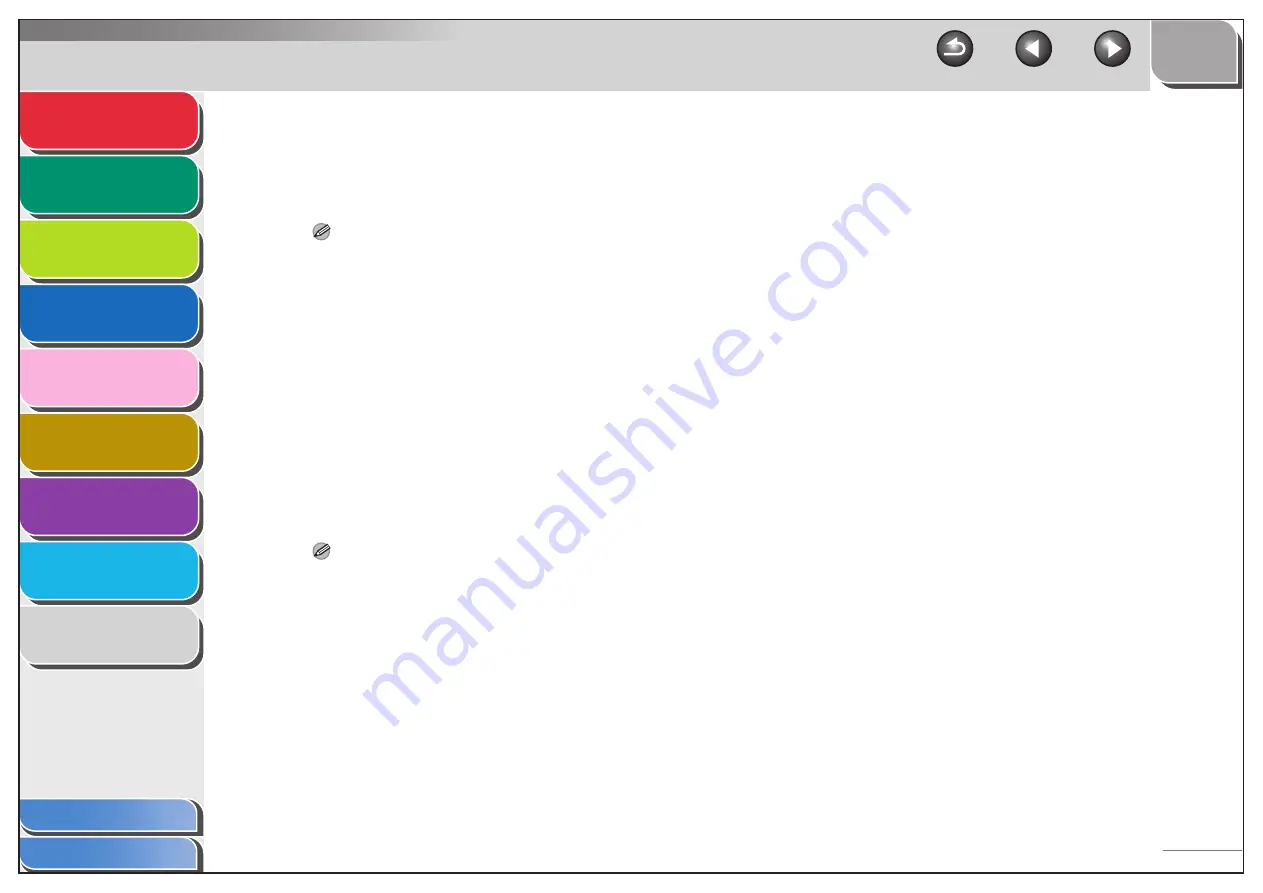
1
2
3
4
5
7
8
9
6
3-36
3.
On the FTP server for imageWARE Gateway,
export destination data.
For details about the settings, see the imageWARE Gateway
Users Guide.
NOTE
– A DNS server is needed to use an FQDN format (for example,
starfish.organization.company.com) for the FTP server
address. (A DNS server is also required if the machine and
the FTP server are in the same subnet.) If you have not set up
a DNS server, use IP addresses.
– A maximum of 120 alphanumeric characters can be entered
for an FTP server address of the FQDN format.
4.
Use the Remote UI of the machine to import
the destination data exported in step 3 into
the machine.
– Click [Add. Func.] of the Remote UI
→
click [Import/Export].
– Click [Address Book].
– Click [Import].
– Click [Browse]
→
select the file to import.
– Click [OK].
NOTE
– If you switch the language of the LCD display, <HOST NAME>
and <FILE PATH> may not be displayed correctly.
– For instructions on how to specify destination address






























