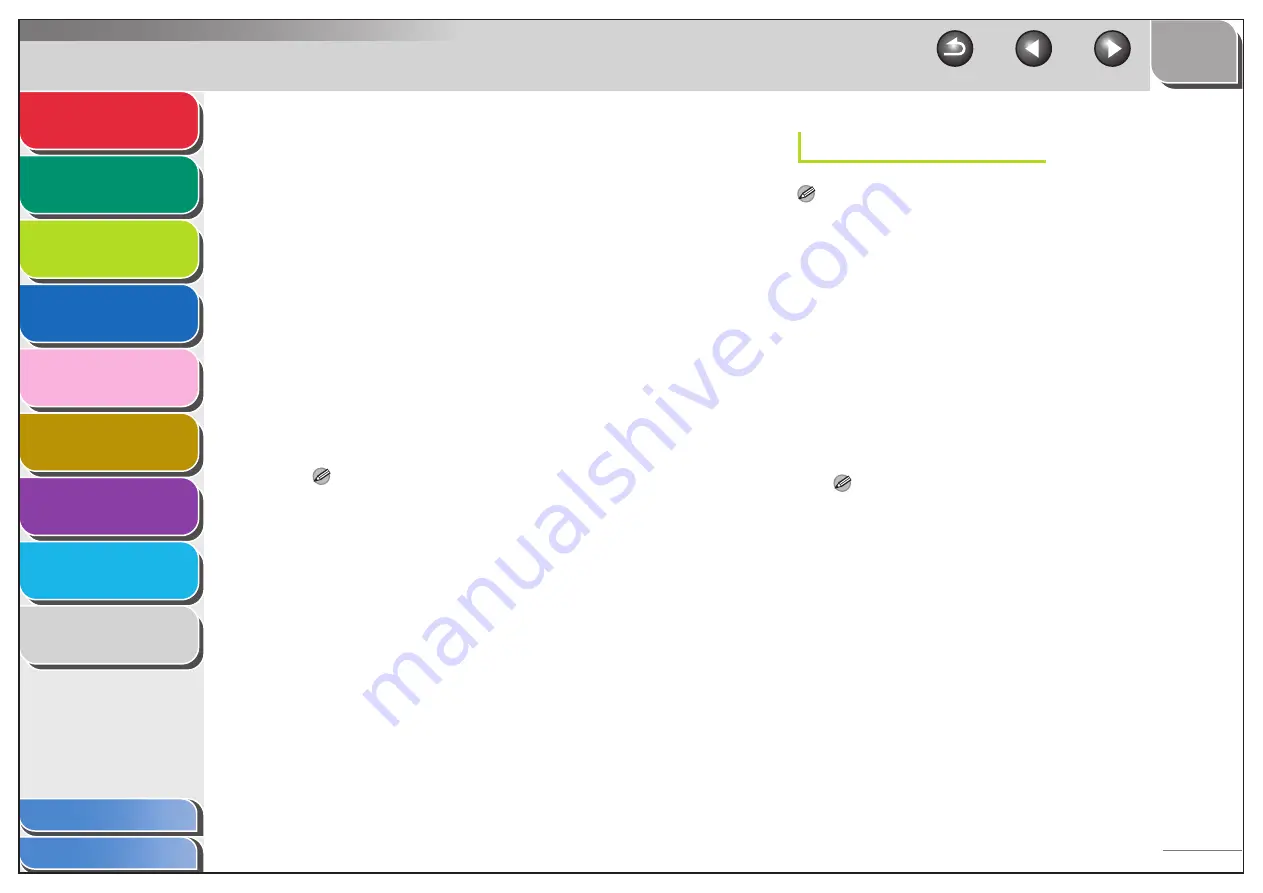
1
2
3
4
5
7
8
9
6
3-35
6.
Set a destination address using the operation
panel.
●
Sample destination setting:
NOTE
– A maximum of 120 alphanumeric characters can be entered
for <FILE PATH> on the operation panel.
– If you switch the language of the LCD display, <HOST NAME>
and <FILE PATH> may not be displayed correctly.
– For instructions on how to specify destination address
settings, see “Address Book Settings,” on p. 1-19.
FTP Server for imageWARE Gateway
NOTE
An FTP server for imageWARE Gateway is required for receiving data
from the machine when used with imageWARE Gateway.
1.
Set up the FTP server for imageWARE
Gateway.
For details about the settings, see the imageWARE Gateway
Users Guide.
2.
On the FTP server for imageWARE Gateway,
specify the folder to store data sent from the
machine.
For details about the settings, see the imageWARE Gateway
Users Guide.
NOTE
– A maximum of 120 alphanumeric characters can be entered
for a folder name.
– Enter a user name and a password not longer than 24
alphanumeric characters.
– Server side settings (set using the above procedure):
Create a folder named “iR_Folder” in the [Public] folder in the
[Home] folder of the user named “yoko”, and then specify the
iR_Folder as the folder to which files are sent.
– The machine’s destination settings:
The server protocol:
<FTP>
<NAME>:
The destination’s name
<HOST NAME>:
IP address of Macintosh
<FILE PATH>:
Enter an absolute path to a folder
to which files are sent:
/Users/yoko/Public/iR_Folder
<LOGIN NAME>:
User name entered in step 3
<PASSWORD>:
Password for the above user






























