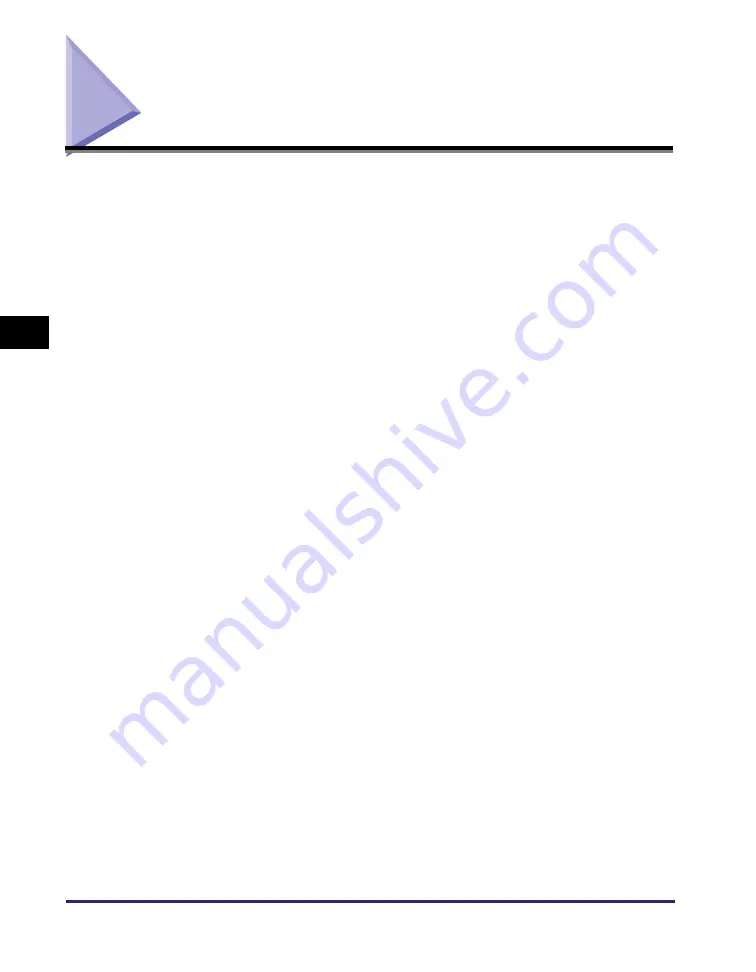
Glossary
4-2
Appe
nd
ix
4
Glossary
B
bps
Stands for bits per second. The measure of transmission speed used in relationship
to networks and communication lines.
C
Cookie
A file left on a user’s computer when the user visits a Web site. A cookie allows the
Web site to recognize the user on subsequent visits. Cookies are generally used to
enable a user to automatically sign on to certain Web sites and to customize the
features offered by such sites.
H
HTTP
Hypertext Transfer Protocol. The client-server TCP/IP protocol used on the World
Wide Web for the transfer of HTML (Hyper Text Mark-up Language) documents
across the Internet.
I
Internet Protocol (IP)
The underlying set of networking rules that describes how data is transmitted across
the Internet. Internet Protocol enables data from one computer to be split into
packets, and sent to another computer with a specific IP address.
IP address
Internet Protocol address. A network address used by IP (Internet Protocol) to specify
a computer or device on the Internet. Currently, two versions of IP are in use: IPv4
and IPv6.
IPv4
Internet Protocol version 4. An IPv4 address is a 32-bit numeric address, usually
written as four numbers delimited by periods. For example, ‘128.121.4.5’.
Содержание IR 2420
Страница 2: ...imageRUNNER 2422 2420 Remote UI Guide...
Страница 11: ...x...
Страница 25: ...Starting the Remote UI 1 14 Using the Remote UI 1...
Страница 47: ...Device Custom Settings 3 16 Customizing Settings 3...
Страница 48: ...CHAPTER 4 1 4 Appendix Glossary 4 2 Index 4 5...






































