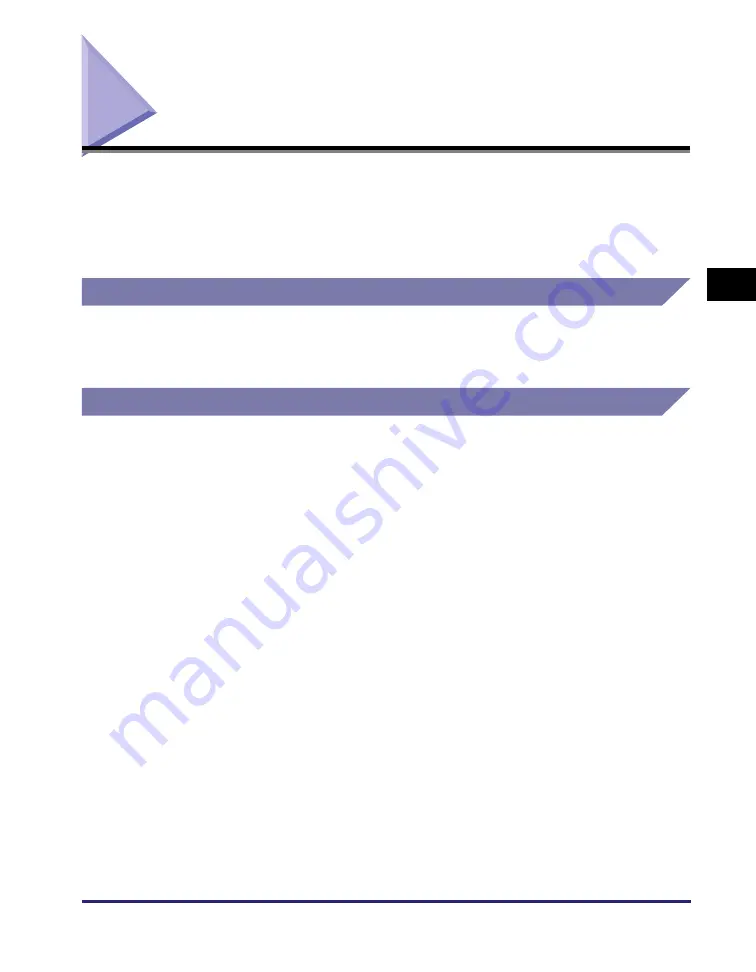
Machine Management
3-19
Set
tin
g Up th
e Mach
ine f
o
r
Y
our
Ne
tw
or
k En
viro
nme
n
t
3
Machine Management
The machine enables you to use any of the following software to check the status
and to specify the settings on your computer.
•
The Remote UI (via a web browser)
•
NetSpot Device Installer (Canon utility software)
Using Remote UI (Web Browser)
You can use the Remote UI installed in the machine to manage it on a web browser.
For more information on the Remote UI, see the
Remote UI Guide
.
Using NetSpot Device Installer
NetSpot Device Installer is utility software for specifying the initial settings of Canon
devices connected to a network. Available on the CD-ROM provided, NetSpot
Device Installer can be accessed directly without installation, enabling network
users to quickly and easily specify the initial settings of network devices.
For instructions on how to use NetSpot Device Installer, see Online Help for
NetSpot Device Installer.
Содержание IR 2420
Страница 2: ...imageRUNNER 2422 2420 Network Guide ...
Страница 17: ...TCP IP Network Setup Operating Procedures 1 6 Before You Start Using This Machine 1 ...
Страница 87: ...Machine Management 3 20 Setting Up the Machine for Your Network Environment 3 ...
Страница 97: ...Printing Problems and Remedies 5 4 Troubleshooting 5 ...
















































