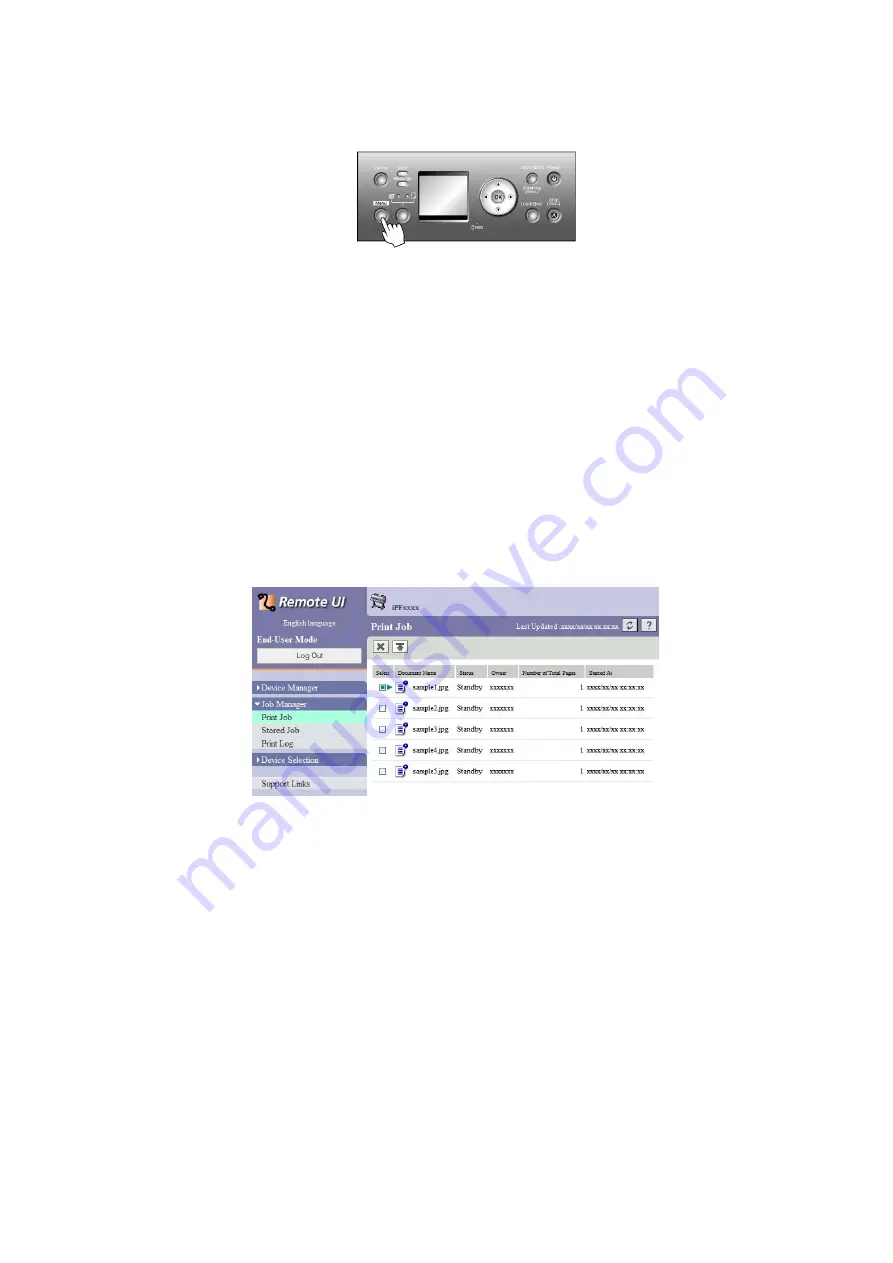
Basic Print Job Operations
Using the Control Panel
1.
Press the
Menu
button to display
Menu Durng Prtng
.
2.
You can manage queued jobs as follows.
•
Deleting queued jobs
1.
Press
▲
or
▼
to select
Job Mgmt Menu
, and then press the
OK
button.
2.
Press
▲
or
▼
to select
Job Queue Ope.
, and then press the
►
button.
3.
Press
▲
or
▼
to select the print job to delete, and then press the
►
button.
4.
Press
▲
or
▼
to select
Delete
, and then press the
OK
button.
•
Changing the order of printing
1.
Press
▲
or
▼
to select
Job Mgmt Menu
, and then press the
OK
button.
2.
Press
▲
or
▼
to select
Job Queue Ope.
, and then press the
►
button.
3.
Press
▲
or
▼
to select the job to print rst, and then press the
►
button.
4.
Press
▲
or
▼
to select
Priority
, and then press the
OK
button.
Using RemoteUI
On the
Print Job
page, select the job to manage and how to manage it. For details, refer to the RemoteUI help.
Print Jobs 633
Содержание iPF8000S - imagePROGRAF Color Inkjet Printer
Страница 1: ...User Manual ENG Large Format Printer ...
Страница 2: ......
Страница 16: ...xiv Contents Contents ...
Страница 102: ...Printing procedure 4 Advance the roll P 121 5 Load the roll in the printer P 121 86 Basic Printing Work ow ...
Страница 179: ...Output Stacker 3 Push in the left and right Basket Arms toward the back all the way until they stop Handling Paper 163 ...
Страница 832: ... CANON INC 2009 ...






























