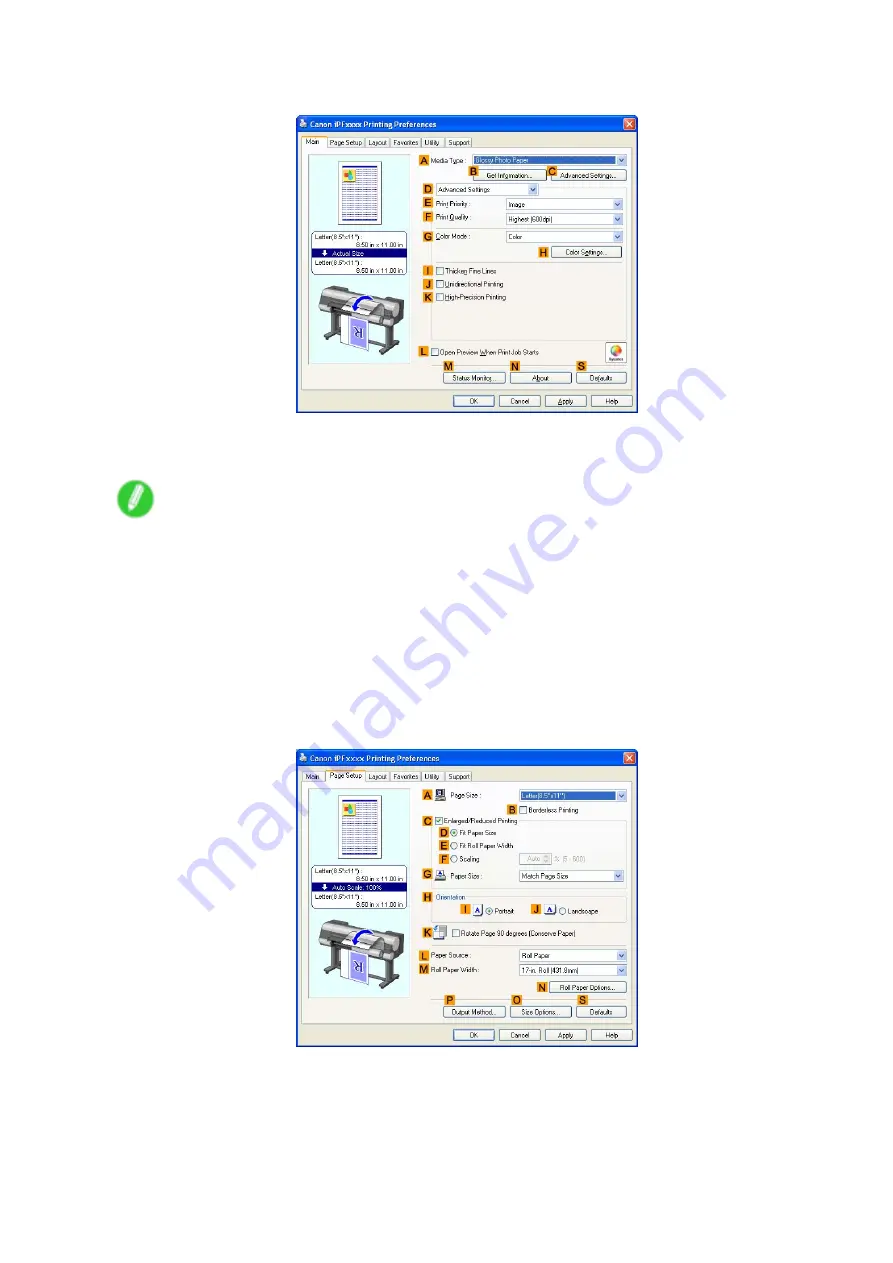
Printer Driver
9.
Click
D
Advanced Settings
to switch the print mode.
10.
Click
Image
in the
E
Print Priority
list.
11.
Select the print quality in the
F
Print Quality
list.
Note
•
Options displayed in the
F
Print Quality
list vary depending on the paper type.
12.
Click
Color
in the
G
Color Mode
list.
13.
Click
H
Color Settings
to display the
Color Settings
dialog box.
14.
Click the
Matching
tab to display the
Matching
sheet.
15.
In
Matching Mode
, click
Driver Matching Mode
.
16.
In
Color Space
, click
Adobe RGB
.
17.
Click
OK
to close the
Color Settings
dialog box.
18.
Click the
Page Setup
tab to display the
Page Setup
sheet.
19.
In the
A
Page Size
list, click the size of the original as specied in the source application.
In this case, click
10"x12"
.
20.
Click
Roll Paper
in the
L
Paper Source
list.
Windows Software 513
Содержание iPF8000S - imagePROGRAF Color Inkjet Printer
Страница 1: ...User Manual ENG Large Format Printer ...
Страница 2: ......
Страница 16: ...xiv Contents Contents ...
Страница 102: ...Printing procedure 4 Advance the roll P 121 5 Load the roll in the printer P 121 86 Basic Printing Work ow ...
Страница 179: ...Output Stacker 3 Push in the left and right Basket Arms toward the back all the way until they stop Handling Paper 163 ...
Страница 832: ... CANON INC 2009 ...






























