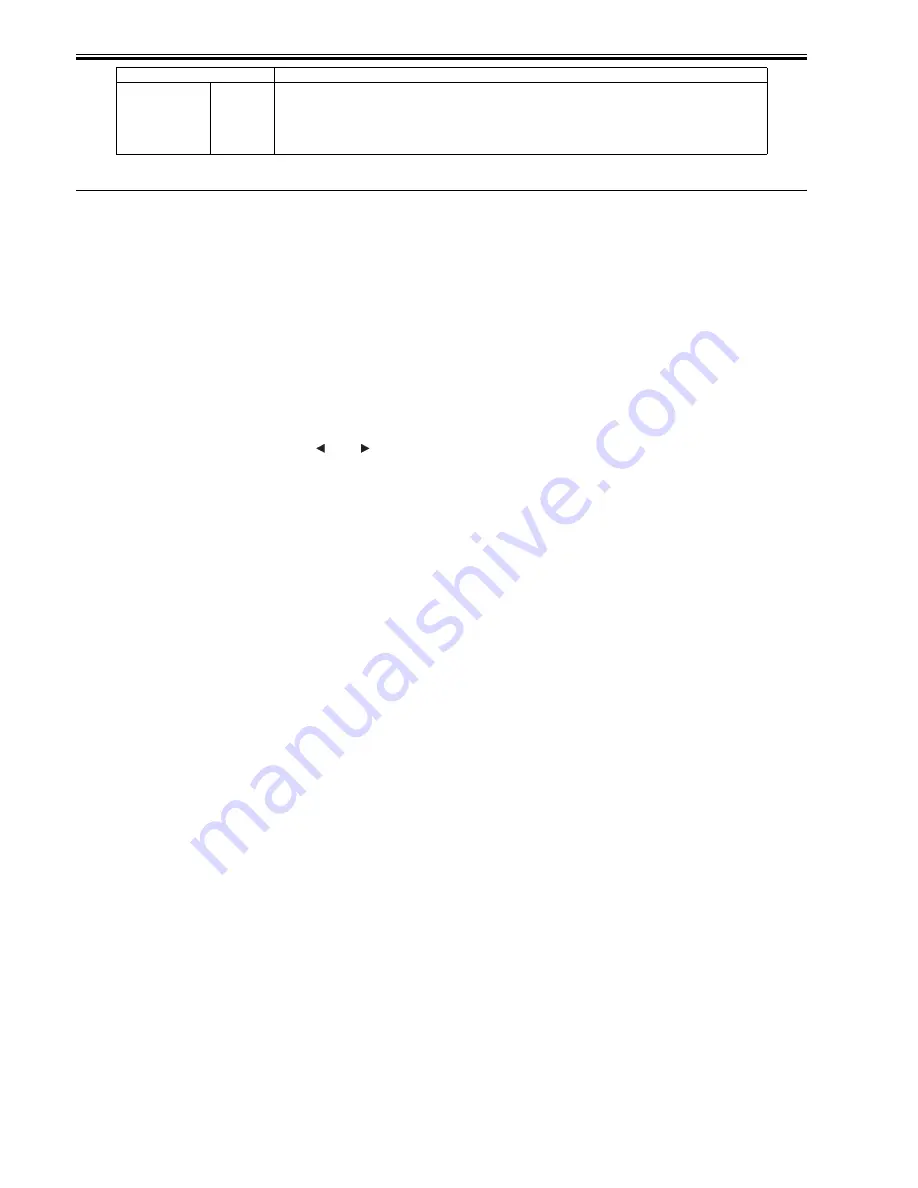
Chapter 7
7-12
7.2 Special Mode
7.2.1 Special Modes for Servicing
0013-9804
This printer supports the following special modes in addition to the service mode:
- PCB replacement mode
- Download mode
1. PCB replacement mode
This mode is used when replacing the main controller PCB or maintenance cartridge relay PCB.
By executing this mode,
- Backup data of the settings and counter values stored in the maintenance cartridge relay PCB are moved to the new main controller PCB.
- The data such as the settings and counter values are copied to the maintenance cartridge relay PCB.
a) Entering the PCB replacement mode
Follow the same procedure as that for entering the service mode.
(With the "Paper Source" button and "Information" button pressed down, turn on the printer.)
When the printer starts up, compare the serial number memorized in the main PCB's EEPROM with that memorized in the maintenance cartridge relay PCB's EEP-
ROM. If they do not match, or no serial number is memorized in either EEPROM, enter the PCB replacement mode.
While you are in the PCB replacement mode, the MESSAGE LED, roll media LED, and ONLINE LED are lit.
b) Procedure
Select "CPU BOARD" or "MC BOARD" using the [
] and [
] buttons, and then press the [OK] button to determine it.
- CPU BOARD
Select this after replacing the main controller PCB.
The data in the maintenance cartridge relay PCB is copied to the main controller PCB.
- MC BOARD
Select this before replacing the main controller PCB.
The data in the main PCB is copied to the maintenance cartridge relay PCB.
Use this when the maintenance cartridge relay PCB is a new one.
c) Exiting the PCB replacement mode
Turning off the Power button of the printer allows you to exit the PCB replacement mode.
For details on how to replace the PCB, see "Parts Replacement Procedure" > "Disassembly/Reassembly" > "Points to Note on Disassembly and Reassembly" >
"PCBs".
2. Download mode
Use this mode only when updating the firmware without performing initialization.
a) Entering the download mode
1) Turn off the printer.
2) With the "Stop" and "Information" buttons pressed down, turn on the printer.
b) Procedure
When "Download Mode/Send Firmware" is shown on the display, transfer the firmware.
When downloading of the firmware is completed, the printer will be turned off automatically.
PARTS COUNTER
PARTS xx
xx: A to V1
(For details, refer to "Maintenance and Inspection" > "Consumable Parts")
Initialize the counter amount of the consumable parts.
(Clear [COUNTER] > [PARTS CNT.] > [COUNTER x])
* After replacing the consumable part, be sure to execute this menu.
Display
Description
Содержание iPF8000 - imagePROGRAF Color Inkjet Printer
Страница 1: ...Oct 3 2006 Service Manual iPF8000 series iPF8000 ...
Страница 2: ......
Страница 6: ......
Страница 12: ...Contents ...
Страница 13: ...Chapter 1 PRODUCT DESCRIPTION ...
Страница 14: ......
Страница 16: ......
Страница 38: ...Chapter 1 1 22 ...
Страница 39: ...Chapter 2 TECHNICAL REFERENCE ...
Страница 40: ......
Страница 68: ......
Страница 69: ...Chapter 3 INSTALLATION ...
Страница 70: ......
Страница 72: ......
Страница 92: ......
Страница 93: ...Chapter 4 DISASSEMBLY REASSEMBLY ...
Страница 94: ......
Страница 96: ......
Страница 124: ......
Страница 125: ...Chapter 5 MAINTENANCE ...
Страница 126: ......
Страница 128: ......
Страница 130: ......
Страница 131: ...Chapter 6 TROUBLESHOOTING ...
Страница 132: ......
Страница 173: ...Chapter 7 SERVICE MODE ...
Страница 174: ......
Страница 176: ......
Страница 189: ...Chapter 8 ERROR CODE ...
Страница 190: ......
Страница 192: ......
Страница 198: ......
Страница 199: ...Oct 3 2006 ...
Страница 200: ......



























