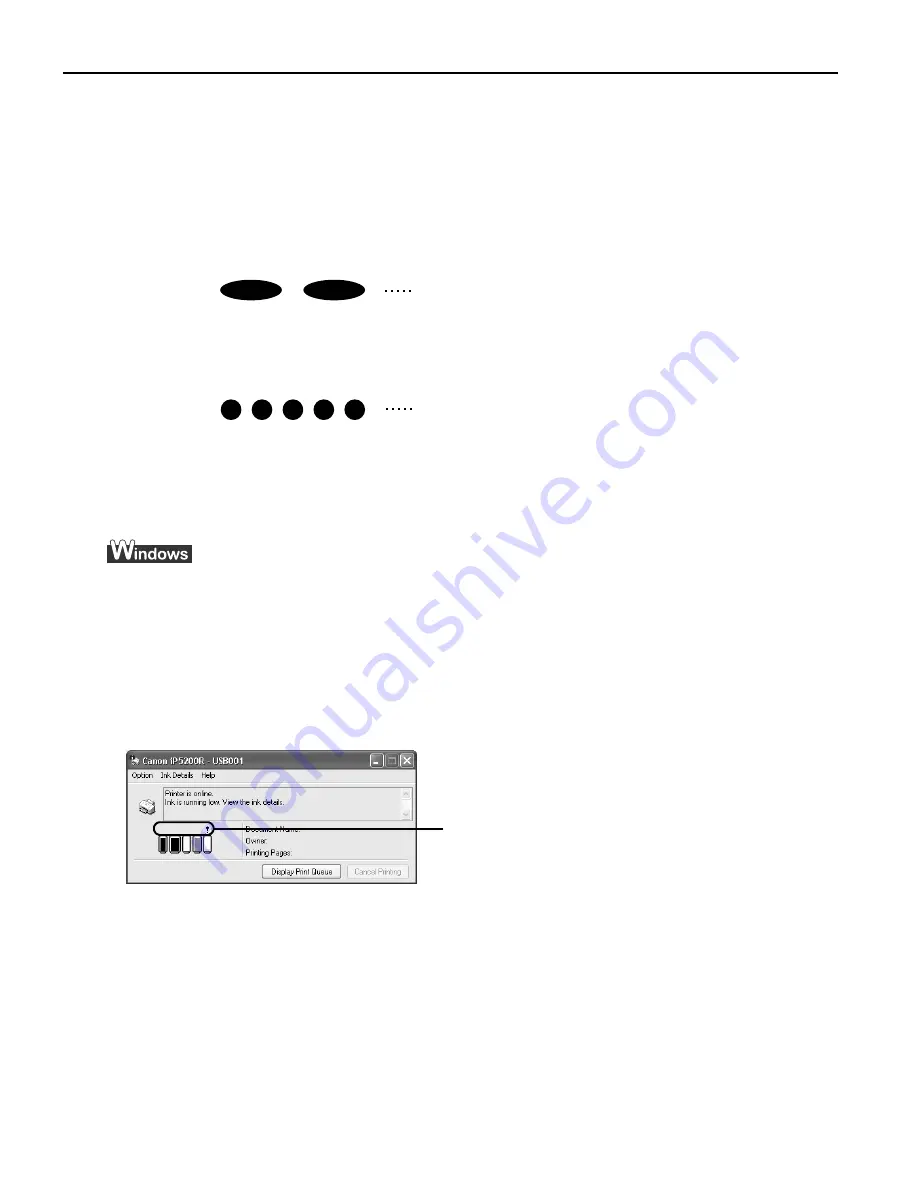
Printing Maintenance
38
Getting the Ink Level Information
Ink Level Indication on the Printer
You can confirm the ink level in each ink tank through the ink tank lamps. Open the Top
Cover of the printer to see how the ink tank lamps light or flash.
Ink is low:
The ink tank lamp flashes slowly (at about three second interval). Prepare
a new ink tank.
Ink is out:
The ink tank lamp flashes quickly (at about one second interval), and the
ALARM lamp on the printer flashes orange four times. Replace the ink
tank with a new one.
*
When the ALARM lamp on the printer flashes orange seven or thirteen times, an error has occurred and therefore the
printer is unable to print. For details, refer to
“Handling Error Messages”
on page 77.
Ink Level Indication on the PC
Open the Canon IJ Status Monitor to check the ink level information.
1. Open the printer properties dialog box.
See
“Accessing the Printer Driver (Windows)”
on page 35.
2. Click View Printer Status on the Maintenance tab.
The following message will be displayed.
*
You can also display the Canon IJ Status Monitor by clicking the Canon IJ Status Monitor button which appears on
the taskbar during printing.
Ink is low: The [!] symbol appears above an ink tank that is low.
Ink is out:
The [x] symbol appears above an empty ink tank. Click Ink Details to
show the ink tank information, then replace the ink tank with a new one.
Repeats
Repeats
Confirm whether any symbols are
displayed here.
Содержание iP5200R - PIXMA Color Inkjet Printer
Страница 1: ...Series Photo Printer Quick Start Guide ...
Страница 3: ...Photo Printer Quick Start Guide ...






























