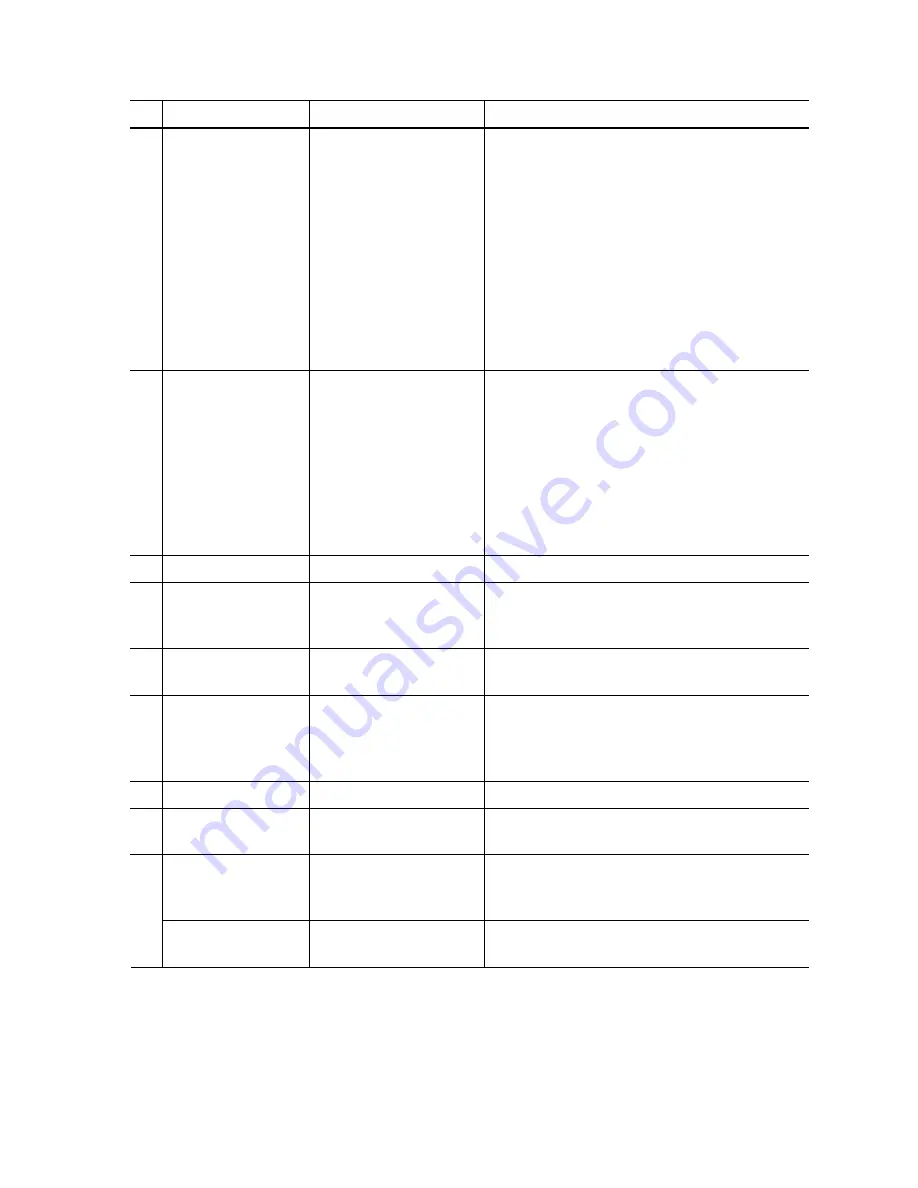
(11/
24
)
No. Name
Function
Remarks
(1) Test Print
Service test print
Paper (2 sheets) will feed from the rear tray.
Service test print items:
- Model name
- ROM version
- USB serial number
- EEPROM information
- Process inspection information
- Barcode (model name + desti printer
serial number)
- Ink system function check result
- CD / DVD sensor check result (printed on the
second sheet)
(2) EEPROM
EEPROM information print The dialog box opens to select the paper source.
Select
Rear tray
or
Cassette
, and click
OK
.
EEPROM information print items:
- Model name
- ROM version
- Ink absorber counter value (ink amount in the ink
absorber)
- Print information
- Error information, etc.
(3) CD-R
CD-R check pattern print
For refurbishment use. Not used in servicing.
(4) LF / EJECT
LF / Eject correction
pattern print
Perform LF / Eject correction only when streaks or
uneven printing occurs after the repair.
See “LF / Eject correction” below for details.
(5) Nozzle
Check
Nozzle check pattern print
The dialog box opens to select the paper source.
Select
Rear tray
or
Cassette
, and click
OK
.
(6) Integration
Successive print of (1)
service test pattern, (2)
EEPROM information, and
(5) nozzle check pattern
Paper will feed from the rear tray.
(7) Left
Margin
Left margin pattern print
Not used.
(8) Deep
Cleaning
Print head deep cleaning
Cleaning of both Black and Color at the same
time.
Main
Main ink absorber counter
resetting
Set a sheet of A4 or Letter sized plain paper. After
the ink absorber counter is reset, the counter value
is printed automatically.
(9)
Platen
Platen ink absorber
counter resetting
Not used.
Содержание iP4700 - PIXMA Color Inkjet Printer
Страница 17: ... 17 24 4 Remove the side cover L 5 Remove the side cover R ...
Страница 19: ... 19 24 8 Remove the main case unit ...










































