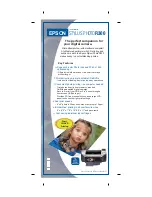Version 3
imagePRESS 1110+ Customer Expectations Document
Page 66
15. Media Usage/Compatibility
The imagePRESS 1110+ maintains reliable, predictable, and high-quality output.
Consistency of the output is dependent on knowing and compensating for
variables of a print job. The imagePRESS 1110+ incorporates many control
systems which compensate for environmental and print process conditions.
Another variable is the print media. Knowing the characteristics of the media
guarantees optimal print output.
15.1 Media Characteristics by Media Library Parameters
Characteristics
Parameters
Paper Size
Select the dimensions of the paper.
Paper Type
Select the type of paper (e.g., Plain, Tab Paper, or Pre-
punched).
Paper Weight
Select the weight of the paper in g/m
2
.
Finish
Select the finish of the paper (e.g., Uncoated or Coated).
Creep (Displacement) Correction
Specify the correction adjustment.
Curl Correction
Specify how to correct the amount of curl (e.g., Concave or
Convex).
Paper Separation Fan Output
Adjustment
Specify how to adjust the paper separation fan output from
the Air Assist equipped Paper Decks only.
Secondary Transfer Voltage
Specify how to finely adjust the image density.
15.2 Print Quality Adjustment Settings
IMPORTANT
•
Following installation and set up, it is strongly recommended that owners of the
imagePRESS 1110+ print and store samples of the image quality the product is
capable of producing. These samples should serve as a benchmark against
which subsequent image quality can be referenced. Samples should be made
using as many applications, media, and paper types the owner intends to use on
the imagePRESS 1110+.
•
If printing from the PCL driver or one of the imagePRESS Servers K200/K100,
the default printing resolution is automatically set to ‘1,200 x 1,200 dpi’. However,
if the customer wants to perform transactional printing or print from the Canon PS
printer driver, and the profile is set to ‘Default Settings’, the customer must
manually change the machine’s default printing resolution from ‘600 dpi’ to ‘1200
dpi’ to achieve the most optimal image quality results. To change the machine’s
default printing resolution, press [Additional Functions] on the machine’s control
panel
➞
press [Printer Settings]
➞
[Settings]
➞
[Print Quality]
➞
[Resolution]
➞
[1200 dpi].